Ubisoft has released Star Wars Outlaws on Steam and is also overhauling the game based on player feedback. Despite some major patches and changes, PC users are experiencing crashes when playing the game. I have compiled a list of fixes to help you resolve the Star Wars Outlaws crash on a Windows PC.
How Do I Fix Star Wars Outlaws Crashes on Windows
Even after major updates, PC users are experiencing the game crashing randomly while playing. You are experiencing these in-game crashes for multiple reasons, like a particular Windows update causing Star Wars Outlaws to crash, unlocked FPS, overclocked PC hardware, and more. The following fixes will resolve these in-game crashes.
Fix #1 – Roll Back Windows to 23H2
Star Wars Outlaws is crashing due to the latest Windows 24H2 update. To fix these crashes, roll back the OS to update 23H2, and here is how to do it:
- Open Windows Settings.
- Go to System > Recovery.
- Click on the “Go Back” button, and Windows will roll back to the previous update.
Please note that you can only roll back to the previous Windows version within 10 days of the update. If it has been more than 10 days since the update, you can’t roll back, as the OS deletes previous updates.

Fix #2 – Disable RTX Direct Lighting
Ray Traced effects are slowly becoming a must-include feature for games on PC. However, enabling these effects has a performance cost, this is why DLSS, FSR, and XESS are important. Star Wars Outlaws offers a few RTX effects that enhance the game’s presentation. RTX Direct Lighting (RTXDI) is one of these features, however, enabling it crashes the game. Disable RTXDI to fix these in-game crashes.
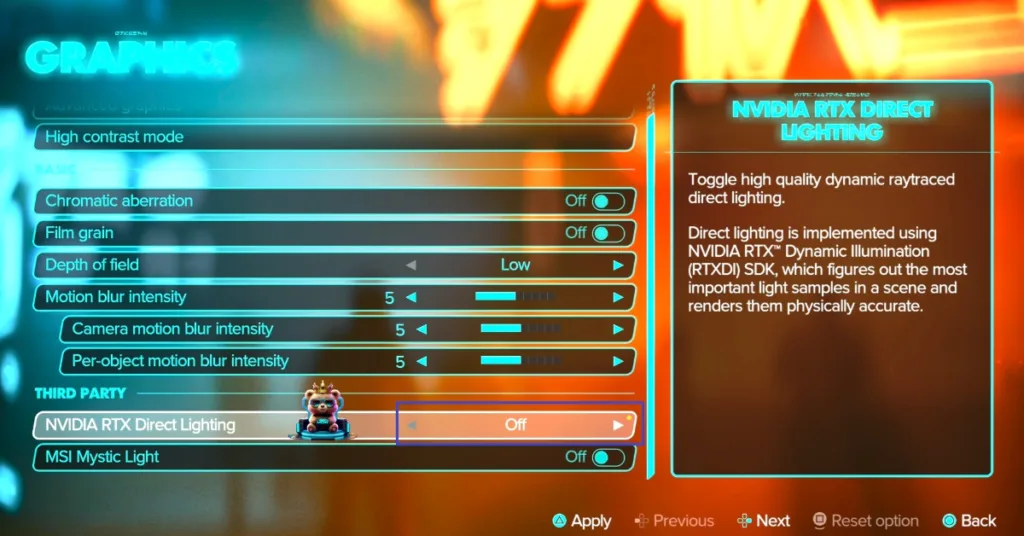
Fix #3 – Install a Different GPU Driver
The current GPU driver installed on your PC is either incompatible or outdated, and it crashes Star Wars Outlaws in-game. To fix it, install a different driver version or update to the latest one. In either case, ensure you do a clean installation, so that settings from the previous install won’t interfere with the new one
Fix #4 – Use Recommended GPU and Memory Clocks
Overclocking to squeeze more performance out of the hardware is one of the advantages of PC gaming. While it can net you more FPS, it often makes gaming an unstable experience. If you have overclocked your GPU, CPU, or RAM, it is crashing Star Wars Outlaws in-game. Revert them to their default clocks and the issue will be fixed.
Also, most graphics cards from third-party AIB partners, like Zotac or Palit, are either factory overclocked or have higher GPU and Memory clocks compared to Nvidia’s reference models. Some game engines are sensitive to clock speeds, and Star Wars Outalws’ Snowdrop engine is no exception. These higher clocks are crashing the game, and you can fix it by enabling the “Debug Mode”. This mode forces the graphics card to use Nvidia’s recommended GPU and Memory clocks, and here is how you can enable it:
- Open the Nvidia Control Panel.
- Click on the “Help” option and select “Debug Mode”.
- Play Star Wars Otulaws and it won’t crash.

Fix #5 – Limit Star Wars Outlaws’ Max FPS
Playing games above 60 FPS certainly offers a smooth gameplay experience and low latency. However, playing at an unlocked FPS stresses the GPU and the CPU, which often results in games crashing while playing. If you are playing Star Wars Outlaws at an unlocked frame rate, it is the cause of in-game crashes. Limit the game’s max frame rate to reduce the GPU and CPU load, and the crashes will be fixed.
I recommend that you use the Nvidia Control Panel to limit the FPS. In-game limiters often cause bad frame pacing. Here is how you can limit Star Wars Outlaws’ frame rate to fix crashes:
- Open the Nvidia Control Panel.
- Go to Manage 3D Settings > Program Settings.
- Select “Star Wars: Outlaws” from the menu.
- Enable the “Max Frame Rate” option from the list, and set a value for it.
- Apply the changes.
- Play Star Wars Outlaws and the in-game crash issue is now fixed.

Note: Unless you have a G-Sync or FreeSync-supported, in other words, a Variable Refresh Rate(VRR) display, the Max Frame Limit should be 1/2, 1/3rd, or 1/4th of your monitor’s refresh rate. Otherwise, the FPS won’t match with the refresh rate and the game will feel jittery while playing.
Fix #6 – Disable In-game Overlays
In-game overlays are useful tools as they allow players to access certain features without minimizing or closing the game. However, they can interfere with the game and cause crashes. Star Wars Outlaws is crashing on your PC due to in-game overlays. You can fix these in-game crashes by disabling all in-game overlays, like Steam, Discord, Ubisoft Connect, or Nvidia overlay. Here is how you can disable in-game overlays:
Ubisoft Connect
- Go to Ubisoft Connect settings.
- Open the “Interface” tab.
- Uncheck “Enable in-game overlay for supported games”.
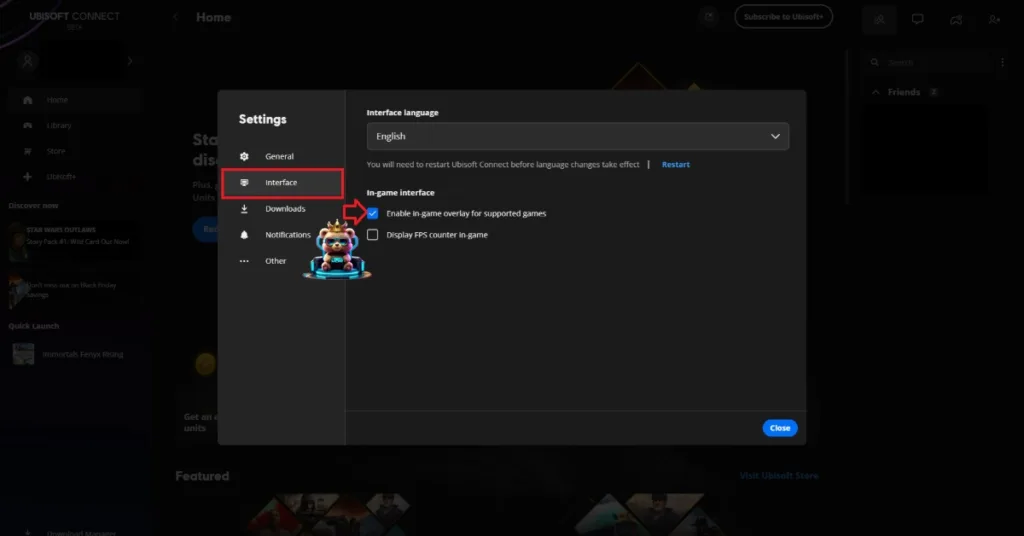
Discord
- Go to User Settings and open the Game Overlay tab.
- Turn off the “Enable In-game overlay” options.
Steam
- Open Steam settings and go to the In-Game tab.
- Uncheck “Enable the Steam overlay while in-game” and press OK.

Nvidia
- Open the Nvidia App and open Settings.
- Go to the “Features” tab.
- Disable “Nvidia Overlay”.

That is all for our fixes for Star Wars: Outlaws in-game crashes. Follow these fixes step-by-step and the game won’t crash while playing.








