Starfield launched for PC in a somewhat incomplete state; it lacked DLSS support, and some graphics options were limited. With subsequent patches, Bethesda fixed most of the issues with the game and even added DLSS support. Despite that, PC users are still experiencing random crashes and errors with the game, like the 0xC0000005 error. I have compiled a list of fixes that will resolve the Starfield error 0xC0000005 on your Windows PC.
Ultimate Fixes for Starfield Error 0xC0000005
PC users report that Starfield is crashing at startup or randomly during gameplay, and the exception code 0xC0000005 pops up. This is an access violation error related to your RAM, and there are multiple reasons why you are experiencing this issue, like third-party tools taking up too much RAM space, the installed RAM on your PC is not enough for Startfield, and more. The following fixes will resolve the Starfield 0xC0000005 crash on your PC.
Clear DirectX and NVIDIA Shader Cache
Most game engines use shaders to speed up the rendering process, such as the Unreal Engine. Starfield runs on Bethesda’s proprietary Creation Engine 2, and the shader cache for the game is the reason for the Error 0xC0000005 crashes on your PC. To fix the error, clear the NVIDIA and DirectX shader cache, and here is how you can clear them:
How to Clear NVIDIA Shader Cache
- Open the NVIDIA Control Panel, click the “Manage 3D settings” option from the left menu, and select the “Global settings” tab.
- Select the “Shader Cache size” option and select “Disabled” from the drop-down menu in front of it.
- Apply the changes, and restart your PC.
- Open the NVIDIA Control Panel again, select the “Default” option for “Shader cache size”, and apply the changes.

How to Clear DirectX Shader Cache
To clear the DirectX cache, open the Disk Cleanup utility, select the C drive, and press Ok. Check the DirectX Shader Cache option and press OK; Windows will then delete the cache. A new cache will be created the next time you launch the game, and the error 0xC0000005 will be fixed.
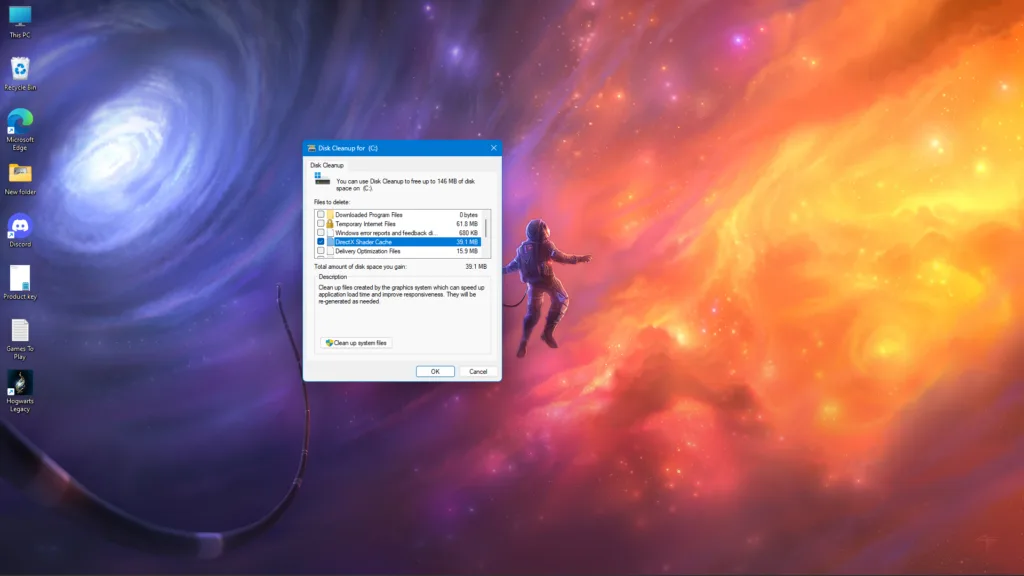
Increase RAM
The installed RAM on your PC is the reason Starfield keeps is crashing on your PC with the 0xC0000005 error. The game requires 16 GB of RAM to run. Either the installed RAM isn’t enough for it, or there are background apps that are taking up space in RAM.
If the latter is the case, close all background apps and tools to free up RAM space and fix the 0xC0000005 error. If not, increase the RAM on your PC to fix the error.
Disable In-Game Overlays
In-game overlays are a common and useful feature for gaming-related apps and software on PC, as they allow users to chat and access features without closing or minimizing the game. However, these overlays tend to interfere with games, which results in them crashing.
Starfield keeps crashing on your Windows PC with the 0xC0000005 error due to in-game overlays. Whether you use them or not, they are enabled by default, and you have to disable in-game overlays to fix the error. Here is how you can disable in-game overlays in Steam, Discord, Ubisoft Connect, and NVIDIA App:
Ubisoft Connect
- Go to Ubisoft Connect settings.
- Open the “Interface” tab.
- Uncheck “Enable in-game overlay for supported games”.
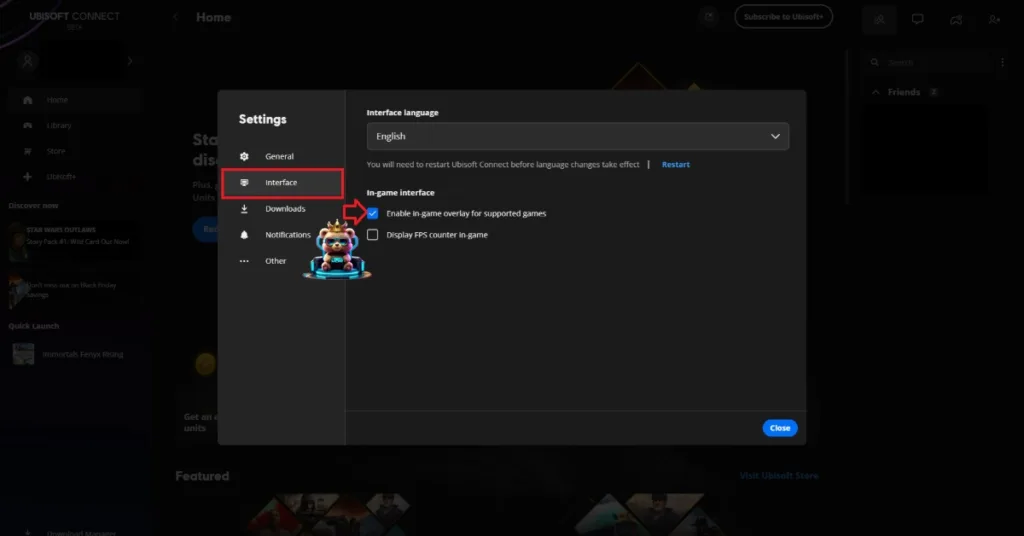
Discord
- Go to User Settings and open the Game Overlay tab.
- Turn off the “Enable In-game overlay” options.
Steam
- Open Steam settings and go to the In-Game tab.
- Uncheck “Enable the Steam overlay while in-game” and press OK.

NVIDIA App
- Open the Nvidia App and open Settings.
- Go to the “Features” tab.
- Disable “Nvidia Overlay”.

Disable RTSS Rivatuner
RTSS Rivatuner is part of MSI Afterburner, which PC users use to monitor a game’s performance. Starfield is definitely a game that PC users would monitor its performance due to it being a CPU-heavy title. Interestingly, using RTSS Rivatuner is one of the reasons why Starfield players are experiencing the 0xC0000005 error. Disable RTSS Rivatuner Statistic Server, and the Starfield error will be fixed.
Run SFC Scan
If the above fixes fail to resolve the 0xC0000005 error, then one or multiple system files are corrupt, which is causing the error. Open CMD (Command Prompt) and run it as administrator, type sfc/ scannow, and press Enter. A scan will initiate, let it complete, and it’ll find and replace corrupt Windows files, fixing the Starfiled 0xC0000005 error.
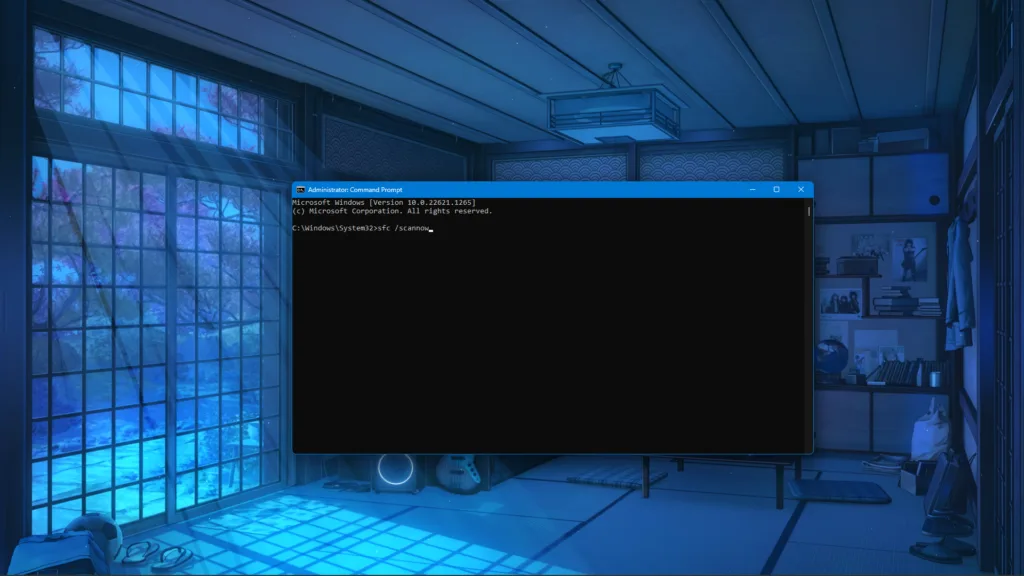
That is all for our Starfield fixes for the 0xC0000005 crash on PC. Also, see our hub for commonly occurring PC errors and their fixes if you are experiencing errors with other PC video games or PCs.









