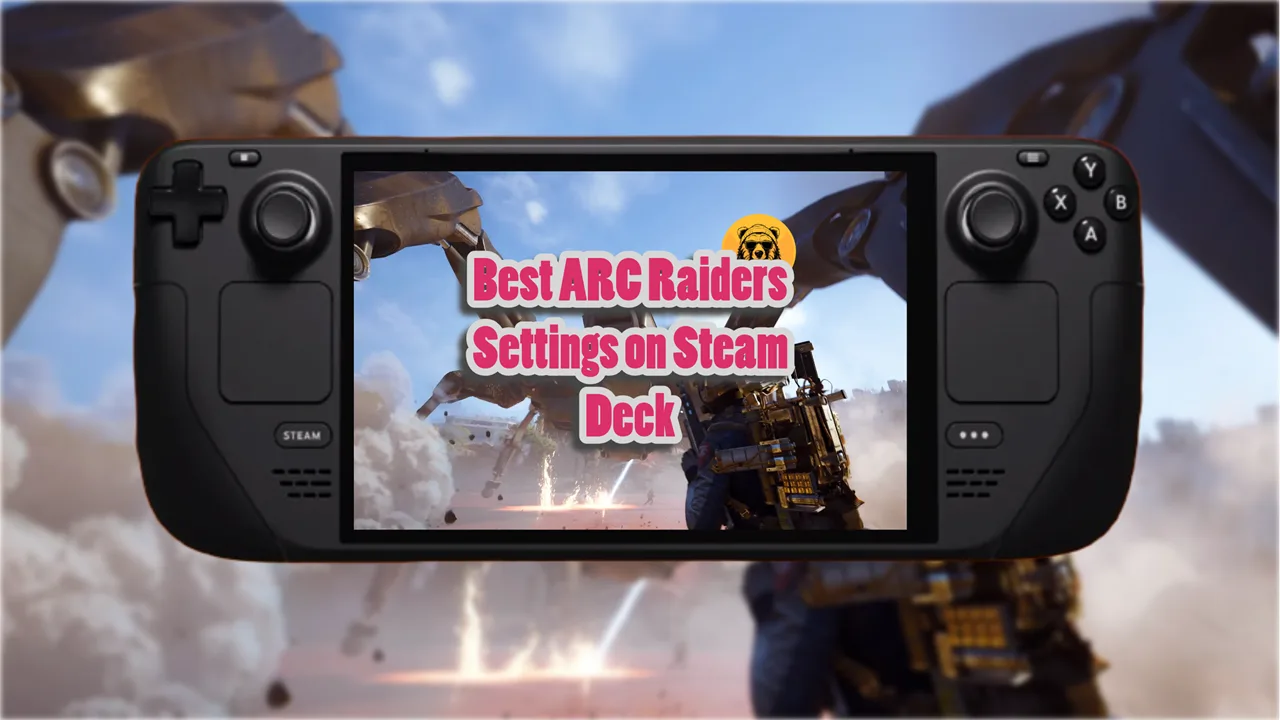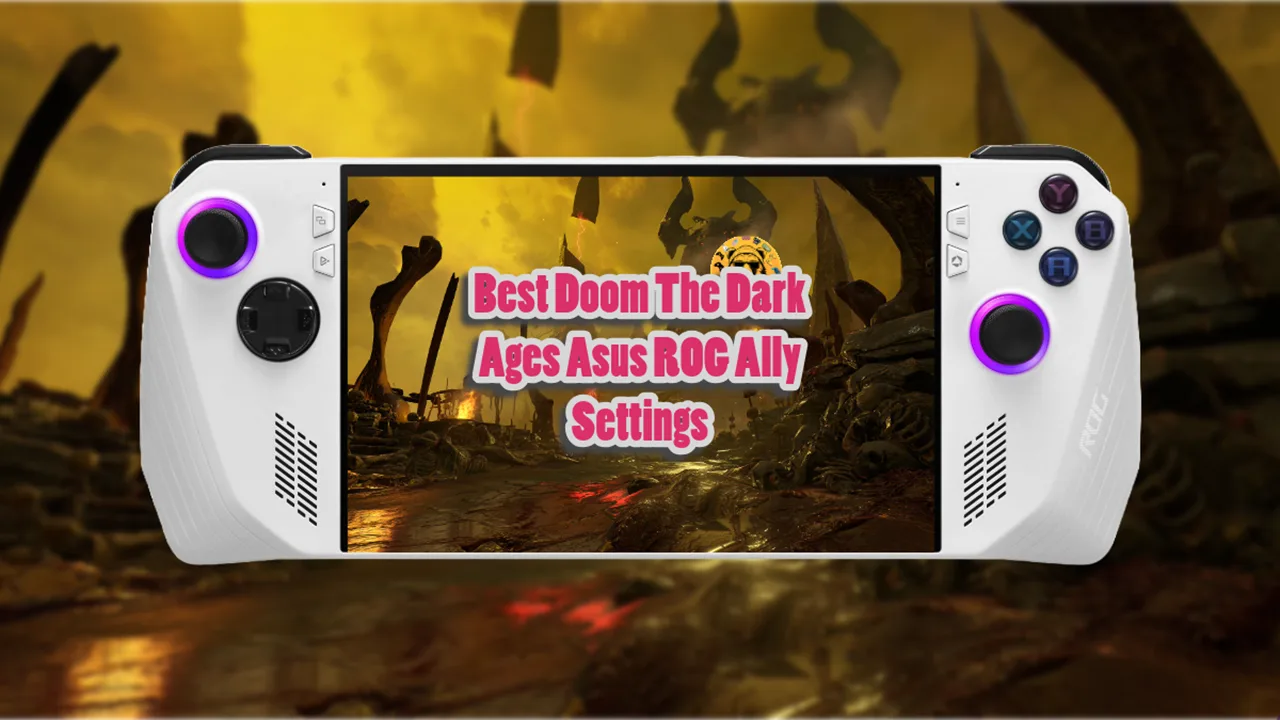Playing 7 Days to Die on the Steam Deck can be a fantastic experience if you optimize the settings for the best performance and visuals.
Just like I helped you get the best out of Dying Light, Hades 2, and Balatro, I’m going to give you the best settings for 7 Days To Die today.
Best Steam Deck Settings for 7 Days to Die
- Resolution: 1280×800
- Fullscreen: On
- Dynamic Resolution Mode: Off
- Dynamic Resolution Min FPS: 30
- Dynamic Resolution Scale: 100%
- VSync: Off
- Brightness: 50%
- Field of View: 85
- Anti-Aliasing: Medium
- AA Sharpening: 0%
- Texture Quality: Full
- Texture Filter: High
- UMA Texture Quality: High
- Reflection Quality: Low
- Reflected Shadows: Off
- Shadows Distance: Low
- Water Quality: High (or Medium for Battery Saver)
- Particles: 50%
- View Distance: Medium
- LOD Distance: 50%
- Terrain Quality: Medium
- Grass Distance: Medium
- Object Quality: Medium
- Occlusion: On
- Bloom: On
- Depth of Field: Off
- Motion Blur: Off
- SSAO: On
- SS Reflections: Low (or Off for Battery Saver)
- Sun Shafts: On (or Off for Battery Saver)
Important: Make sure no background applications are running that could consume resources. This includes apps like browsers, music players, or any other software running in the background. Use the Steam Deck’s performance overlay to monitor system load and identify any processes that might be affecting performance.
To get a stable frame rate and avoid performance drops, use the following performance settings:
- Frame Rate Limit: 55 FPS (recommended for Steam Deck OLED) or 50 FPS (for standard Steam Deck) to balance performance and battery life.
- VSync: Off
- TDP Limit: Set to 8W to balance performance and battery life.
- GPU Clock: Leave at default but adjust if necessary for performance optimization.
Adjust to personal preference (start with 4.0 and tweak as needed). Customize the buttons to match your playstyle or use the default Steam Deck layout.
Lowering the Thermal Design Power (TDP) can reduce power consumption and extend battery life. A setting around 8W is a good balance for many games.
Limiting the frame rate to 50 FPS or 55 FPS can help maintain stable performance and reduce battery drain.
Adjust in-game graphics settings such as texture quality, shadows, and anti-aliasing to lower levels. Each game will have optimal settings that can help balance visuals and performance.