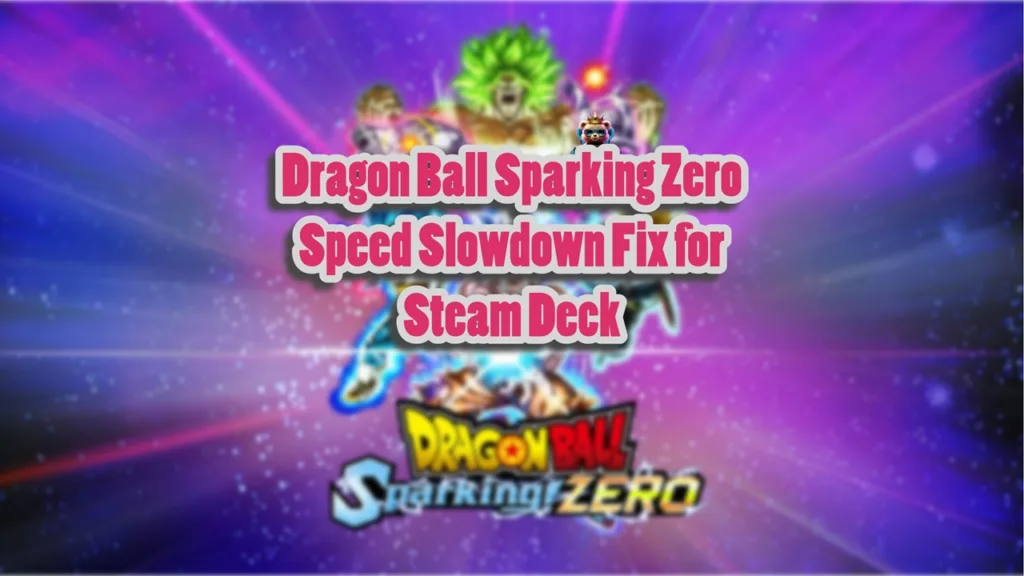Dragon Ball: Sparking! Zero is the latest game in the franchise to be released for PC and consoles. Since it is playable on PC, Steam Deck, and other Windows handheld users can run it too. However, not every system is powerful enough, which results in low FPS, which can slow the game down because the Dragon Ball: Sparking Zero’s speed is tied to FPS. However, there is a way to fix the slowdown and this guide will help you resolve the Dragon Ball Sparking Zero speed slowdown issue.
How Do I Fix Dragon Ball: Sparking Zero Slowdown on Steam Deck
You are experiencing slowdowns in the game when the FPS plummets because the game’s speed is tied to FPS. This means that if Dragon Ball: Sparking Zero drops below 60 FPS, the overall speed of in-game animation and other actions slows down.
Steam Deck is a battery-powered handheld, and due to its limited hardware, games don’t always render at a consistent FPS. This results in the Dragon Ball: Sparking Zero slowing down when the Frame Rate drops in-game. However, this issue can be fixed by tweaking the game’s Engine.ini configuration file. Here is how to fix the Dragon Ball: Sparking Zero Slowdown on Steam Deck:
Sparking Zero Fix for Framerate Slowdown
As stated, you have to tweak the Engine.ini configuration file to fix the FPS slowdown issue. Here is how you can access the file and what to tweak:
Step 1: Switch Steam Deck to Desktop Mode
- Press and hold the power button on Steam Deck.
- A few options will pop up on the screen.
- Select the “Switch to Desktop” option, and the Deck will go into the desktop mode.
Step 2: Open and Edit the Engine.ini File
- After switching the Steam Deck to the desktop mode, navigate to “/
home/deck/.local/share/Steam/steamapps/compatdata/1790600/pfx/drive_c/users/steamuser/AppData/Local/SparkingZERO/Saved/Config/Windows/“ - Open the “Engine.ini” file.
- Add the following code at the bottom of the file:
[/script/engine.engine]FixedFrameRate=40[SystemSettings]bUseFixedFrameRate=TruebSmoothFrameRate=FalseFixedFrameRate=40FrameRateLimit=40 - You can adjust the
FixedFrameRatevalue to your preference (e.g., 30, 45) if you want a different target frame rate, but 40 FPS is a good balance for smooth gameplay. - Save the changes.
- Switch Steam Deck back to game mode and launch Dragon Ball Sparking Zero and the FPS slowdown is fixed.
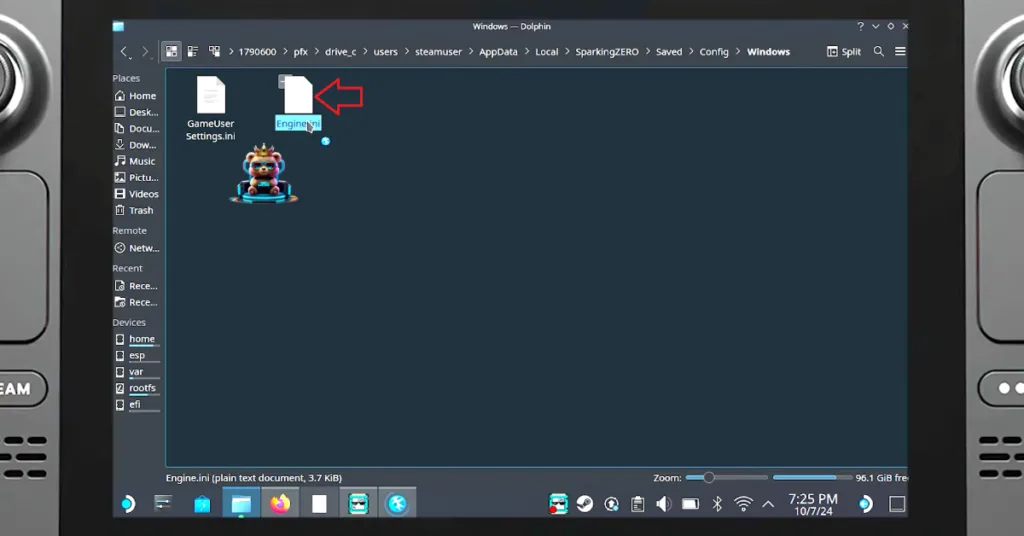
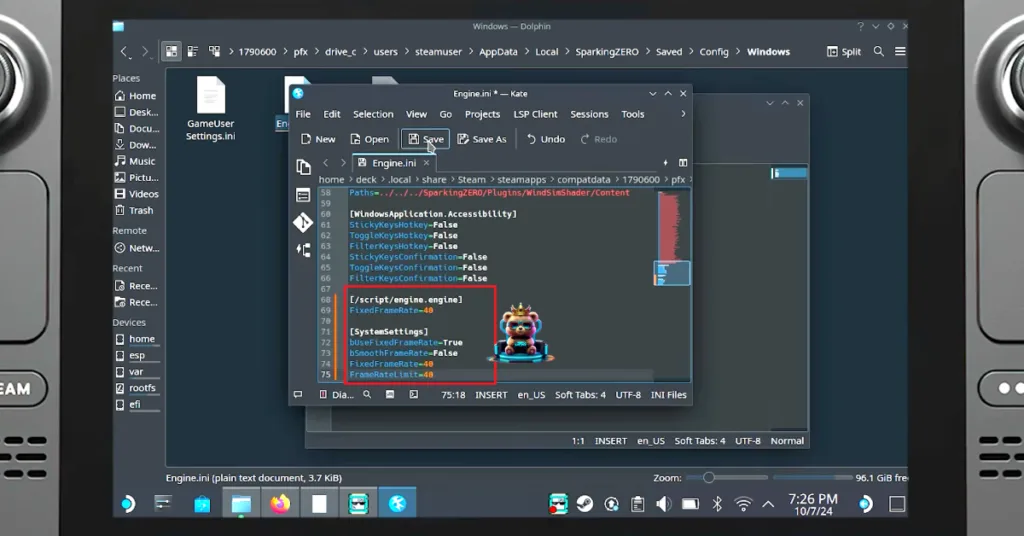
Note: Adjust the Steam Deck’s refresh rate according to the FPS target for a smooth experience. 40 FPS on a 60 Hz display, does not look and feel smooth. The refresh rate should exactly match or be double the value for the FPS. For example, if you are playing Dragon Ball Sparking Zero at 40 FPS, then the refresh rate for your Steam Deck should be 40 Hz or 80 Hz.
Additional Tips for Better In-game Performance on Steam Deck
- Tweak Graphics Settings: Use medium to graphics settings to ensure a stable frame rate. Steam Deck users recommend setting the resolution scale to around 75% with medium settings, for optimal im-game performance in Dragon Ball Sparking Zero.
- Thermal Design Power (TDP) Settings: Players can tweak Steam Deck’s power settings to ensure stable in-game performance. Set TDP between 8-10 watts to prevent the handheld from overheating and ensure more stable performance during gameplay
That is all for or fix for the Dragon Ball Sparking Zero FPS slowdown on Steam Deck. This fix will ensure a stable in-game performance and the game won’t slow down if the FPS drops.