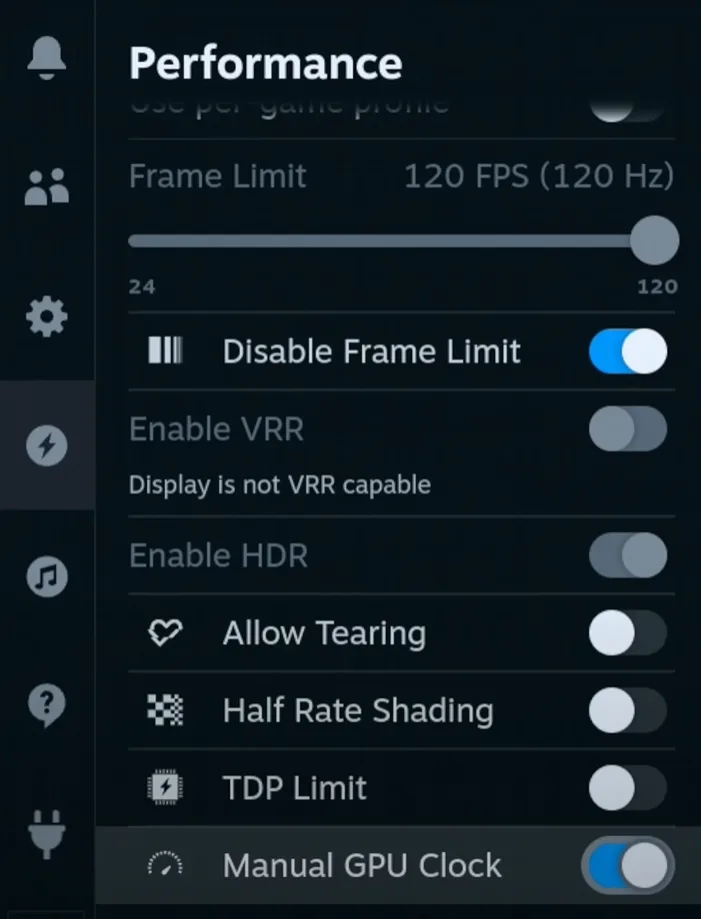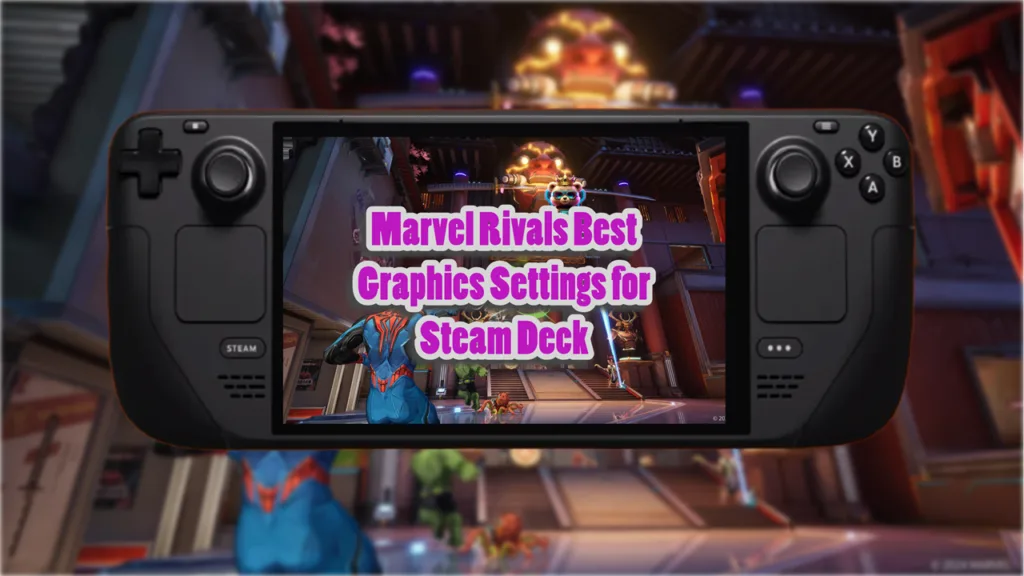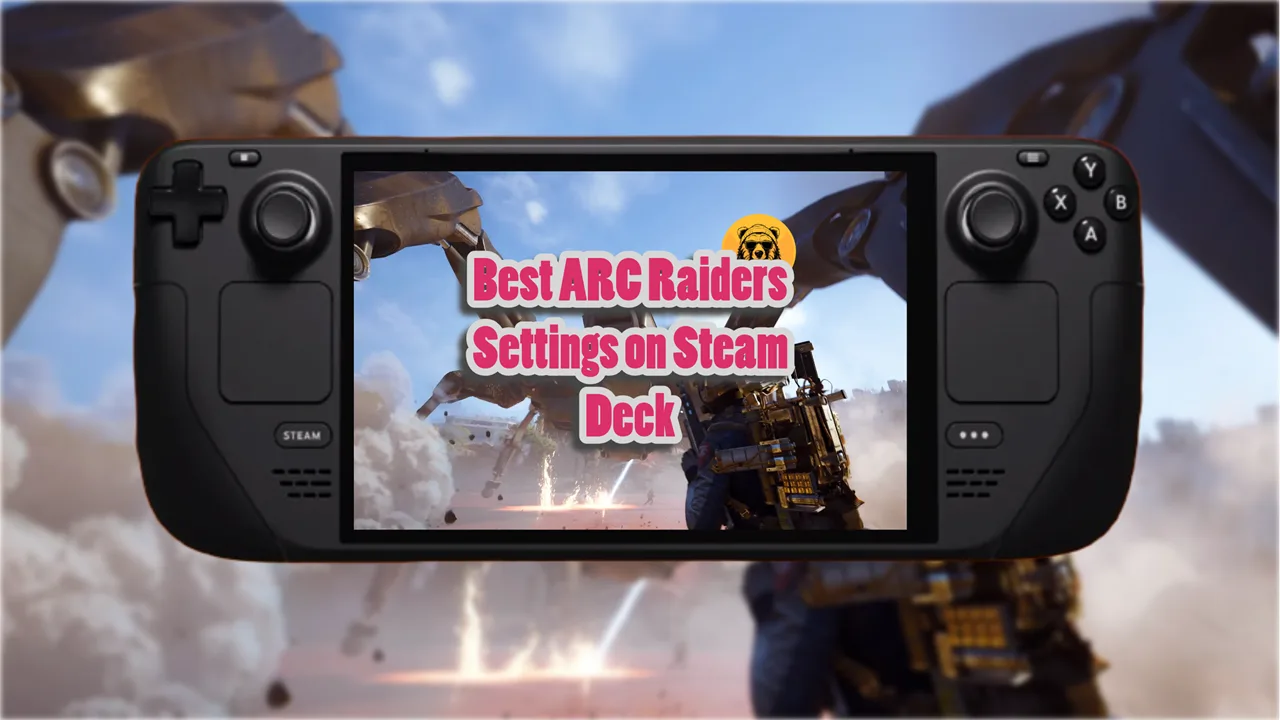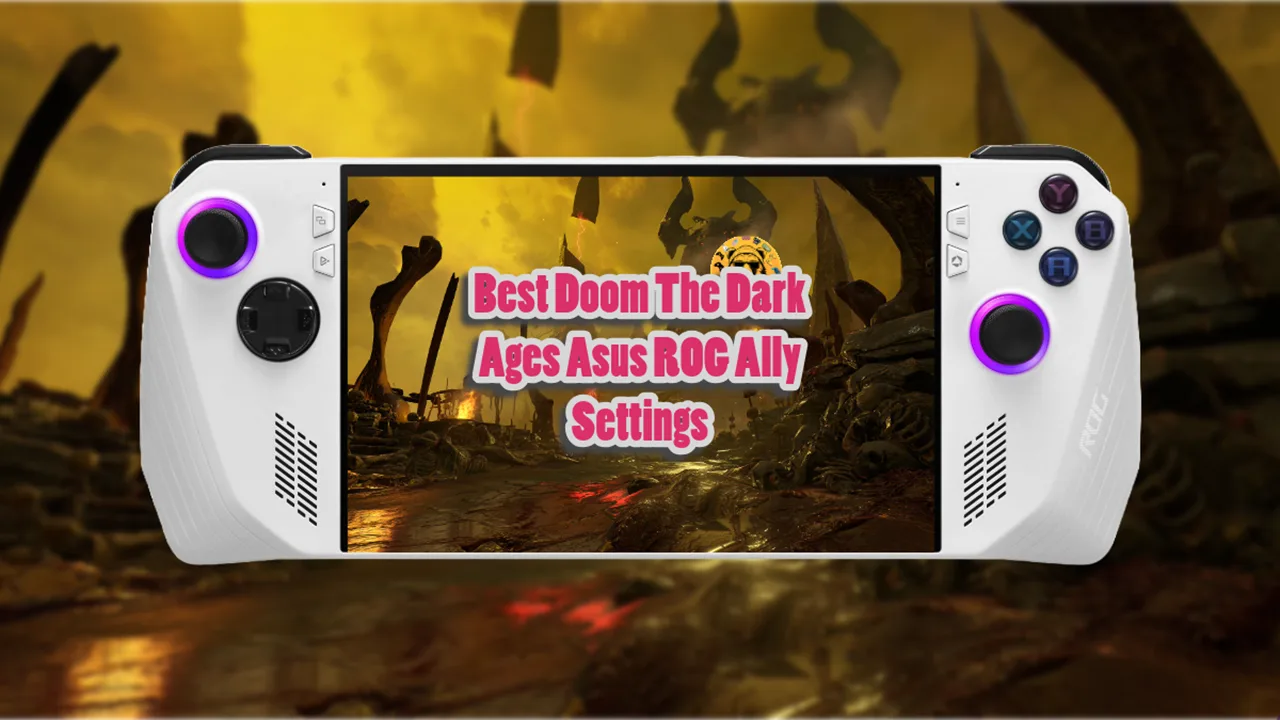Marvel Rivals runs surprisingly well on Steam Deck but for high FPS there is no option other than enabling frame generation. There is hardly any lag that comes with it so there is no downside to this.
But if you’re against frame generation then the best thing to do is hit the low settings and you will get 30 to 45 fps with drops into the 20s during crowded fights.
The following is my recommendation for the best settings on Steam Deck for Marvel Rivals. You can use these with frame generation on or off.
Best Marvel Rivels Display Settings
| Options | Settings |
|---|---|
| Display Mode | Fullscreen |
| Aspect Ratio | 16:10 |
| Resolution | 800p |
| Anti-Aliasing and Super Resolution Type | Epic TSR or AMD FSR (Both work fine) |
| Super Resolution Mode | Balanced |
| Anti-Aliasing | Low |
| Super Resolution Sharpening | 80 |
| Frame Generation Mode | AMD FSR3 Frame Generation |
| Low Latency Mode | Off |
| Limit FPS | X |
| Show FPS | X |
| Network Stats | X |
| Vsync | Off |
- Use FSR (FidelityFX Super Resolution) for a balance between performance and image quality.
- Alternative options like TSR or XSS can also be effective too (test them if you wish to).
- Stick to Balanced or Performance mode for FSR to maintain playability.
Best Marvel Rivals Graphics Settings
| Options | Settings |
|---|---|
| Optimized Settings | Optimize |
| Graphics Quality | Low or Medium (depending on frame rate priority) |
| Global illumination | SSGI – Low Quality |
| Reflection Quality | Screen Space Reflections |
| Model Detail | Low |
| Post Processing | Low |
| Shadow Detail | Low |
| Texture Detail | Low |
| Effects Detail | Low |
| Foliage Detail | Low |
On low preset with FSR (Balanced) on Steam Deck, FPS typically stays around 30-40, dipping to the 20s in busy scenes or during combat.
Switching to FSR Performance in Marvel Rivals boosts FPS a little bit but it reduces visual quality, however, it isn’t that notable so I wouldn’t worry about it.
Avoid medium preset unless visuals are a priority—it significantly reduces FPS to the low 20s during combat so I cannot recommend it.
Lastly, enabling frame generation improves FPS without introducing major input lag or stuttering.
Maintain a manual GPU clock of 1400-1600 MHz to optimize frame generation.
With frame generation you can hit 60 to 70 fps easily and there minimum to no input lag. So, I highly recommend using AMD frame generation in Marvel Rivals on Steam Deck.
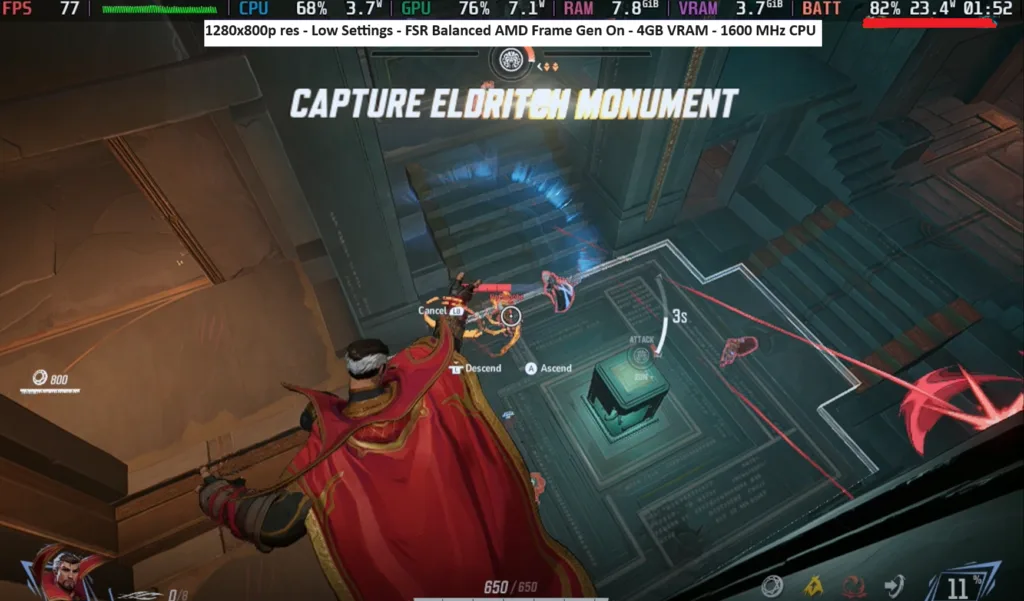
Steam Deck Specific Settings
Use 4GB VRAM with the following device settings.