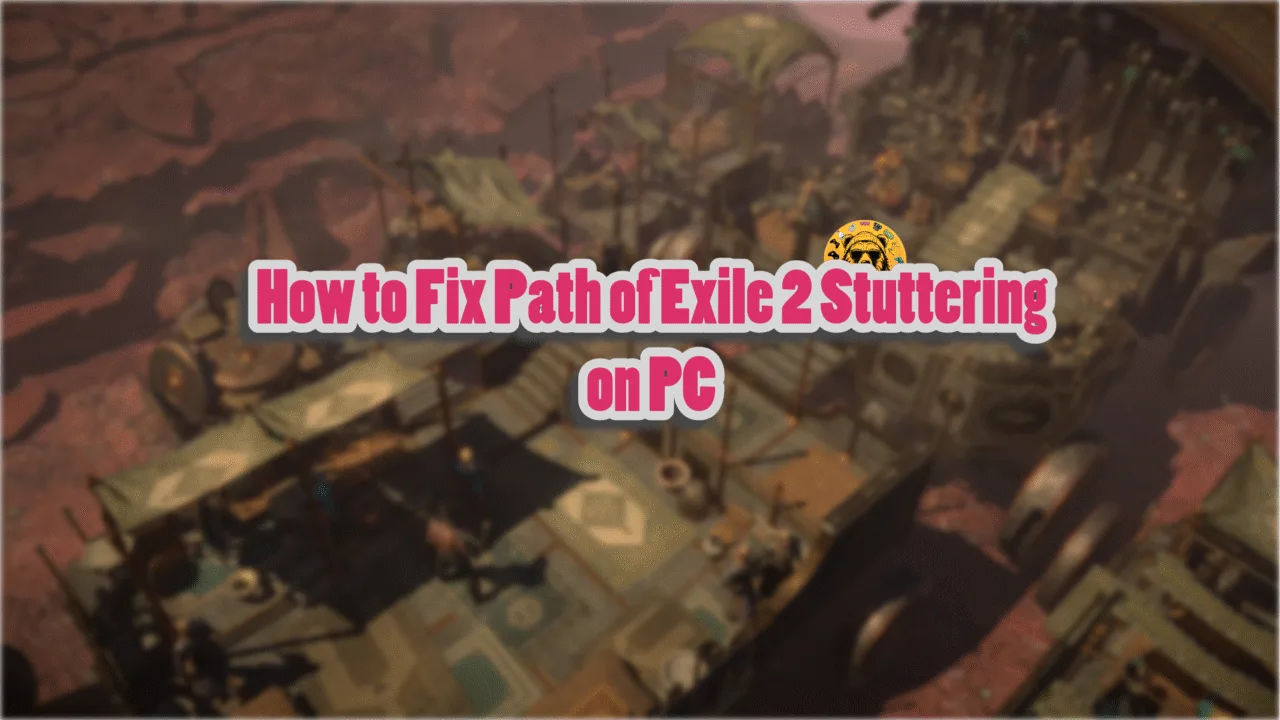After being a PlayStation exclusive for over a year, Stellar Blade has released for PC. Games using Unreal Engine often exhibit certain issues on PC, like traversal or shader compilation stutters. However, running on Unreal Engine 4, Stellar Blade is a well-optimized game for PC. Despite that, PC users are experiencing errors and crashes with the game, like the Fatal Error crashes. I have compiled a list of fixes that will resolve the Stellar Blade Fatal Error issue on your Windows PC.
6 Ways to Fix Stellar Blade UE4-SB Game Has Crashed Fatal Error on PC
As per user feedback, Stellar Blade keeps crashing randomly or at startup, and the following Fatal Error message pops up:
The UE4-SB game has crashes and will close.
Fatal Error!
For some players, the game is crashing at startup and displays the Out of Video Memory error. There are multiple reasons for the error to pop up, like playing Stellar Blade at an unlocked framerate, an overclocked graphics card, and more. The following fixes will resolve the Stellar Blade Fatal Error issue on your PC.
Related
How to Fix Stellar Blade Screenshot Not Saved Error on PC
Fix #1 – Tweak GameUserSettings.ini File
The reason Stellar Blade keeps crashing at startup with a fatal error is its settings. To fix the error, you need to tweak the settings in the GameUserSettings.ini file. Here is how you can tweak it:
- Go to C:\Users\”your username”\AppData\Local\SB\Saved\Config\WindowsNoEditor
- Open the GameUserSettings.ini file in Notepad.
- Find Fullscreenmode and set its value to 1.
- Find PreferredFullscreenmode and also set its value to 1.
- Save the changes.
- Play Stellar Blade, and the fatal error crashes are now fixed.
Fix #2 – Delete Config Files
Often, the game settings are the reason the game crashes with a fatal error. If the game is crashing at startup, you can fix the error by deleting the config file. Here is how you can delete them:
- C:\Users\”your username”\AppData\Local\SB\Saved\Config\WindowsNoEditor
- Delete all the files here.
- Launch Stellar Blade, and it won’t crash.
- All the settings will be reset to their defaults. You’ll have to adjust them again if you want.
Fix #3 – Disable XMP Profile
XMP profile in the BIOS ensures that your RAM is used to its full potential. However, it often causes Fatal Error crashes, especially in Unreal Engine games. To fix the Stellar Blade fatal error issue, disable the XMP profile in your BIOS and manually adjust your RAM settings.
Fix #4 – Clear NVIDIA Shader Cache and Increase Its Size
Unreal Engine, like most game engines, relies on shaders for its performance and visuals. Stellar Blade keeps crashing on your Windows 11 PC with the Fatal Error due to the default shader cache size is too small. To fix the issue, clear the cache and increase its size. Here is how you can do it:
- Open the Nvidia Control Panel.
- Go to the “Manage 3D Settings” tab.
- Click on the “Global settings” tab.
- Select the “Shader cache size” option and select the “Disabled” option.
- Apply the changes and restart your PC.
- Open the NVIDIA Control Panel, go to the “Shader cache size” option, and select “10 GB” or a higher value.
- Play Stellar Blade, and the Fatal Error crashes are now fixed.

Fix #5 – Limit Stellar Blade’s Max FPS
Stellar Blade is a game that benefits from playing at an unlocked framerate. However, higher or unlocked FPS puts the GPU and CPU under a lot of stress, which often leads to the game crashing during gameplay with a fatal error. You can fix this issue in Stellar Blade by limiting the game’s max FPS by enabling vsync or using NVIDIA App’s FPS limiter. Here is how you can limit the game’s max FPS:
Enable Vertical Synchronization (Vsync)
Some PC gamers don’t use vsync in games, as it allows the game to run at an unlocked FPS and reduces input latency. If you are playing Stellar Blade with vsync disabled, it is crashing the game with a Fatal Error. Enable vsync in the game’s menu to fix the error. Open the game’s settings, go to the “Display” tab, and turn on the “Vertical sync” option.
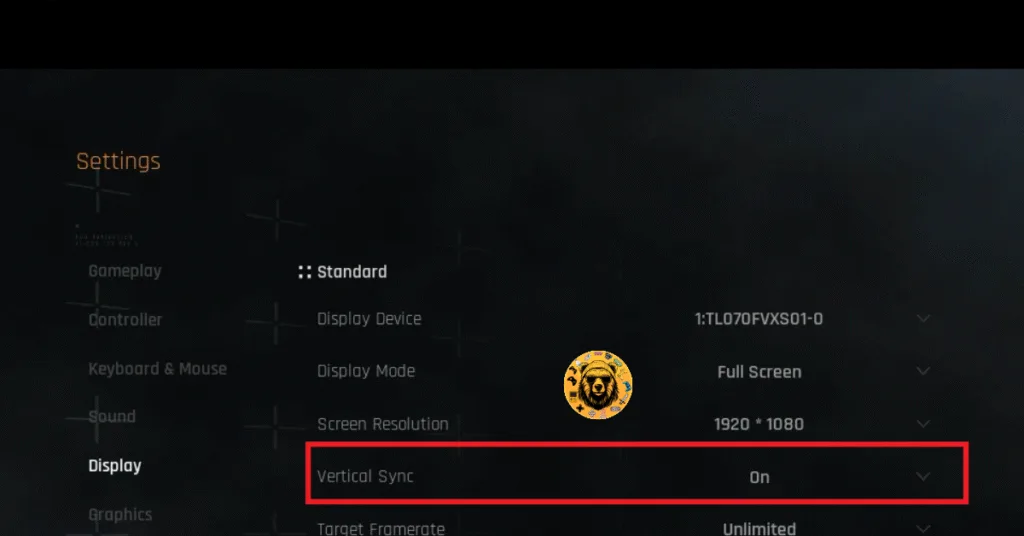
You might experience a slight increase in input latency after enabling Vertical Sync in Stellar Blade.
Use Stellar Blade’s In-game FPS Limiter
If you don’t want to use Vsync or are playing Stellar Blade on a high refresh rate monitor, you can fix the Fatal Error crashes by using the in-game FPS limiter. Open the game’s settings, go to the “Display” tab, and select the desired value for the “Target Framerate” option. The game gives you the following options to choose from:
- 30 FPS
- 45 FPS
- 60 FPS
- 120 FPS
- 144 FPS
- 240 FPS
- Unlimited
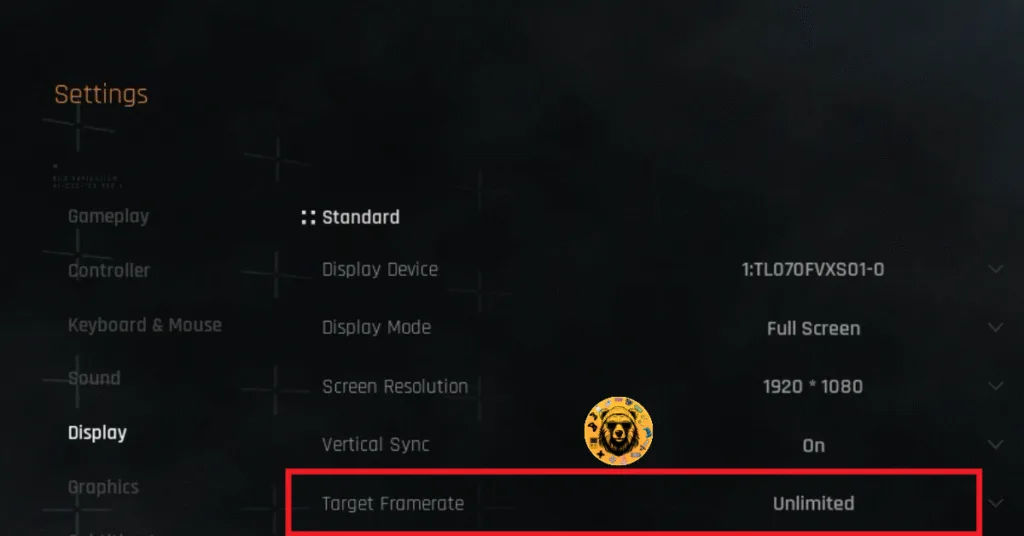
Use NVIDIA App
The in-game FPS limiter only gives limited options; NVIDIA App or the NVIDIA Control Panel gives you more granular control over the framerate of the game. Meaning that you can set any value you want. Here is how you can use the app to limit Stellar Blade’s FPS and the Fatal Error:
- Open the NVIDIA App and select the “Graphics” tab.
- Select “Stellar Blade” from the list of games.
- Scroll down the options and click on “Max Frame Rate”.
- Turn it on and set a value for it.
- Play the game, and the Fatal Error is now fixed.
If you don’t have the NVIDIA App installed on your PC, then use the NVIDIA Control Panel to limit the game’s max framerate.
- Open the Nvidia Control Panel.
- Click the “Manage 3D Settings” option from the left menu.
- Click the “Program settings” tab.
- Select “Stellar Blade” from the list.
- Scroll through the options and find the “Max Frame Rate” option.
- Enable it and set a value for it.
- Play the game, and the Fatal Error crashes are now fixed.

Unless you are playing Stellar Blade on a Gsync or Freesync display, the frame rate value should be 1/2, 1/3, or 1/4th of your display refresh rate, otherwise, the game will feel jittery. This only applies if you have vsync enabled.
Fix #6 – Run Stellar Blade In Windows Compatibility
Compatibility issues with your current Windows build is the reason Stellar Blade keeps crashing with the fatal error. You can fix the error by running the game in compatibility mode for previous Windows. Here is how you can run Stellar Blade in compatibility mode:
- Open Steam Library and right-click Stellar Blade > Manage > click “Browse local files”.
- This will open a new Windows Explorer window containing the game files.
- Right-click the game’s executable and click properties.
- Click the “Compatibility” tab and check the option “Run this program in compatibility mode for”. Click the dropdown button below this option and select Windows 7 or 8 (try both options one by one).
- Launch the game, and the Fatal Error is fixed.


Fix #7 – Repair System Files and Visual C++ Components
If the Stellar Blade is crashing at startup with a Fatal error, then the system files or required Visual C++ components are missing or damaged. You can fix the startup crash by installing or repairing Visual C++ components and running the SFC and DISM scans.
Run Installers for Visual C++ Redistributables
Visual C++ components are necessary to run games on Windows. Since they are missing or damaged, it is crashing the game randomly or at startup with a Fatal error message. You can fix the error by installing the missing components and repairing the damaged ones.
- Go to the Steam Library and type “Steamworks” in the search bar.
- Right-click “Steamworks Common Redistributables” > Manage > click “Browse local files”.
- Open _CommonRedist\vcredist in the explorer window that opens on your screen.
- You will get a list of folders with names in years starting from 2010.
- Open each folder one by one and run the VC_redis for both x64 and x86 versions.
- Repair or install Visual C++ Redistributables.
- Restart your PC, play Stellar Blade, and the crashes are fixed.


Helpful Tip: Steam deletes installers after a certain time, and you might find some folders empty. In that case, you can manually download installers for Visual C++ Redistributables and install them. Ensure that you download and install both x86 and x64 versions.

Run SFC and DISM Scans to Repair System Files
Run the SFC and DISM scans, and they’ll find any missing or damaged system files and replace them. This will fix the fatal error crashes on your PC.
- Open Command Prompt (CMD) and run it as an administrator.
- Type sfc /scannow and press Enter. Let the scan complete.
- Once the SFC scan is complete, type DISM.exe /Online /Cleanup-image /Restorehealth and press Enter.
- Let the scan complete.
- Play Stellar Blade, and the Fatal error is now fixed.

Fix #8 – Revert Graphics Card Overclock
If you have overclocked your graphics card, it’s the reason the game is crashing with the fatal error. You can fix it by reverting the graphics card to its default GPU and Memory clocks.
If you haven’t overclocked your graphics card, then it is likely factory overclocked. You must ensure the graphics card is using the recommended NVIDIA or AMD GPU and Memory clocks for the particular model. Here is how you can ensure it:
Enable Debug Mode (NVIDIA)
Go to NVIDIA Control Panel, click Help, and select Debug Mode. This will fix the in-game crash issue with the game.

The Debug Mode forces the graphics card to use NVIDIA’s recommended GPU and Memory clocks for the particular model. This reduces the GPU load a bit and fixes crashes. You can disable it any time you want.
Underclock Your Graphics Hardware (AMD)
You’ll have to manually underclock your AMD graphics card to the recommended GPU clocks. The reason is simple: AMD Adrenalin Software does not offer any option that would force the graphics card to use the recommended clocks.Here is how you can underclock it and fix the Fatal error:
The difference in clock speeds between the reference model and the third-party AIB model is small, somewhere between 50 – 100 MHz. So you won’t be losing a lot of performance, but your gaming session won’t be interrupted due to random crashes.
- First, look up the recommended GPU and Memory clocks for your graphics card.
- Open AMD Adrenalin Software.
- Go to the “Performance” tab.
- Click the “Tuning” tab.
- Click on “Custom” under “Manual Tuning”.
- Enable “GPU Tuning” and also enable “Advanced control”.
- Three sliders will appear: Minimum Frequency, Maximum Frequency, and Voltage.
- You only need to adjust the “Maximum Frequency” slider.
- Slide it a little bit to the left to lower it, and click the “Apply Changes” button at the top right. (Use the value that you find online.)
- Play Stellar Blade, and the Fatal Error crash issue is now fixed.

That is all for our fixes for the Fatal Error crashes. Whether the game is crashing at startup or randomly during gameplay, these fixes will resolve the issue. If you are experiencing errors and crashes in other games, also see our fixes hub for commonly occurring errors for PC and handhelds.