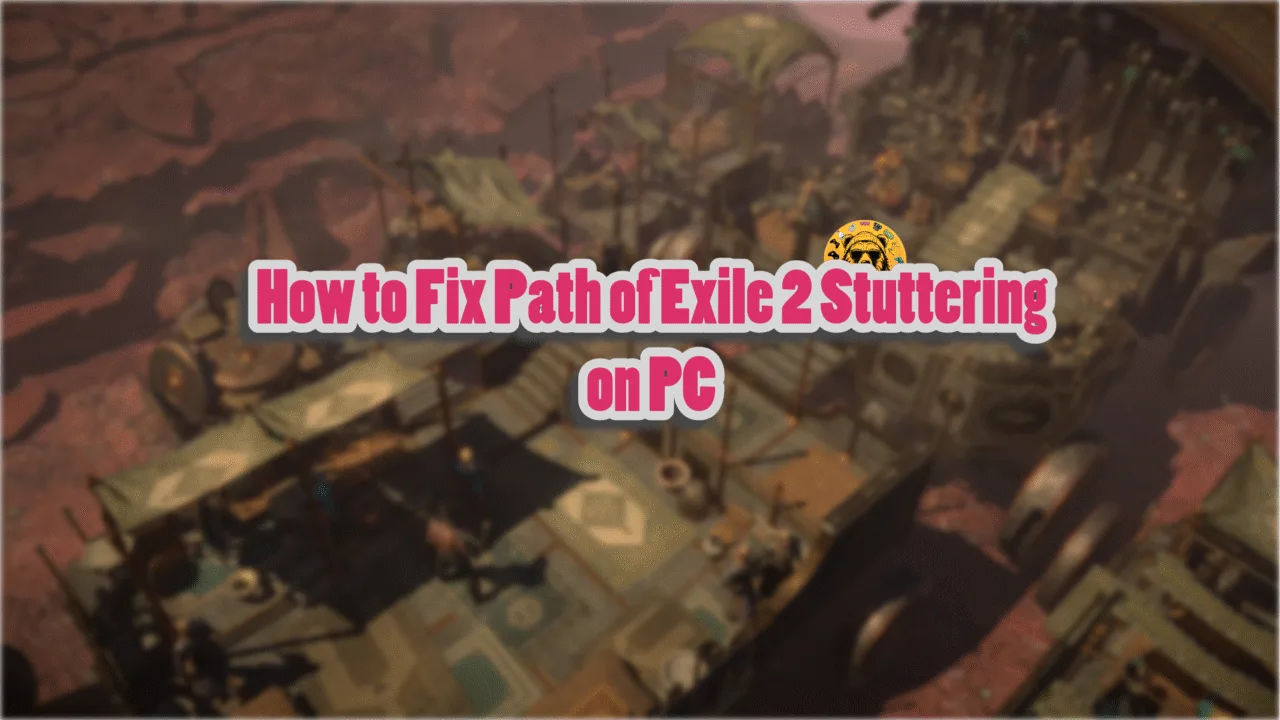PC games running on Unreal Engine are known to experience the “out of video memory” error. Since Stellar Blade is running on Unreal Engine 4, it is also facing this issue. I have compiled a list of fixes that will resolve the Stellar Blade out of video memory error on your Windows PC.
Ultimate Fixes for Stellar Blade Out of Video Memory Crash on PC
PC users report that Stellar Blade keeps crashing to the desktop, and the “out of video memory” error pops up. For some players, the game is crashing during gameplay, while for others, Stellar Blade is crashing on startup. There are multiple reasons for this error to occur, like the game not using the dedicated graphics card, issues with Intel 13 and 14 Gen CPUs, and more. The following fixes will resolve the “out of video memory” error on your PC.
Related
How to Fix Stellar Blade Screenshot Not Saved Error on PC
Fix #1 – Ensure Stellar Blade Uses the Dedicated Graphics Card
Gaming laptops utilize both the integrated GPU (iGPU) and dedicated graphics card, depending on load. When a user launches a game, Windows switches to the dedicated graphics hardware. However, sometimes the OS doesn’t make the switch, and games crash on startup.
The reason Stellar Blade is crashing with the “Out of video memory” error on startup is that the game isn’t running on a dedicated NVIDIA or AMD GPU. To fix the error, force Stellar Blade to use the dedicated GPU. Here is how you can force it:
- Open Windows 11/10 Settings.
- Navigate to System > Display > Graphics.
- Select “Stellar Blade” from the list.
- Click on Options.
- Check the “High Performance” option and save the changes.
- Launch the game, and the Out of Video Memory error is now fixed.


Fix #2 – Enable Sysmem Fallback Policy for Stellar Blade
NVIDIA introduced the “CUDA–Sysmem Fallback Policy” option in its Control Panel after the “out of video memory” errors became quite common on PCs. You can fix the “out of video memory” crashes in Stellar Blade by enabling the Sysmem FallBack Policy. Here is how you can enable it:
- Open the Nvidia Control Panel.
- Go to Manage 3D Settings > Program Settings.
- Select “Stellar Blade” from the drop-down menu.
- Scroll down to “CUDA – Sysmem Fallback Policy”
- Select “Prefer Sysmem Fallback” and apply the changes.
- Play the game, and the error is now fixed.
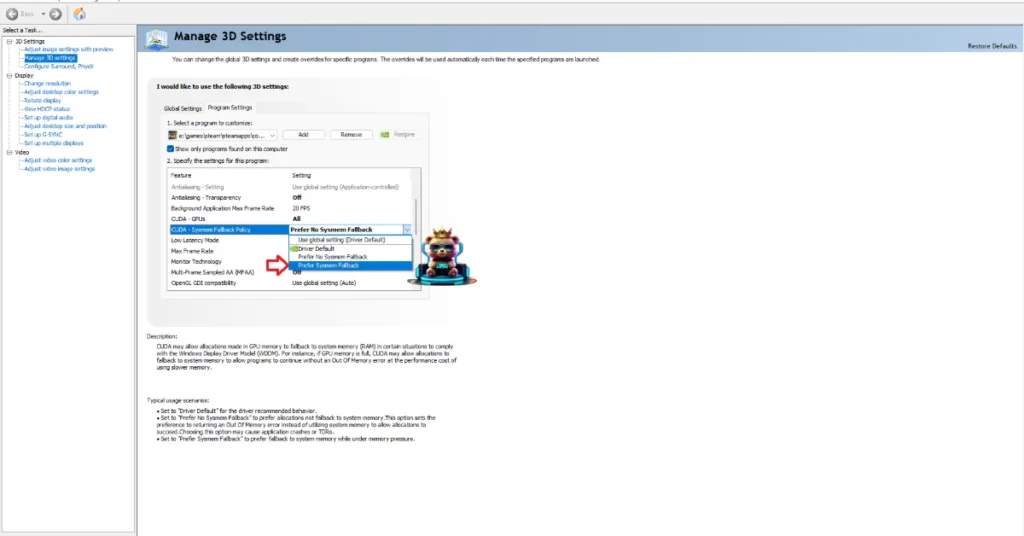
Fix #3 – Increase Shader Cache Size
Most game engines, including Unreal Engine, rely on shaders for their performance and visual fidelity. Since Stellar Blade is running in Unreal Engine 4, it needs a sufficient shader cache to run.
The game is crashing with the “out of video memory” error because the default cache size isn’t big enough. You can fix this Stellar Blade error by increasing the shader cache size. Here is how you can increase the cache size:
- Open the Nvidia Control Panel.
- Go to the “Manage 3D Settings” tab.
- Click on the “Global settings” tab.
- Select the “Shader cache size” option and set it to “driver default” or select a higher value.
- Apply the changes, and the “out of video memory” crashes are fixed.

Fix #4 – Update BIOS for Intel 13 and 14 Generation CPUs
It is well-documented that Intel’s 13 and 14 generation CPUs have severe technical issues. If you are playing Stellar Blade on a PC with an Intel 13th or 14th gen CPU, then it is the reason the game is crashing with the “out of video memory” error.
As stated, the game runs on Unreal Engine 4, which relies heavily on shaders. Oodle has confirmed that decompressing shaders on Intel 13th and 14th gen CPUs results in Unreal Engine games crashing with the “out of video memory” error.
Intel has rolled out BIOS updates for its CPUs that aim to fix this issue. If you haven’t already, then update your motherboard’s BIOS, and the “out of video memory” crash will be fixed in Stellar Blade.
Fix #5 – Underclock Intel 13 and 14 Generation CPU
It is likely that updating the BIOS for your Intel 13th or 14th gen CPU won’t fix the issue, as the circuitry has degraded. In this case, you’ll have to underclock the Performance Core Ratio of your CPU to fix the “out of video memory” error. Here is how you can underclock the CPU:
- Download and install Intel Extreme Tuning Utility.
- Open the application and set the Performance Core ratio to 50x.
- Play the game, and the “out of video memory” crash is now fixed.
There you have it, our fixes for the “out of video memory” crash in Stellar Blade on Windows PC. If you are experiencing errors and crashes in games, also see our fixes hub for commonly occurring errors for PC and handhelds.