Stellar Blade is published by Sony, so it comes as no surprise that it requires PlayStation SDK Runtime on PC to play. However, PC users report that the game isn’t launching due to the “PlayStation SDK Runtime missing” error. Here’s how to fix the Stellar Blade PlayStation SDK Runtime is missing error on your Windows PC.
Confirmed Fix for Stellar Blade PlayStation PC SDK Missing Error
PC users report that Stellar Blade isn’t launching on their PC. When they click the play button, they get the following error message:
The program can’t start because PlayStation(R) SDK Runtime is missing from ylour computer. Try reinstalling the program to fix the problem.
Related
How to Fix Stellar Blade Out of Video Memory Error on PC
Steam input being enabled is the reason Stellar Blade is crashing on your PC and displays the “PlayStation PC SDK Runtime missing” error. You can fix the issue by disabling Steam input for the game, and here is how you can disable it:
- Open Steam Library, right-click Stellar Blade, and click properties.
- Go to the Controller tab and click the dropdown button against “Override for Stellar Blade” and select “Disable Steam Input”.
- Close the window, launch the game.
- It’ll do a quick installation, and the “PlayStation PC SDK Runtime missing” error is now fixed.
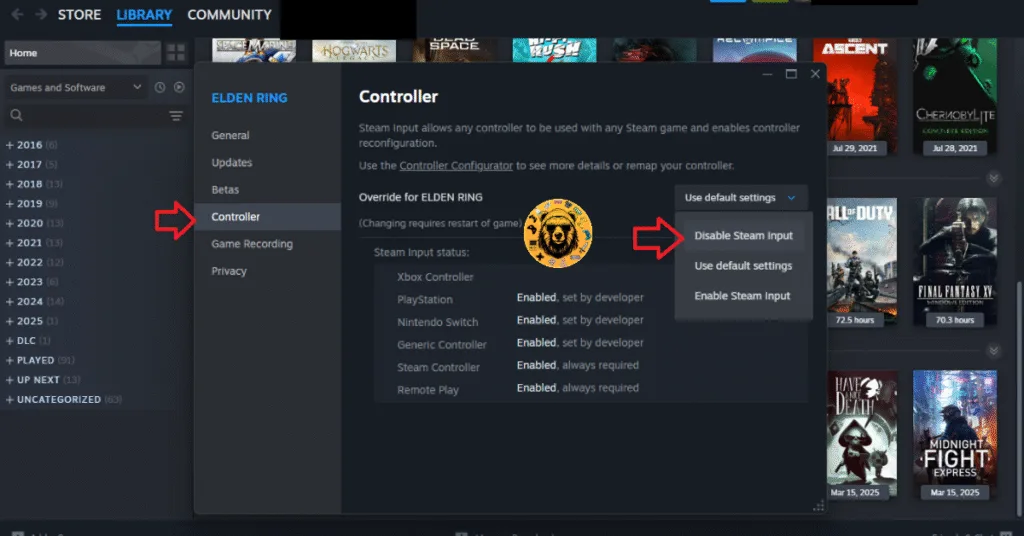
There you have it, our fix for the “PlayStation PC SDK Runtime missing” error when you launch the game on PC. If you are experiencing errors and crashes in other games, also see our fixes hub for commonly occurring errors for PC and handhelds.








