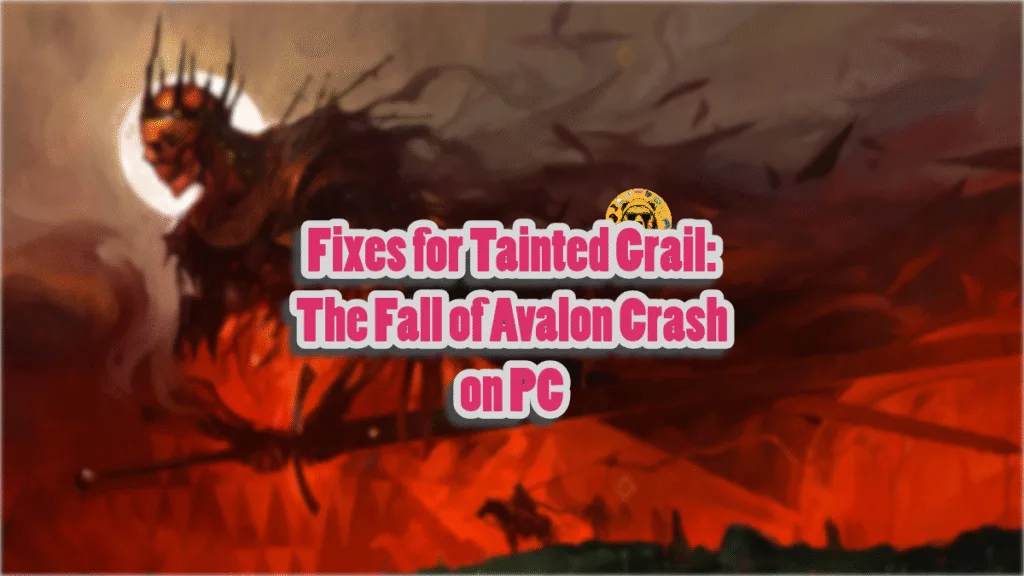Tainted Grail: The Fall of Avalon is a first-person RPG that presents a unique take on the Arthurian legends. Running on the Unity engine, the game looks visually stunning, and the art direction is incredible. Despite not requiring high-end hardware, except for the CPU, PC users are experiencing in-game crashes. I have compiled a list of fixes that will resolve the Tainted Grail: The Fall of Avalon gameplay crash on your Windows PC.
6 Quick Fixes For Tainted Grail: The Fall of Avalon Crashing on PC
PC users report that Tainted Grail: The Fall of Avalon keeps crashing during gameplay. For some players, the game crashes at specific points; for others, these crashes are random.
There are multiple reasons for these in-game crashes, like unlocked FPS, overclocked graphics card, Windows Timeour Detection and Recovery shutting down the GPU driver, and more. The following fixes will resolve the Tainted Grail: The Fall of Avalon in-game crash on your PC.
Fix #1 – Disable In-Game Overlays
In-game overlays are now a main feature of any gaming-related app or tool, like Steam, Discord, and Nvidia App, and they are turned on by default. They allow users to chat and access app features without quitting or minimizing the game. However, they often interfere with games and cause in-game crashes.
Tainted Grail: The Fall of Avalon is crashing on your PC due to these in-game overlays, and you can fix the issue by disabling all active overlays on your PC. The following is how you can disable in-game overlays for Steam, Discord, and NVIDIA App:
Discord
- Go to User Settings.
- Open the “Game Overlay” tab.
- Turn off the “Enable In-game overlay” options.
Steam
- Open Steam settings.
- Select the “In Game” tab.
- Turn off the “Enable the Steam overlay while in-game” option.

Nvidia App
- Open the Nvidia App and open Settings.
- Go to the “Features” tab.
- Disable “Nvidia Overlay”.

Fix #2 – Update GPU Driver or Install a Different Version
GPU drivers from NVIDIA, following the release of the RTX 50 series graphcis card, have been causing a lot of issues in games. Your current driver is the reason the game is crashing to the desktop during gameplay. You can fix the issue by installing a different and stable driver version. This is a bit of trial and error to find which GPU driver is best for Tainted Grail: The Fall of Avalon. Based on community feedback, version 566.36 is a stable driver for NVIDIA GPUs. Ensure that you do a clean installation, and the gameplay crashes will be fixed.
Fix #3 – Play Tainted Grail: The Fall of Avalon With a Capped FPS
If you are playing Tainted Grail at an unlocked framerate, it is the reason the game is crashing during gameplay. Unlocked FPS makes gamely smooth and reduces latency, but it also puts the GPU and CPU under a lot of load, which often leads to games crashing while playing. Some players disable vsync to an unlocked FPS or play at high refresh-rates.
You can fix the Tainted Grail: The Fall of Avalon crash issue by limiting the Tainted Grail’s max framerate. The following is how you can limit the game’s FPS using vsync, in-game FPS limiter, NVIDIA Control Panel, and NVIDIA App:
Enable Vertical Synchronization
Vertical synchronization (vsync) is an option that is present in a majority of PC titles. Enabling this setting limits the game’s FPS to match the display refresh rate. Some PC users like to play games with vsync disabled for the smoothness and lower latency. Enable vsync to fix Tainted Grail: The Fall of Avalon’s in-game crash issue. Go to the game’s settings, go to the “Display” tab, and turn on the “Vsync” option. This will reduce the GPU and CPU load and will fix the crashes.
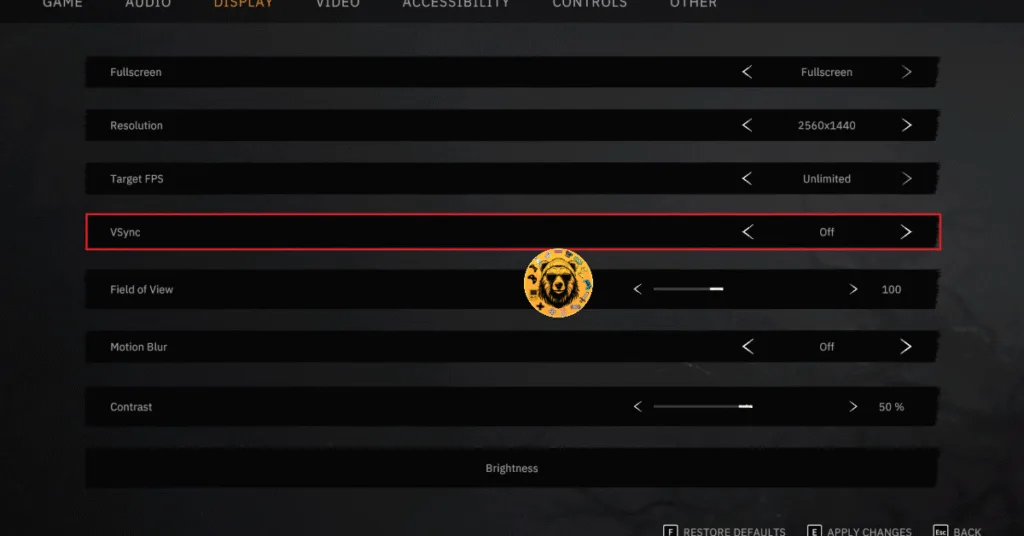
Enabling Vsync will elimate screen tearing, but you might feel a slight increase in input latency.
Use the “Target FPS” Setting in the Game
If you are using a high refresh rate monitor or don’t want to ensure higher input latency after turning on vsync, then you can use the in-game FPS limiter to fix the in-game crashes. Open the game’s settings, go to the display tab, and set your desired FPS limit using the “Target FPS” option.
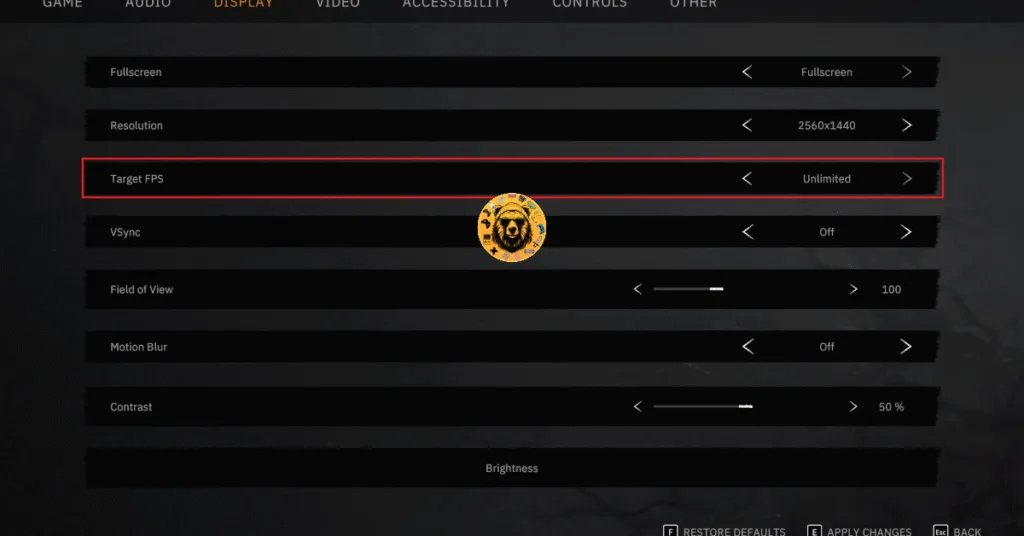
Use NVIDIA App or NVIDIA Control Panel to Limit DOOM’s Max FPS
While the in-game FPS limiter can cap the game’s framerate to reduce the GPU and CPU load and fix the in-game crash, it offers limited options. NVIDIA App or NVIDIA Control Panel can give you more granular control over the game’s framerate. Here is how you can use NVIDIA App to limit Tainted Grail: The Fall of Avalon’s max FPS and the in-game crashes:
- Open the Nvidia App and select the “Graphics” tab.
- Select “Tainted Grail: The Fall of Avalon” from the list of games.
- Scroll down the options and click on “Max Frame Rate”.
- Turn it on and set a value for it.
- Play Tainted Grail: The Fall of Avalon, and the gameplay crash issue is now fixed.
If you don’t have the NVIDIA App installed on your PC, then use the NVIDIA Control Panel to limit the game’s max framerate.
- Open the Nvidia Control Panel.
- Click the “Manage 3D Settings” option from the left menu.
- Click the “Program settings” tab.
- Select “Tainted Grail: The Fall of Avalon” from the list.
- Scroll through the options and find the “Max Frame Rate” option.
- Enable it and set a value for it.
- Play the game, and the gameplay crashes are now fixed.

Useful Tip: Unless you are playing the game on a Gsync or Freesync display, the frame rate value should be 1/2, 1/3, or 1/4th of your display refresh rate, otherwise, the game will feel jittery.
Fix #4 – Update BIOS or Underclock Your Intel 13 or 14 Gen CPU
As stated, Tainted Grail: The Fall of Avalon is quite demanding on the CPU side. If you are using an Intel 13th or 14th Gen CPU, then it is the reason the game is crashing randomly during gameplay. These CPUs are known to have technical issues, which can cause the game to crash. You can resolve the crashes by updating the BIOS.
If the BIOS update doesn’t fix the error, then you’ll have to use Intel’s Extreme Tuning Utility to lower the Power Core ratio for your Intel 13th or 14th gen CPU. Download Intel’s Extreme Tuning Utility. Run the program and turn the Performance Core ratio down to 53 or 54. Play the game, and it won’t crash again.
Fix #5 – Revert Graphics Card Overclock
If you have overclocked your graphics card, it is crashing the game while playing. You can fix the issue by reverting the graphcis card to its default GPU and Memory clocks.
If you haven’t overclocked your graphics card, then it is likely that it’s factory overclocked. Most graphics cards from third-party NVIDIA or AMD AIB partners, like ASUS or Zotac, are either factory overclocked or use higher GPU and Memory clocks than their respective reference models.
They do this to make their graphcis cards more performant in games, but these higher clocks are crashing Tainted Grail: The Fall of Avalon. You can fix the crashes by enabling the Debug Mode for the NVIDIA graphcis card or by underclocking your AMD graphics card.
Enable Debug Mode (NVIDIA)
- Open the NVIDIA Control Panel.
- Click the “Help” button in the top menu.
- Select the “Debug Mode” option.

Helpful Tip: The Debug Mode forces the graphics card to use NVIDIA’s recommended GPU and Memory clocks for the particular model. This reduces the GPU load a bit and fixes crashes. You can disable it any time you want.
Underclock Your Graphics Hardware (AMD)
Unfortunately, AMD Adrenalin Software does not offer an option similar to the Debug Mode. This means that you’ll have to manually underclock your AMD graphics card to fix the in-game crashes.
- First, look up the recommended GPU and Memory clocks for your graphics card.
- Open AMD Adrenalin Software.
- Go to the “Performance” tab.
- Click the “Tuning” tab.
- Click on “Custom” under “Manual Tuning”.
- Enable “GPU Tuning” and also enable “Advanced control”.
- Three sliders will appear: Minimum Frequency, Maximum Frequency, and Voltage.
- You only need to adjust the “Maximum Frequency” slider.
- Slide it a little bit to the left to lower it, and click the “Apply Changes” button at the top right. (Use the value that you find online.)
- Play the game, and the crashes are now fixed.

Fix #6 – Reset the GPU Driver
The Timeout Detection and Recovery (TDR) feature of Windows shuts down the GPU driver, which crashes the game. The feature is meant to detect and recover GPU driver issues. Sometimes it doesn’t work as intended and shuts the driver down. You can fix the crashes by adjusting the Windows TDR setting, so it refreshes the GPU driver every time it detects a driver stall.
- Open “regedit” and run it as an administrator.
- Go to “HKEY_LOCAL_MACHINE -> SYSTEM -> CurrentControlSet -> Control -> GraphicsDrivers”.
- Right-click in the right panel in the blank space, hover the mouse cursor over “New”, select the “DWORD (32-bit) Value” option, and name the file TdrLevel.
- Right-click the “TdrLevel” file and select Modify.
- Confirm that the value is 0 under “Value data”.
- Restart your PC.
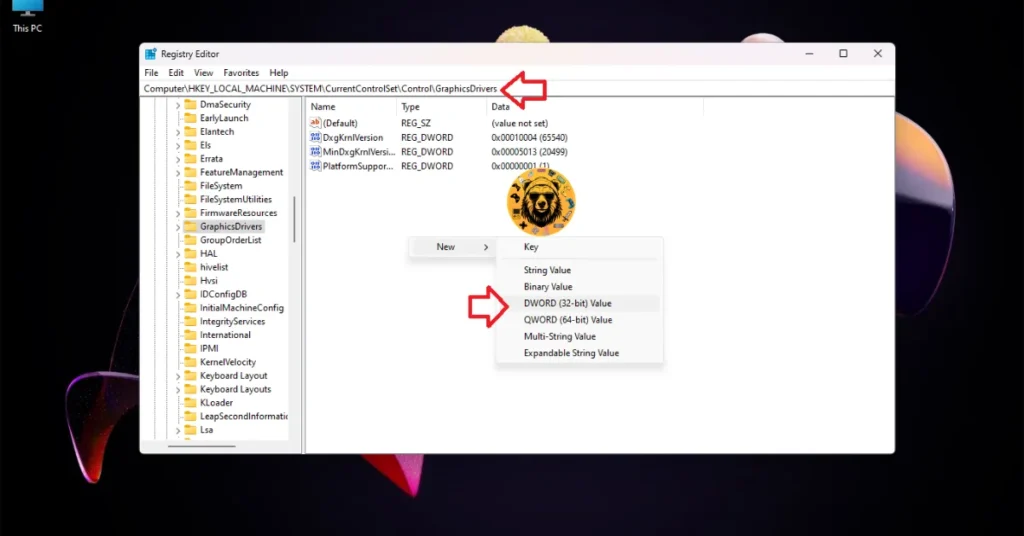



That is all for our fixes for the Tainted Grail: The Fall of Avalon in-game crashes on PC. If you are experiencing other errors and issues with games on PC or handhelds, also see our fixes hub for commonly occurring errors.