The Alters is an interesting game with a unique gameplay loop. Running in Unreal Engine 5, it not only looks great but runs well on various PC configurations. That is, if you can get it to run without crashes, as PC users report that the game is crashing with the Fatal DXGI Errors on their PCs. I have compiled a comprehensive list of fixes that will resolve the The Alters Fatal Error DXGI Device Hung crash on their Windows PC.
Ultimate Fixes for The Alters Fatal Error DXGI Device Removed Crash On PC
According to PC users, The Alters keeps crashing with the following Fatal Error message:
LoginId:fb1bf0054c4a759e17e2209f7506abd8
EpicAccountId:22596d7b09f14b498da6e14e15042277
Fatal error: [File:E:\BuildAgent\work\p9\Project\UE5\Engine\Source\Runtime\D3D12RHI\Private\D3D12Util.cpp] [Line: 873] CurrentQueue.Fence.D3DFence->GetCompletedValue() failed at E:\BuildAgent\work\p9\Project\UE5\Engine\Source\Runtime\D3D12RHI\Private\D3D12Submission.cpp:939 with error DXGI_ERROR_DEVICE_REMOVED with Reason: DXGI_ERROR_DEVICE_HUNG
TheAlters_Win64_Shipping
TheAlters_Win64_Shipping
TheAlters_Win64_Shipping
TheAlters_Win64_Shipping
TheAlters_Win64_Shipping
TheAlters_Win64_Shipping
TheAlters_Win64_Shipping
kernel32
ntdll
There are multiple reasons why you are experiencing these Fatal Error DXGI_Error_Device_Hung crashes, like unlocked FPS, overclocked graphics hardware, compatibility issues with the NVIDIA GPU driver, and more. The following Fixes will resolve the Fatal Error DXGI crashes in the Alters on your Windows PC.
Fix #1 – Install NVIDIA Hotfix Driver
The developers of the game have noted that NVIDIA GPU drivers are crashing The Alters. You can fix the Fatal Error crashes in the game by installing the 576.66 Hotfix driver. Additionally, if Frame Generation is not working in The Alters, this hotfix also resolves that issue. Ensure that you do a clean installation, and the DXGI Error Device Hung error will be fixed.
Fix #2 – Disable Hardware Accelerated GPU Scheduling
If you have turned on Hardware Accelerated GPU Scheduling, it is crashing The Alters to the desktop with the Fatal Error. You can fix the error by disabling the Hardware Accelerated GPU scheduling, and here is how to disable it:
- Open Windows Settings and go to System > Display > Graphics.
- Click “Change default graphics settings” under Default Settings.
- Turn off the “hardware-accelerated GPU Scheduling” option and restart your PC.
- Play The Alters, and the Fatal Error DXGI Device Hung error is now fixed.
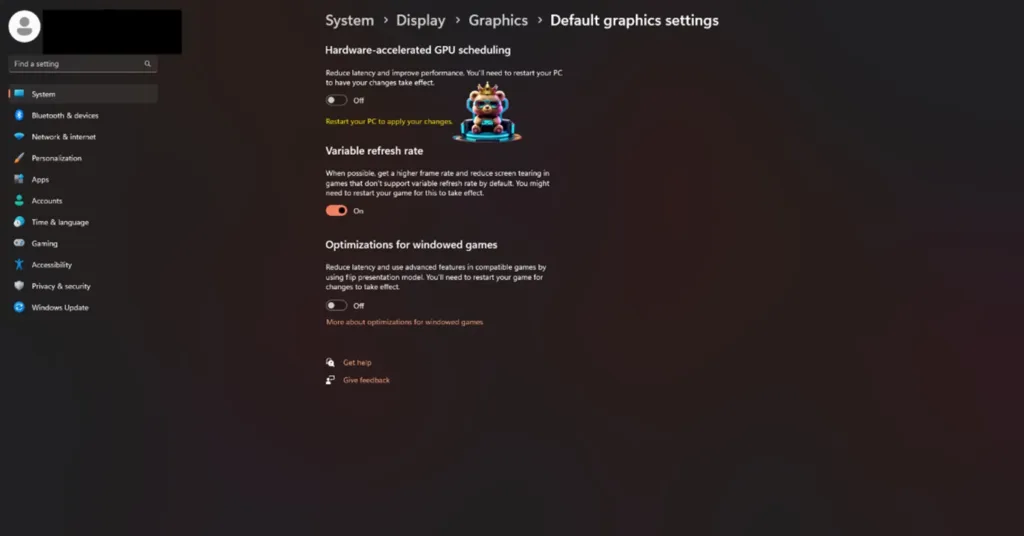
Hardware Accelerated GPU Scheduling is required for Frame Generation to work The Alters, as noted by the devs. So, disabling it might also disable Frame Gen in the game.
Fix #3 – Troubleshoot The Alters’ Compatibility
Compatibility issues with your current Windows version are crashing The Alters with the Fatal error. You can fix this issue by troubleshooting the game’s compatibility. Here is how you can run the troubleshooter:
- Right-click The Alters in your Steam library > Manage > click the “Browse local files” option.
- A new Explorer Window will open containing the game’s files.
- Right-click the executable and select the “properties” option.
- In the new window, go to the “Compatibility” tab and click the “Run compatibility troubleshooter” button.
- After Windows has run the troubleshooter, click the “Try recommended settings” option, and apply them.
- Play The Alters, the DXGI Error Device Removes Fatal error is now fixed.



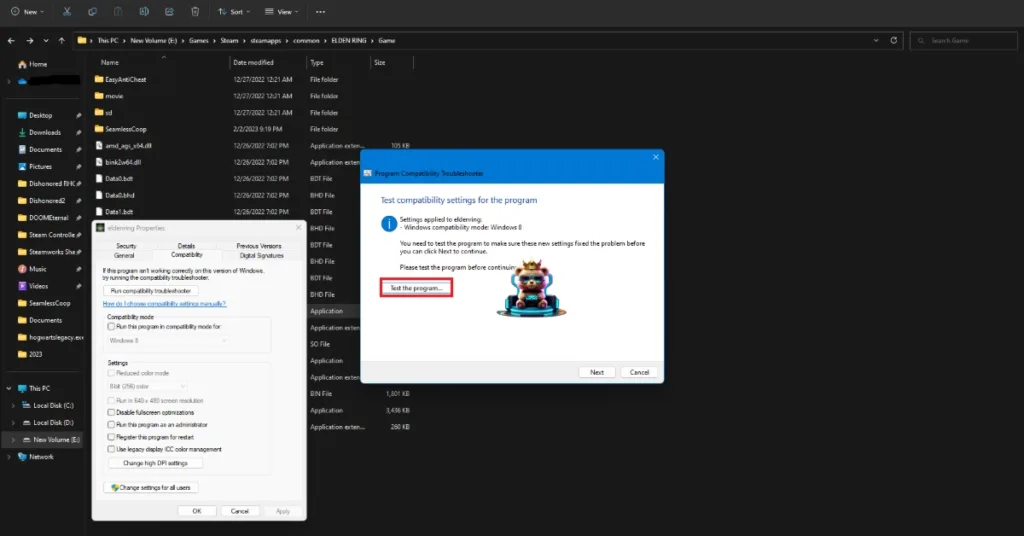
If running the troubleshooter didn’t fix the Fatal DXGI Device Hung error, then run the game in compatibility mode for Windows 7 or 8. Here is how you can use the compatibility mode:
- Right-click The Alters in your Steam library > Manage > click the “Browse local files” option.
- A new Explorer Window will open containing the game’s files.
- Right-click the executable and select the “properties” option.
- Click the “Compatibility” tab and check the option “Run this program in compatibility mode for”. Click the dropdown button below this option and select Windows 8 or 7 (try both options one by one)..
- Play The Alters, and the Fatal DXGI Error is now fixed.


Fix #4 – Disable XMP
XMP is a BIOS feature that ensures that your installed RAM is used to its full potential. In many cases, XMP is known to crash games with the Fatal error or the “DXGI Error Device Hung” error. XMP is the reason The Alters is crashing with the Fatal error, and you can fix this issue by disabling the XMP profile. Open your motherboard’s BIOS, disable XMP profile, and manually set the correct RAM speed to fix the Fatal Error on your Windows PC.
Fix #5 – Play The Alters With a Capped Framerate
If you are playing the game with an uncapped or high FPS, this is why it is crashing with the Faral DXGI Device Hung error on your PC. Playing games on high or unlocked FPS not only makes the game look smooth but also decreases the input latency. However, an unlocked framerate puts the GPU and the CPU under a lot of stress, which results in games crashing during gameplay with a Fatal error.
You can fix the error in The Alters by limiting its max FPS. You can limit the game’s FPS by enabling the vsync (if disabled), using the in-game FPS limiter, or using the FPS limiter in the NVIDIA App or NVIDIA Control Panel for more granular control of the FPS.
Unless you are playing The Alters on a Gsync or Freesync display, the frame rate value should be 1/2, 1/3, or 1/4th of your display refresh rate, otherwise, the game will feel jittery. This only applies if you have Vsync enabled.
Fix #6 – Ensure Graphics Card Uses Default or Recommended Clocks
If you have overclocked your graphics card, it is the reason The Alters keeps crashing on your Windows 11 PC with the Fatal error. Revert the graphcis card to its default GPU and Memory clocks to fix the Fatal DXGI ERROR Device Removed error on your PC.
If you haven’t overclocked your graphics card, then it is likely that it’s factory overclocked, which is crashing the game with the Fatal error. Most graphics cards from NVIDIA or AMD AIB partners, like Zotac, ASUS, or MSI, use slightly higher GPU and Memory clocks than the reference model. These higher clocks are the reason for the Fatal Error crashes on your PC. You can fix these crashes by forcing the graphics card to use its reference clocks. Here is how:
Enable the Debug Mode (NVIDIA)
Go to NVIDIA Control Panel, click Help, and select Debug Mode. This will fix the in-game crash issue with the game.

The Debug Mode forces the graphics card to use NVIDIA’s recommended GPU and Memory clocks for the particular model. This reduces the GPU load a bit and fixes crashes. You can disable it any time you want.
Underclock Your Graphics Hardware (AMD)
AMD Adrenalin Software doesn’t offer any option that would force the graphics card to use the recommended clocks. This means that you’ll have to manually underclock your AMD graphcis card. Here is how you can underclock it and fix the Fatal DXGI Error Device Hung error in the Alters:
The difference in clock speeds between the reference model and the third-party AIB model is small, somewhere between 50 – 100 MHz. The performane loss should be negligible, and your gaming session won’t be interrupted due to random crashes.
- First, look up the recommended GPU and Memory clocks for your graphics card.
- Open AMD Adrenalin Software.
- Go to the “Performance” tab.
- Click the “Tuning” tab.
- Click on “Custom” under “Manual Tuning”.
- Enable “GPU Tuning” and also enable “Advanced control”.
- Three sliders will appear: Minimum Frequency, Maximum Frequency, and Voltage.
- You only need to adjust the “Maximum Frequency” slider.
- Slide it a little bit to the left to lower it, and click the “Apply Changes” button at the top right. (Use the value that you find online.)
- Play The Alters, and the DXGI Error Device Hung crash issue is now fixed.

Fix #7 – Tweak Windows Timeout Detection and Recovery
The reason you are experiencing the “Fatal DXGI Error Device Removed or Hung” crash on your PC is Timeout Detection and Recovery (TDR). Windows TDR attempts to detect and recover any GPU driver issues, but it sometimes shuts down the driver when it detects that it is stalling.
You can fix the Fatal error in The Alters by tweaking TDR settings, so it refreshes the driver instead of shutting it down. Here is how you can tweak it:
- Open “regedit” and run it as an administrator.
- Go to “HKEY_LOCAL_MACHINE -> SYSTEM -> CurrentControlSet -> Control -> GraphicsDrivers”.
- Right-click in the right panel in the blank space, hover the mouse cursor over “New”, select the “DWORD (32-bit) Value” option, and name the file TdrLevel.
- Right-click the “TdrLevel” file and select Modify.
- Confirm that the value is 0 under “Value data”.
- Restart your PC.
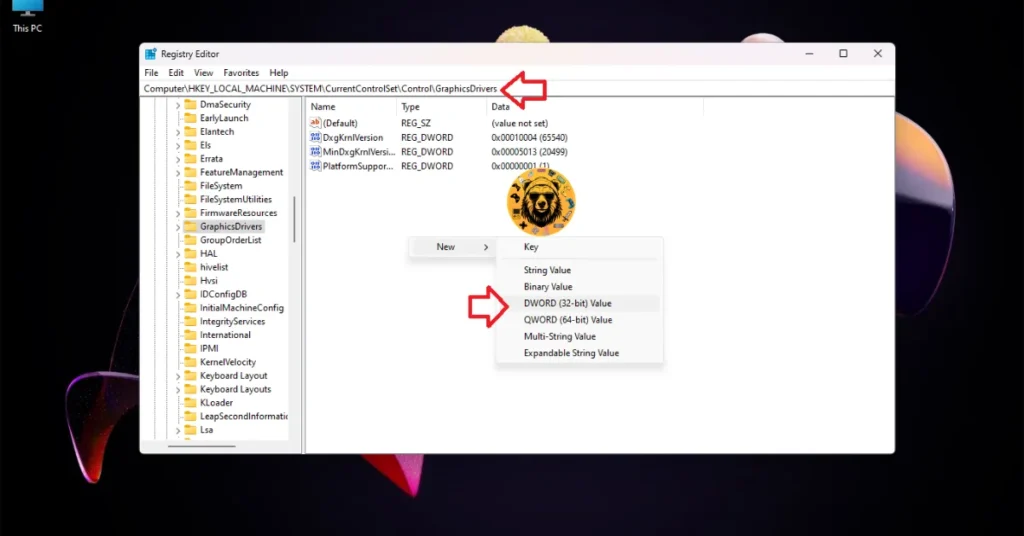



There you have it, our fixes for the Fatal DXGI Error Device Hung crash in the Alters. If you are experiencing errors and crashes in games, also see our fixes hub for commonly occurring errors for PC and handhelds.









