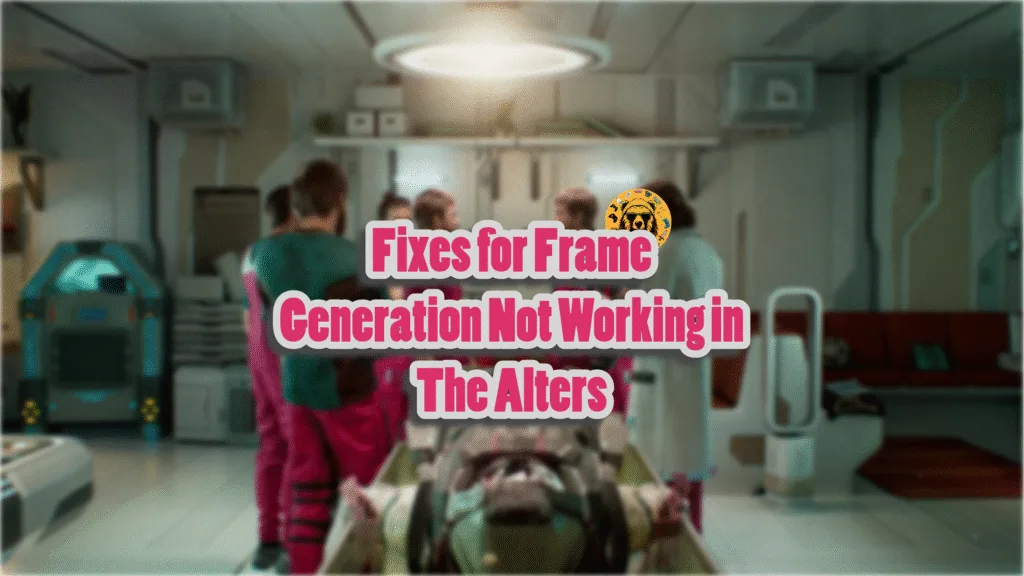The Alters has launched for PC and consoles with critical acclaim. While the PC version of the game is optimized, players report that they are unable to use or enable Frame Generation in the PC version. Here is how you can fix the Frame Generation not working in The Alters.
Confirmed Fix for Frame Generation Not Working in The Alters
According to PC players, they can’t use NVIDIA Frame Generation in the game. For those who don’t know, Frame Generation is NVIDIA and AMD’s tech that increases the game’s FPS by generating AI frames between real rendered frames. It improves the gameplay smoothness and boosts FPS in CPU-limited scenarios.
The developers have noted that Frame Generation is not working in the game due to NVIDIA Drivers. You can fix the frame generation not working in The Alters by installing the 576.66 Hotfix driver. This driver is also among the fixes to resolve The Alters crashing issue on PC. Install the Hotfix driver and enable Hardware Accelerated GPU Scheduling, and you’ll be able to use Frame Gen in the game. Here is how you can enable Hardware Accelerated GPU Scheduling:
- Open Windows Settings and go to System > Display > Graphics.
- Click “Change default graphics settings” under Default Settings.
- Turn on the “Hardware-accelerated GPU Scheduling” option and restart your PC.
- Now the Frame Generation will start working in The Alters.
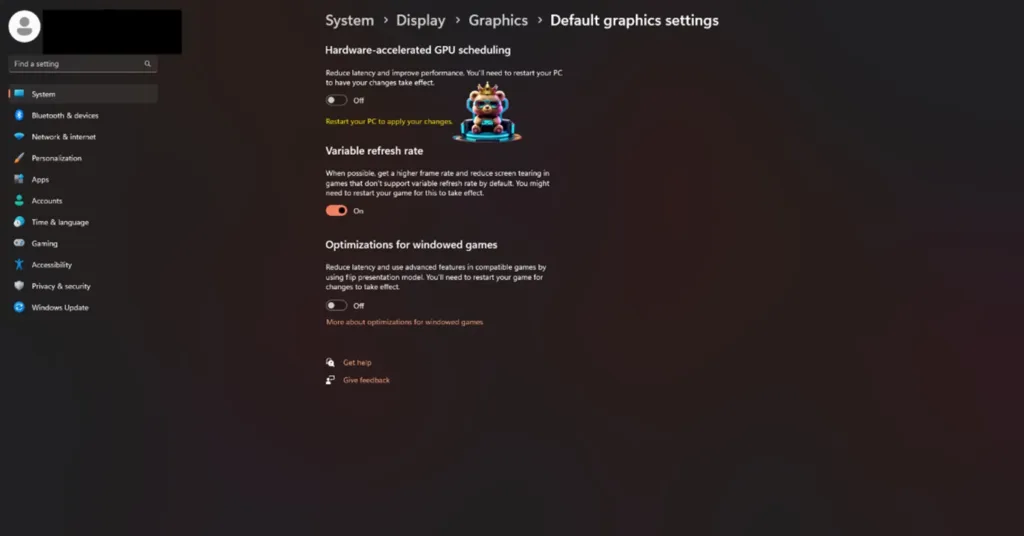
That is all for our fix for the NVIDIA Frame Gen not working in The Alters. If you are experiencing errors and crashes in games, also see our fixes hub for commonly occurring errors for PC and handhelds.