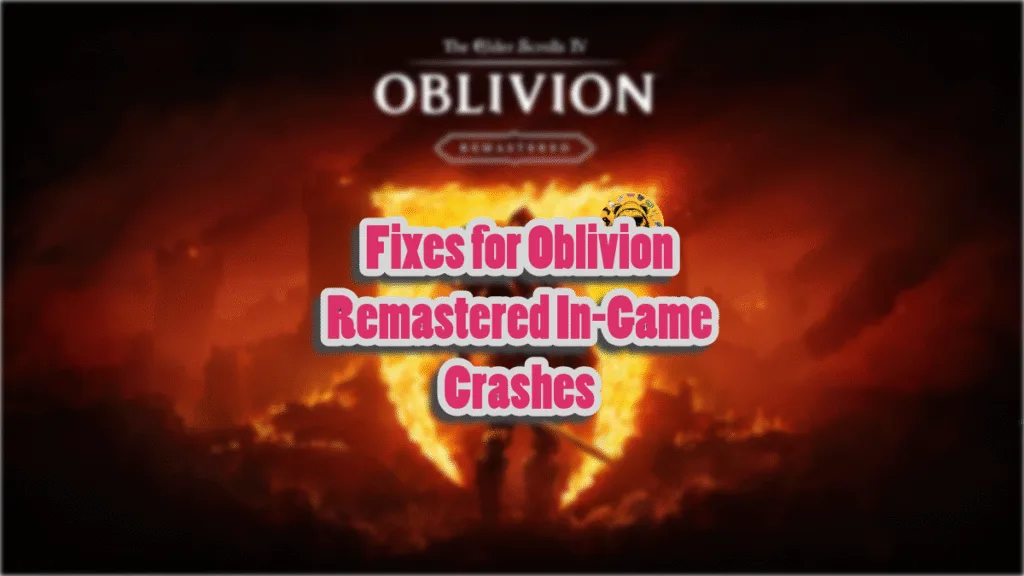The Elder Scrolls IV: Oblivion has been remastered using Unreal Engine 5. The overhauled look of the game is certainly beautiful, but not without flaws. PC users report errors and issues with the game, like Fatal Error, in-game crashes, and more. Some of the issues are caused by the Game Engine itself. I have compiled a list of fixes that will resolve the Oblivion remastered in-game crash on your Windows PC.
Working Fixes for Oblivion Remastered Crashing on PC
PC users report that the game is crashing randomly during gameplay or while compiling shaders. Some players get the “GPU crash dump triggered” error pop-up with the following message:
GPU Crash dump Triggered
OblivionRemastered_Win64_Shipping
OblivionRemastered_Win64_Shipping
OblivionRemastered_Win64_Shipping
OblivionRemastered_Win64_Shipping
OblivionRemastered_Win64_Shipping
OblivionRemastered_Win64_Shipping
OblivionRemastered_Win64_Shipping
OblivionRemastered_Win64_Shipping
kernel32
ntdll
For most players, Oblivion remastered keeps crashing to the desktop, and no error message pops up. There are multiple reasons why you are experiencing these gameplay and shader compilation crashes, like a damaged or incompatible shader cache, mods interfering with the game, the shader cache size is too small, and more. The following fixes will resolve the Oblivion Remastered in-game crash on your PC.
Fix #1 – Rebuild Shader Cache and Increase Shader Cache Size
As stated, PC users report that The Elder Scrolls 4 remastered keeps crashing while compiling shaders. The reason the game is crashing is that the default shader cache size isn’t enough. You can fix the shader compilation crash in Oblivion Remastered by increasing the cache size. This fix also resolves the LowLevelFatalError crash. Here is how you can increase the cache size:
- Open the Nvidia Control Panel.
- Click the “Manage 3D Settings” option from the left menu.
- Go to the “Global settings” tab.
- Scroll down to the “Shader cache size” option.
- Select the “10 GB” or above option and apply the changes.
- Play Oblivion Remastered, and the shader compilation crashes are now fixed.

If The Elder Scrolls: Oblivion 4 remastered is crashing following an update, the issue is the old shader cache. Shaders are recompiled every time the game or the GPU driver is updated. In the case of Oblivion Remastered, the old cache is causing the crashes after the update. Some players even experience the Unhandled Exception: EXCEPTION_ACCESS_VIOLATION error due to shaders. You can fix the issue by deleting the cache, which will allow the shaders to recompile without crashing the game. Here is how to delete the cache and recompile shaders:
- Go to the “Documents” folder on your PC.
- Find and open the “My Games” folder. There will be folders for multiple games here.
- Find and delete the Oblivion Remastered folder.
- Play the game, and it will automatically recompile shaders.
Fix #2- Remove Mods
Bethesda has built a loyal modding community for its games over the years. The use of mods is extremely common among The Elder Scrolls players, and Oblivion Remastered is no exception. However, mods are the reason the game is crashing randomly with the “GPU crash dump triggered” error. You can fix the issue by removing all the mods.
Fix #3 – Underclock Intel 13 and 14 Gen CPUs
Issues with Intel’s 13 and 14-Generation CPUs are well-documented and are the reason Oblivion Remastered crashes while compiling shaders. These CPUs are also the reason The Elder Scrolls 4 Remasters is crashing at startup with the Out of Video Memory error. Intel has rolled out BIOS updates for these CPUs to resolve the issue. However, if the BIOS update hasn’t resolved these shader compilation crashes, then you need to temporarily reduce the Performance Core ratio. Here is how you can lower the core ratio of the CPU:
- Download and install Intel Extreme Tuning Utility.
- Open the application and set the Performance Core ratio to 50x.
- Launch Oblivion Remastered, and the shaders will compile without crashing the game.
- Once the shaders are compiled, close the game, and revert the CPU underclock.
- Play the game and it won’t crash again during gameplay.
Fix #4 – Limit Oblivion Remastered’s Max FPS
The reason The Elder Scrolls 4 Remastered is crashing randomly during gameplay is that you are playing it at an unlocked framerate. Playing games at a high FPS not only makes the gameplay smooth but also reduces input latency. However, an unlocked framerate puts the GPU and CPU under a lot of load, which often leads to in-game crashes.
You can fix these crashes in Oblivion Remastered by limiting its max FPS, which can be done either by enabling vertical synchronization (vsync) or capping the max FPS. The following are the different ways that can help you limit Oblivion Remastered’s max frame rate:
Enable Vertical Synchronization
Some PC users play games with vsync disabled, as it allows the game to run with an unlocked FPS. If you haven’t enabled it, then it is the reason The Elder Scrolls 4 Remastered is crashing during gameplay. Enable the “V-sync” option in the game’s settings to fix the issue.
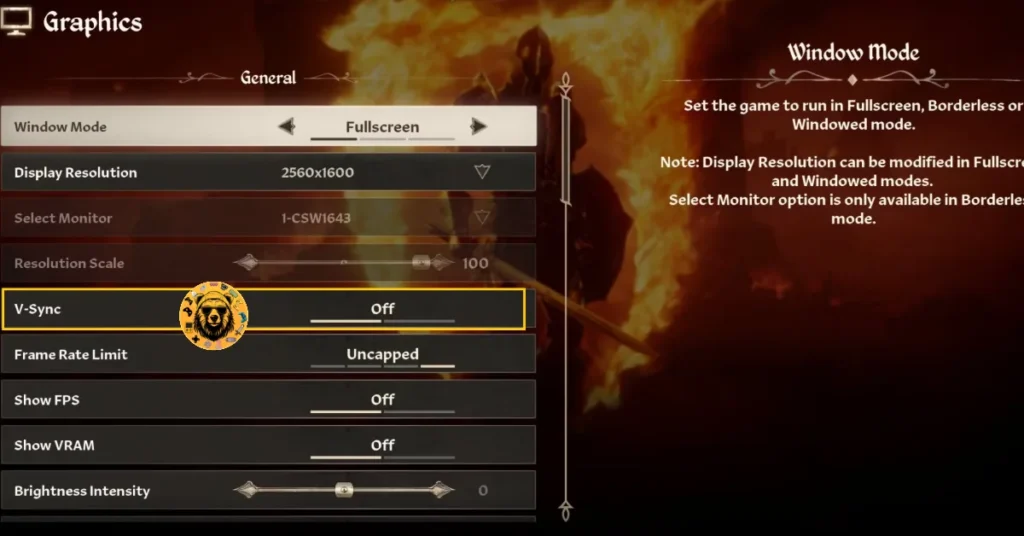
Note: You might notice a slight increase in input latency after enabling vsync.
Use The Elder Scrolls 4: Oblivion Remastered’s In-Game FPS Limiter
If you are playing Oblivion Remastered on a Variable Refresh Rate (VRR) monitor or don’t want to enable vsync, then you can use the game’s in-game FPS limiter to limit the framerate and fix in-game crashes. Go to the game’s “Graphics” options and use the “Frame Rate Limit” setting.
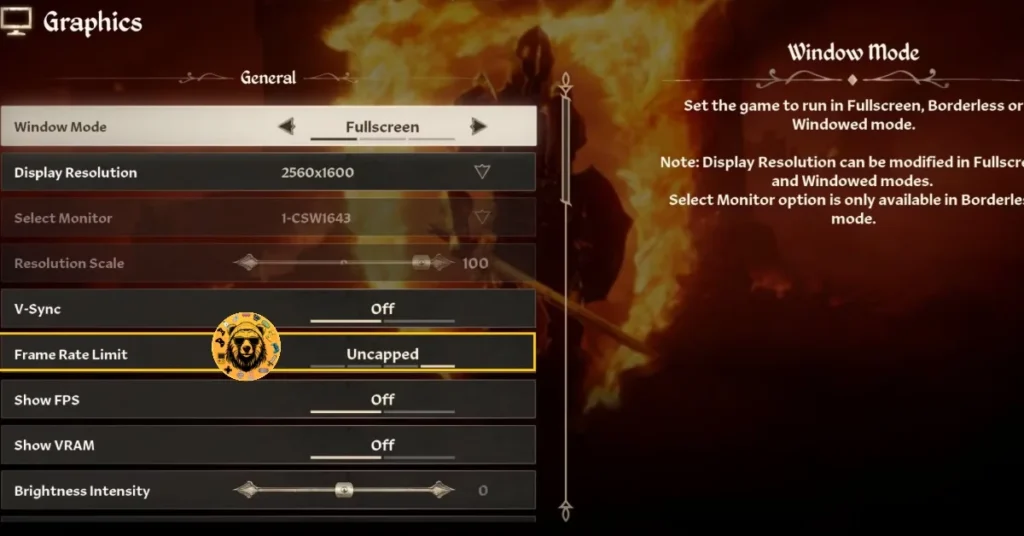
Use The NVIDIA App
The in-game FPS limiter only provided limited options. For a more granular control over the game’s FPS, I recommend using NVIDIA App or the NVIDIA Control Panel. Here is how you can limit the game’s framerate using the app:
- Open the Nvidia App and select the “Graphics” tab.
- Select “The Elder Scrolls 4: Oblivion Remastered” from the list of games.
- Scroll down the options and click on “Max Frame Rate”.
- Turn it on and set a value for it.
- Play the game, and gameplay crashes are now fixed.
Use the NVIDIA Control Panel
If you don’t have the app on your system, then you can use the NVIDIA Control Panel as an alternative. Here is how you can use the NVIDIA Control Panel to limit Oblivion Remastered’s FPS to fix in-game crashes:
- Open the Nvidia Control Panel.
- Click the “Manage 3D Settings” option from the left menu.
- Click the “Program settings” tab.
- Select “Oblivion Remastered” from the list.
- Scroll through the options and find the “Max Frame Rate” option.
- Enable it and set a value for it.
- Play the game, and the crashes are now fixed.

Useful Tip: Unless you are playing the game on a Gsync or Freesync display, the frame rate value should be 1/2, 1/3, or 1/4th of your display refresh rate, otherwise, the game will feel jittery.
Fix #5 – Disable Graphics Card Overclock
If you have overclocked your graphics card, it is the reason why Oblivion Remastered is crashing during gameplay. You can fix the issue by reverting the graphics card to its default GPU and Memory clocks.
However, if you haven’t overclocked your graphics card, then it’s likely that it is factory overclocked. Most graphics cards from NVIDIA or AMD AIB partners are either factory overclocked or use higher GPU and Memory clocks. These higher clocks are crashing the game, and you can fix the issue by enabling the Debug Mode for Nvidia graphics hardware or underclocking the AMD graphics card.
Enable Debug Mode (NVIDIA)
- Open the NVIDIA Control Panel.
- Click the “Help” button in the top menu.
- Select the “Debug Mode” option.

Helpful Note: The Debug Mode forces the graphics card to use NVIDIA’s recommended GPU and Memory clocks for the particular model. This reduces the GPU load a bit and fixes crashes.
Underclock Your Graphics Hardware (AMD)
Since Adrenalin Software offers no setting that would offer the same result as the Debug Mode, you’ll have to manually underclock your AMD graphics card. Don’t worry, it is just a slight underclock, which won’t impact the game performance that much, but will fix the game’s crashing issue. Here is how you can underclock your AMD graphics card:
- Open AMD Adrenalin Software.
- Go to the “Performance” tab.
- Click the “Tuning” tab.
- Click on “Custom” under “Manual Tuning”.
- Enable “GPU Tuning” and also enable “Advanced control”.
- Three sliders will appear: Minimum Frequency, Maximum Frequency, and Voltage.
- You only need to adjust the “Maximum Frequency” slider.
- Slide it a little bit to the left to lower it, and click the “Apply Changes” button at the top right. (Finding a stable value requires trial and error.)
- Play The Elder Scrolls 4 Remastered, and the crashes are now fixed.

There you have it, our fixes for the in-game crashes in Oblivion Remastered on PC. If you are experiencing errors and crashes in other games, also see our fixes hub for commonly occurring errors for PC and handhelds.