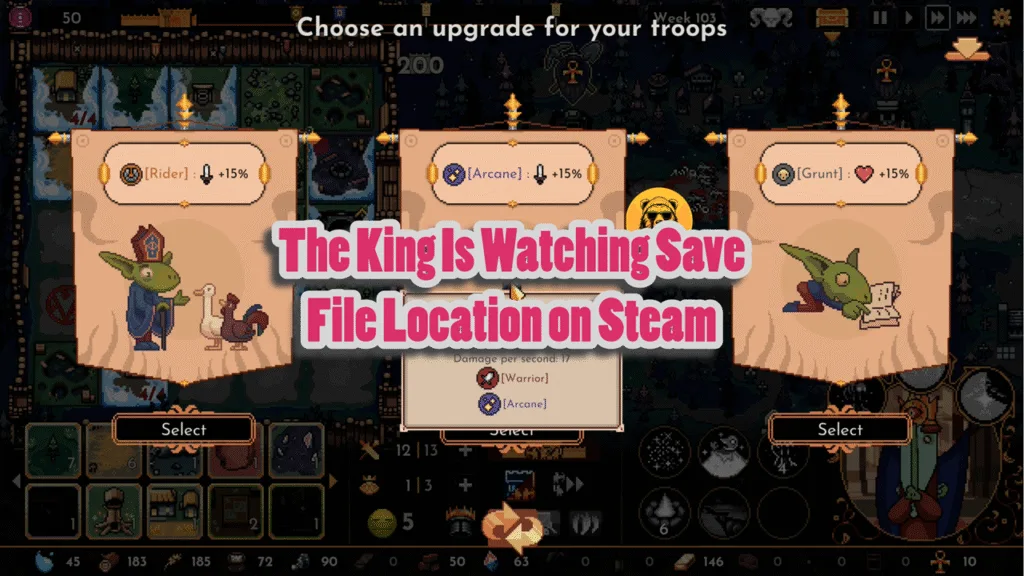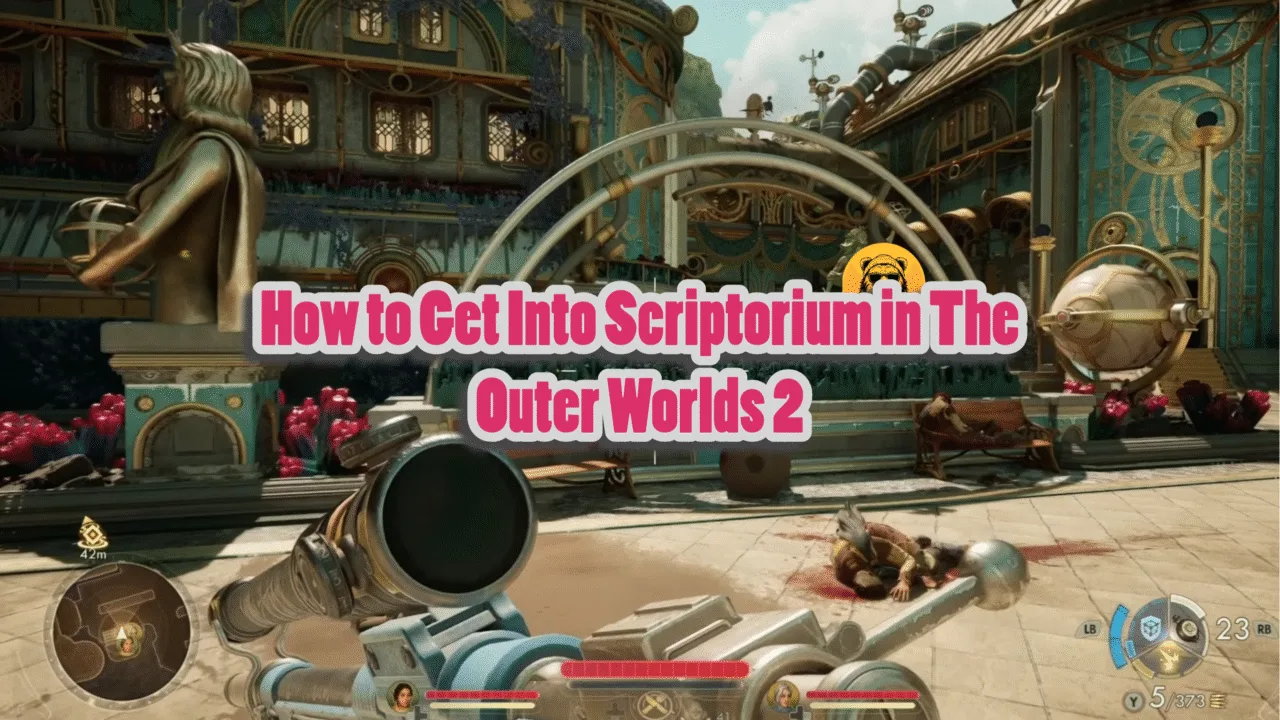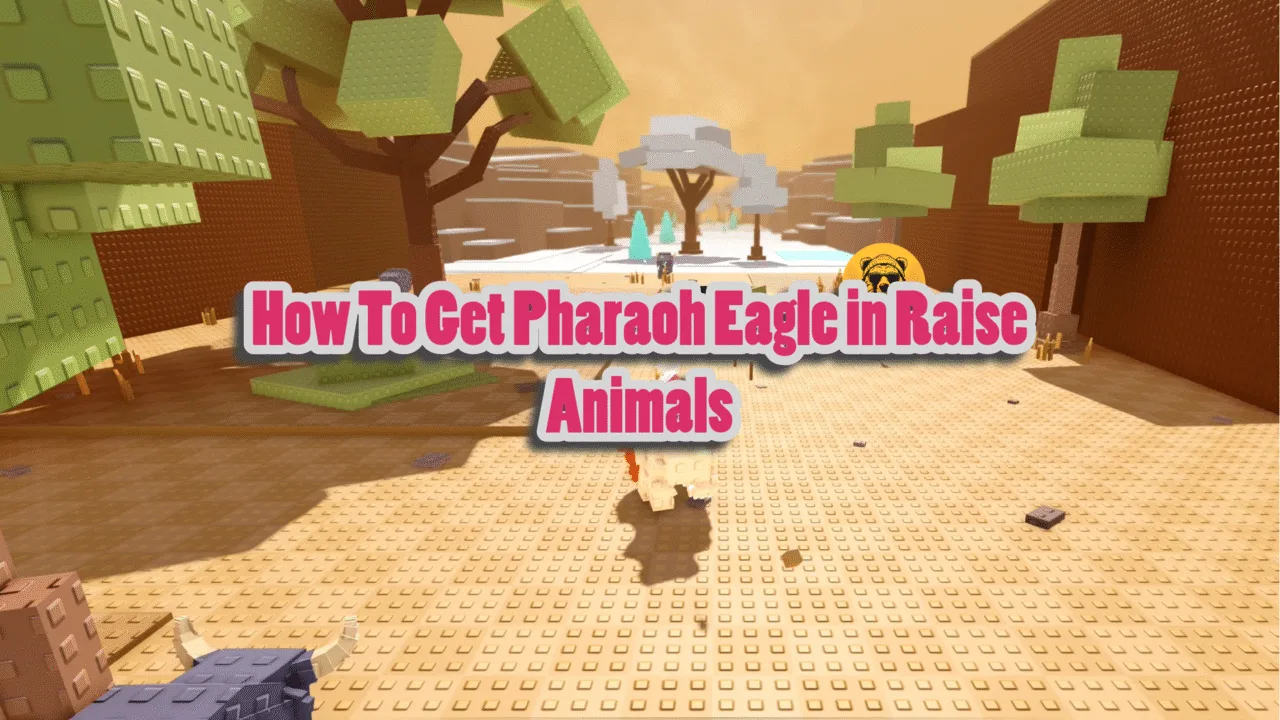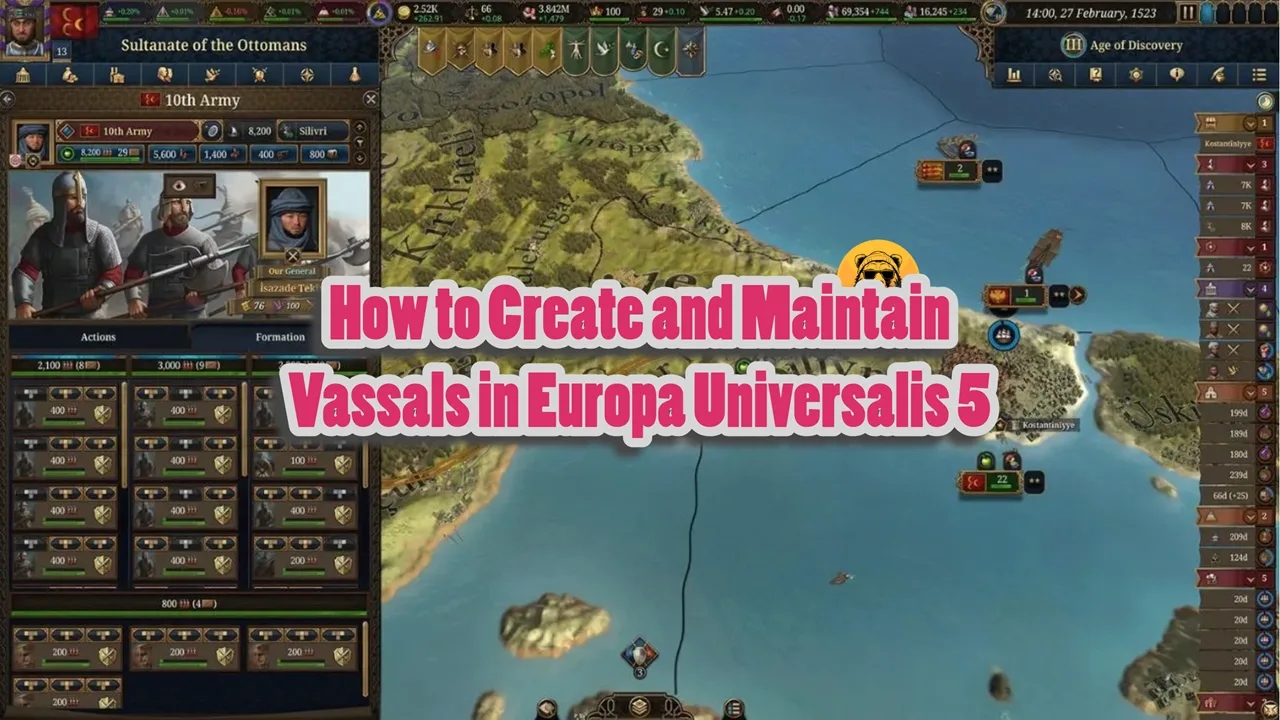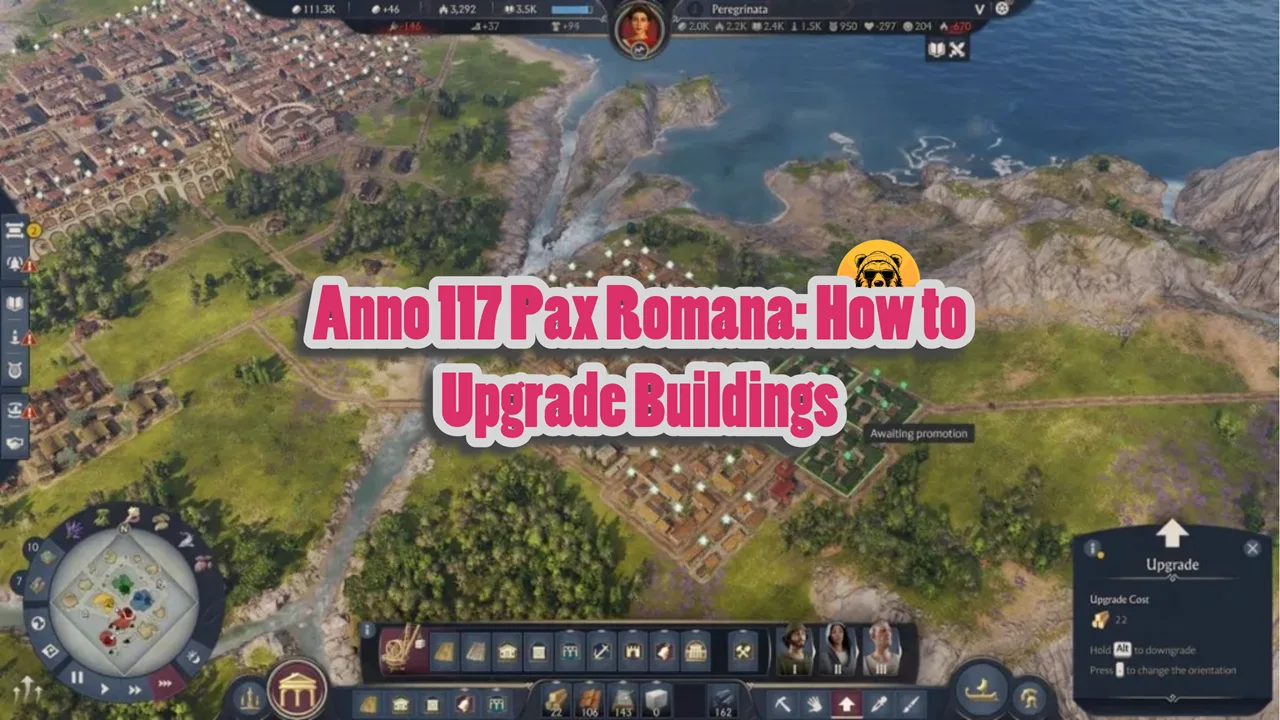The King Is Watching is one of those games where you can spend hours playing, and at some point feels like resetting your progress to do better. However, you can’t. There is no a way to reset progress from the inside the game. But you can do it by deleting the game files.
Yes, that is the only way to do it at the time of this writing. This may change with future updates but right now, there is no way to do it.
The King Is Watching Save File Location
| Client | Save File Location |
|---|---|
| Steam | C:\Users\[Windows Username]\AppData\Local\The_king_is_watching_steam\Release |
An alternate method of getting the file location is by entering the following command in Windows Run:
- %USERPROFILE%/AppData/Local/The_king_is_watching_steam
How to Reset Progress in The King is Watching
When you get access to the save files, you can then reset your progress by deleting the save files. However, you don’t have to delete them without backing them up. What you need to do is copy the entire The_king_is_watching_steam folder with all files inside with your current progress.
Save the folder somewhere in case you want to restore progress later on. You can then proceed to delete the files inside The_king_is_watching_steam folder, so the game can reset itself.
You can do this as many times as you want to keep multiple versions of your progress at different points in the game. Copy and paste the folder, delete the files inside the original folder, and start the game will reset.
One thing to keep in mind is that you need to turn off Steam Cloud support for The King is Watching. Otherwise, the save files will get restored every time you boot the game.
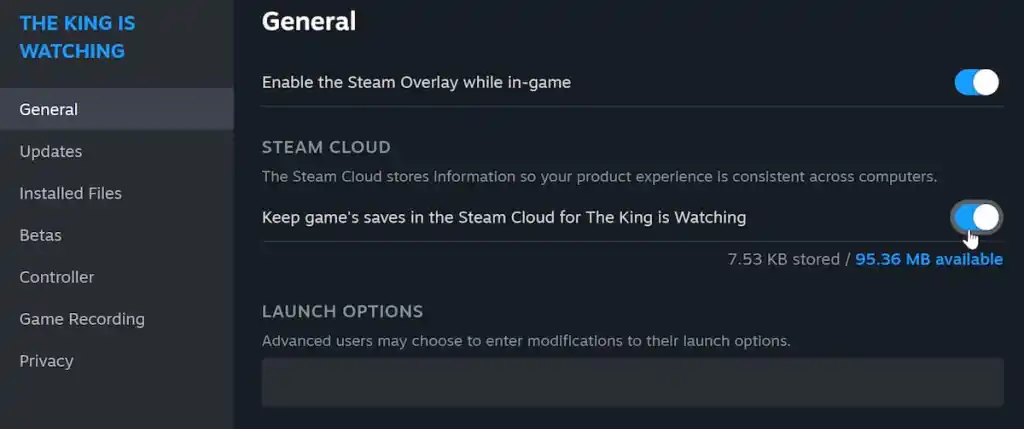
Now you can keep the Cloud Saves off if you are creating back-ups yourself for every progress point. But if not, you can turn the Cloud Save Back on.
Now when you boot the game, the game will show a “Cloud Conflict” message. Select “Local Save” and the game will reset progress and new files will be uploaded to the Steam Cloud.
You’ll have to repeat this process every time you want to reset progress so if you want to do this multiple times. I recommend simply keeping Steam Cloud off and creating manual backups yourself.