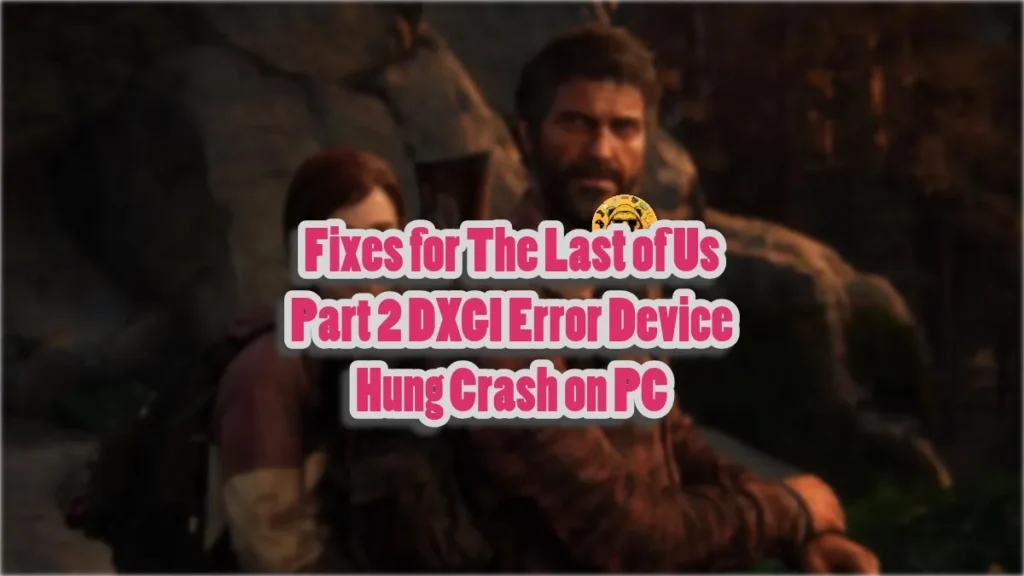The Last of Us Part 1 launched on PC with a bevy of technical issues. While they were fixed with subsequent patches, it left a lasting impact on the PC community. Now, The Last of Part 2 Remastered (TLOU2) has launched for PC, and its technical state is quite unstable. PC users report crashes and errors while playing the game, like the DXGI Device Hung error. I have compiled the best fixes that will resolve the 0x88740006 DXGI Error Device Hung crash while playing The Last of Us Part 2 on your Windows PC.
Working Fixes for The Last Of Us Part 2 DXGI Device Hung Error
PC users report that TLOU2 keeps crashing randomly while playing and displays the following DXGI error:
A problem has occurred with your display driver. This can be caused by out of date
drivers, using game settings higher than your GPU can handle, an overheating GPU, or
an error with the game. Please try updating your graphics drivers, or lowering your
in-game settings. Current GPU and graphics driver: NVIDIA GeForce RTX 4080 SUPER,
572.83
(0x88740006: DXGI_ERROR_DEVICE_HUNG)
There are multiple reasons why you are experiencing this issue on your PC, such as third-party software interfering with the game, an overclocked graphics card, Windows Timeout Detection and Recovery not working properly, or more. The following fixes will resolve the TLOU2 DXGI Error Device Hung crash on your PC.
Fix # 1 – Disable Reflex (Nvidia)
Reflex is an Nvidia RTX GPU exclusive feature that reduces a game’s input latency, which is very useful with DLSS enabled. However, enabling Reflex is crashing The Last Of Us Part 2 with the 0x88740006 DXGI error, and you can fix it by disabling Reflex in the game’s menu.
Fix #2 – Disable Hardware Accelerated GPU Scheduling
Hardware Accelerated GPU Scheduling is a Windows 10 and 11 feature that aims to improve game performance by offloading the GPU task scheduling to the GPU’s dedicated scheduler. To put it simply, it takes the load off the CPU, which improves efficiency and, in some cases, in-game performance.
However, Hardware Accelerated GPU Scheduling can also cause gameplay crashes. If you have enabled this feature, it is crashing The Last of Us Part 2 with the 0x88740006 DXGI Device Hung error. Fix it by disabling Hardware Accelerated GPU Scheduling, and here is how it can be done:
- Open Windows Settings and go to System > Display > Graphics.
- Click “Change default graphics settings” under Default Settings.
- Turn off the “hardware-accelerated GPU Scheduling” option and restart your PC.
- Play TLOU2, and the DXGI Device Hung crash is now fixed.
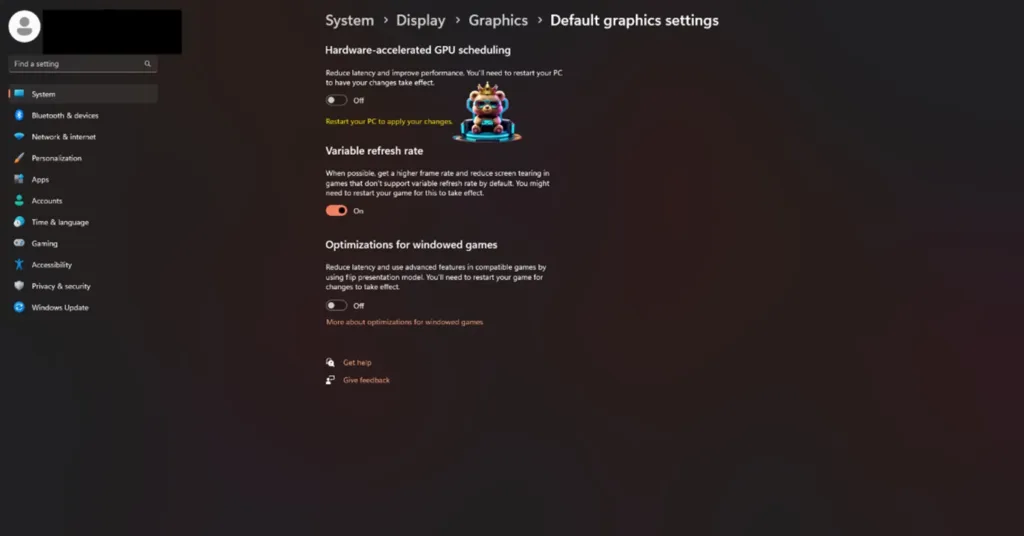
Fix #3 – Disable Third-Party Tools and Background Apps
PC is a platform that allows users to use any app or tool they want. To that effect, most PC gamers use third-party tools and software like MSI Afterburner, Discord, software/driver for peripherals like HOTAS, and more. However, sometimes these third-party tools or apps interfere with games and crash them.
If you are using any third-party tool that runs in the background while you play The Last Of Us Part 2 on PC, it is crashing the game with the 0x88740006 DXGI Device Hung error. You can fix this issue by disabling all such tools and apps. Also, some PC users have noted that disabling MSI Afterburner fixed the “DXGI_Error_Device_Hung” error with TLOU2.
Fix #4 – Repair System Files
Missing or corrupt system files is often the cause for games crashing to the desktop with the DXGI Device Hung error. System files often get damaged or deleted after Windows updates or other changes. Corrupt or missing files is the reason The Last Of Us Part 2 keeps crashing on your PC with the DXGI error message. You can fix this error by installing or repairing Visual C++ components, and running the SFC and DISM scans.
Install or Repair Visual C++ Components
Visual C++ is necessary to run games on Windows. It is common for Visual C++ components to get deleted or corrupted following Windows updates or other changes, which can crash TLOU2 with the DXGI Device Hung error. You can fix the issue by installing or repairing Visual C++ Redistributables, and here is how it can be done:
- Go to the Steam Library and type “Steamworks” in the search bar.
- Right-click “Steamworks Common Redistributables”, navigate to Manage, and click “Browse local files”.
- Open _CommonRedist\vcredist in the explorer window that opens on your screen.
- You will get a list of folders with names in years starting from 2010.
- Open each folder one by one and run the VC_redis for both x64 and x86 versions.
- Repair or install Visual C++ Redistributables.
- Restart your PC, play The Last of Us Part 2 Remastered, and the DXGI error is fixed.


Steam often deletes installers required for games, and chances are, some of you might find the Steamworks folder empty. In that case, you can manually download the Visual C++ installers from the official website and run them to fix the DXGI error. Ensure that you download and install both x86 and x64 versions.

Run SFC and DISM Scans
SFC and DISM scans are built-in Windows tools that scan for any missing or damaged system files and replace them. Running these scans will fix the DXGI error with TLOU2, and here is how you can run them:
- Type CMD in the Windows search and run “Command Prompt” as an administrator.
- A small DOS window will open.
- Type DISM.exe /Online /Cleanup-image /Restorehealth and press Enter.
- Wait for the scan to complete.
- Then type sfc /scannow, and press Enter.
- Both of these scans will find and replace missing or corrupt system files.
- Play The Last of Us Part 2, and the “0x887A0006 DXGI Error DEVICE HUNG” error is now fixed.

Fix #5 – Disable XMP or RAM Overclock
One of the advantages of PC gaming is that users can push their hardware to their limit to get more in-game performance. However, overclocking them can, often does, result in an unstable gaming experience. If you have overclocked your RAM, then it is crashing The Last of Us Part 2 with the DXGI error. You can fix it by reverting the RAM to its default clock speed.
It is likely that you have enabled XMP from BIOS, and that is crashing TLOU2 with the “DXGI ERROR DEVICE HUNG” error. Disable the XMP profile, and the issue will be fixed.
Fix #6 – Play The Last Of Us Part 2 with an FPS Cap
Playing games at a high or uncapped FPS is the ideal way for most PC users to play games. It not only makes gameplay look and feel smooth, but also reduces input latency. However, an unlocked or high frame rate also stresses the CPU and GPU, which results in games crashing randomly during gameplay.
If you are playing The Last of US Part 2 Remastered with an unlocked FPS on PC, it is the reason the game is crashing with error 0x88740006. You can fix the error by limiting the game’s max frame rate, which can be done by enabling Vertical synchronization or enabling the in-game FPS cap. Here is how you can limit The Last of Us Part 2’s max FPS and fix the 0x88740006 DXGI error:
Enable Vertical Synchronization (Vsync)
Some PC users don’t mind the screen tearing they get by disabling vsync, as they are getting a smooth gameplay experience with minimum input lag. However, doing so puts a lot of stress on the GPU, and crashes TLOU2 with the “0x88740006: DXGI_ERROR_Device_HUNG” error. You can fix it by enabling the vertical synchronization in the game’s settings.
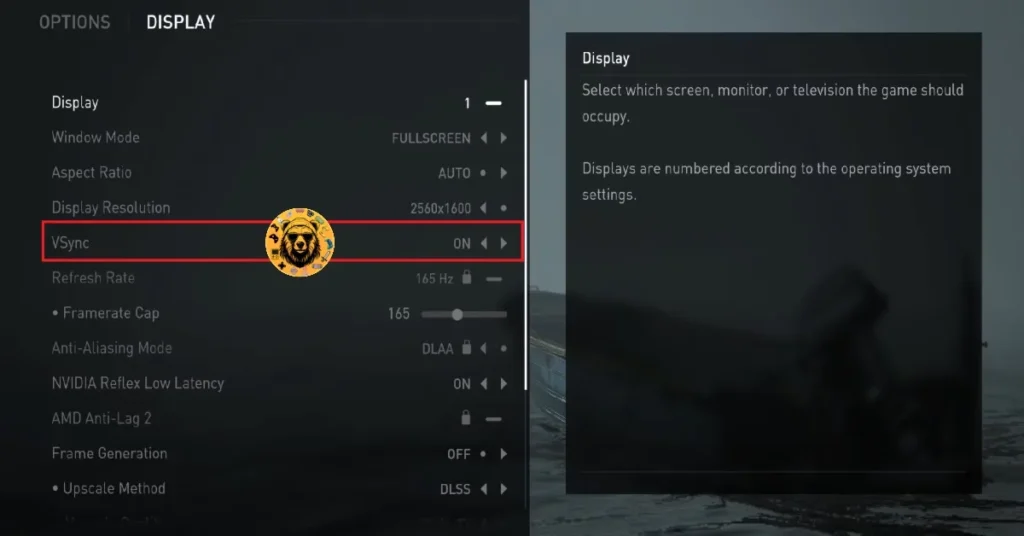
Use the In-game Framerate Cap
If the increased input lag by enabling vsync isn’t to your liking, you can use the in-game FPS limiter to cap TLOU2’s max frame rate. Go to the game’s “Display” options tab and use the “Framerate Cap” option to limit the game’s max FPS.
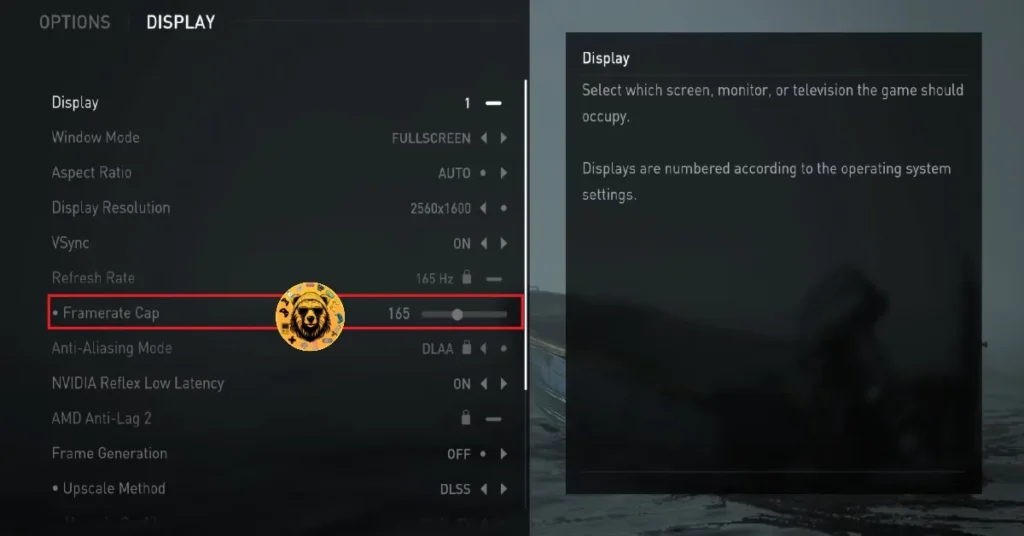
Note: If you are not using a FreeSync or G-Sync display, keep the Max Frame Limit to 1/2, 1/3rd, or 1/4th of your monitor’s refresh rate. Otherwise, the game feels jittery.
Fix #7 – Use Default Clocks for your Graphics Card
As I stated above, overclocking is one of the advantages of PC gaming, but it also makes gaming an unstable experience. If you have overclocked your graphics cards, it is crashing The Last of US Part 2 with the DXGI Device Hung error. You can fix the issue by reverting the graphics card to its default GPU and Memory clocks.
In case you haven’t overclocked your graphics hardware, it could be factory overclocked. Most graphics cards from third-party Nvidia or AMD AIB partners, like Zotac, are either factory overclocked or use higher GPU and Memory clocks than the reference models. This is crashing TLOU2 with the DXGI error, and you can fix it by enabling the Debug Mode through the Nvidia Control Panel.
- Open the Nvidia Control Panel.
- Click the “Help” button in the top menu.
- Select the “Debug Mode” option.
- You can disable it anytime you want.

What is Debug Mode?
The Debug Mode in the Nvidia Control Panel forces the graphics card to use Nvidia’s recommended GPU and Memory clocks for the particular model. This reduces the GPU load and fixes the “0x88740006: DXGI_ERROR_Device_HUNG” error with The Last of Us Part 2.
Fix #8 – Troubleshoot TLOU2’s Compatibility
Compatibility issues with your current Windows 10 or 11 version is causing TLOU2 to keep crashing with the DXGI Device Hung error. You can fix it by running the compatibility troubleshooter, and here is how:
- Right-click The Last of Us Part 2 in your Steam library > Manage > click the “Browse local files” option.
- A new explorer window will open containing the game files.
- Right-click the game’s executable and select “properties”.
- Go to the “Compatibility” tab and click “Run compatibility troubleshooter”.
- Windows will run the troubleshooter.
- Click “Try recommended settings” and apply them.
- Play the game, and the DXGI error is now fixed.



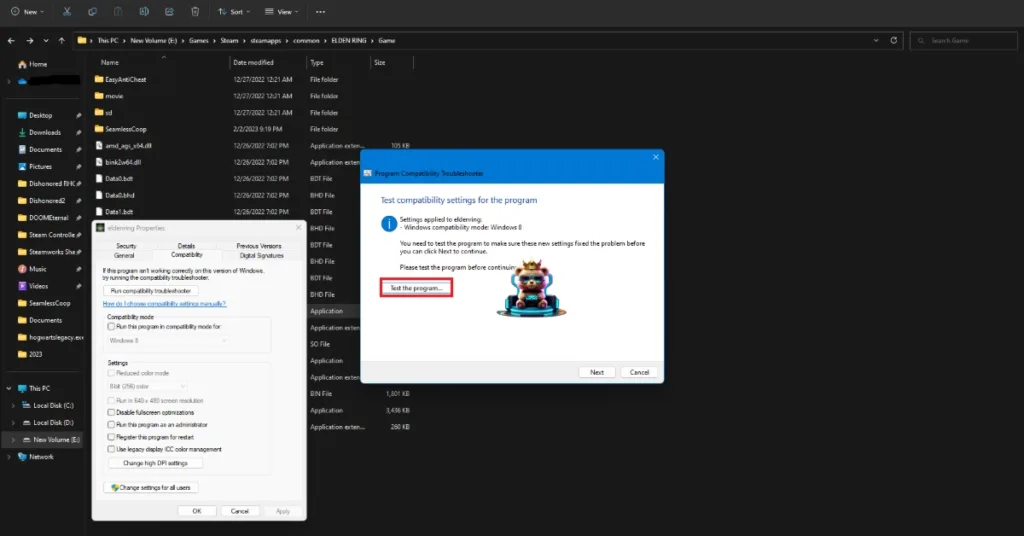
Fix #9 – Run The Last Of Us Part 2 in Compatibility Mode for Windows 8
If the compatibility troubleshooter failed to fix the DXGI error, then run The Last of Us Part 2 in compatibility mode for Windows 8. Here is how you can do it:
- Open Steam Library and right-click The Last of Us Part 2 > Manage > click “Browse local files”.
- This will open a new Windows Explorer window containing the game files.
- Right-click the game’s executable and click properties.
- Click the “Compatibility” tab and check the option “Run this program in compatibility mode for”. Click the dropdown button below this option and select Windows 8.
- Launch the game, and the “DXGI_ERROR_DEVICE_HUNG” crash is now fixed.


Fix #10 – Tweak Windows Timeout Detection and Recovery (TDR)
The TDR is a function of the OS that detects GPU driver stalls or freezes and attempts to recover it. However, it often does not work as intended and causes games to crash while playing with a DXGI error message popping up. You can fix this issue with The Last of Us Part 2 by tweaking the TDR settings, and there are two ways to do it:
TDRLevel
You can fix the DXGI crashes in TLOU2 by creating the TdrLevel file in the Windows Registry that resets the GPU driver when TDR detects a driver stall. Here is how to do it:
- Open “regedit” and run it as an administrator.
- Go to “HKEY_LOCAL_MACHINE -> SYSTEM -> CurrentControlSet -> Control -> GraphicsDrivers”.
- Right-click in the right panel in the ‘blank space’ and select New in Windows Registry.
- Select DWORD (32-bit) Value and name the file TdrLevel.
- Open the “TdrLevel” file and select Modify.
- Confirm that the value is 0.
- Restart your PC.
TdrDelay
Windows TDR has a default 2-second timer for the GPU driver to respond. If the driver takes more than 2 seconds, the OS resets the graphics card. This is crashing The Last of Us Part 2 on your PC with the DXGI Device Hung error. You can fix the crash by setting up Timeout Detection and Recovery Delay in the Windows Registry, which gives the driver more time to respond or recover.
- Type regedit in Windows search and run it as an administrator.
- Go to “HKEY_LOCAL_MACHINE -> SYSTEM -> CurrentControlSet -> Control -> GraphicsDrivers”.
- Right-click on the right panel in the ‘blank space’ and Select New in Windows Registry.
- Select DWORD (32-bit) Value and name the file TdrDelay.
- Open the “TdrDelay” and select Modify.
- Confirm that the value is 10.
- Restart your PC.
That is all for our fixes for the “0x88740006: DXGI_ERROR_DEVICE_HUNG” crash in The Last of Us Part 2. If you are experiencing errors and crashes in other games, also see our fixes hub for commonly occurring errors for PC and handhelds.