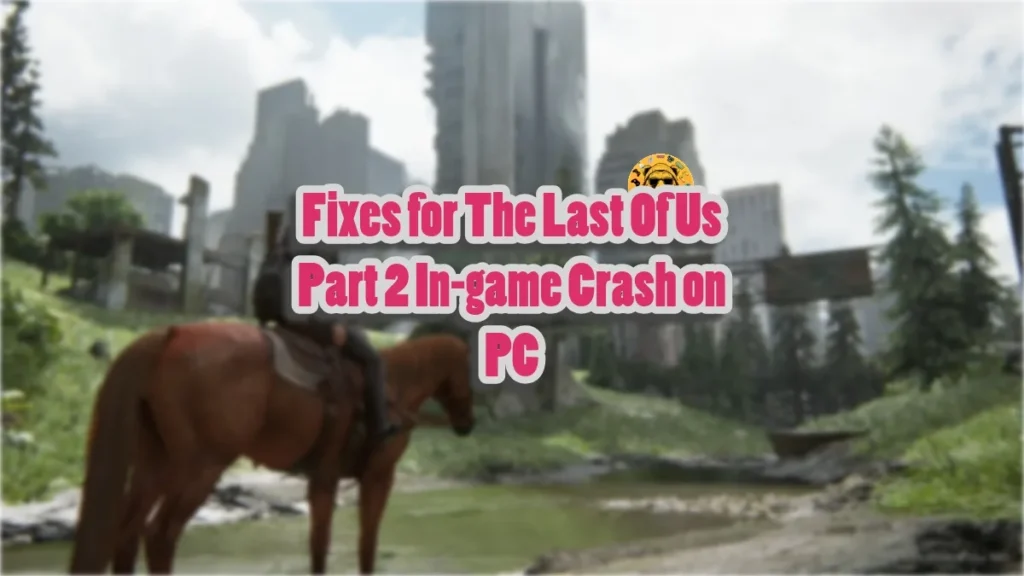The Last of Us Part 2 Remastered (TLOU2) is the latest PlayStation console exclusive to release for PC. However, like The Last of Us Part 1, the game has some performance and technical issues on PC, as users report that the game is crashing randomly during gameplay. Here I have compiled fixes that will resolve The Last of Us Part 2 in-game crash issue on your Windows PC.
Best Fixes For The Last of Us Part 2 Crashing on PC
PC users report that The Last of US Part 2 keeps crashing to the desktop while playing, regardless of their specs. For some, no error pops up, while others experience the DXGI Device Hung error when TLOU2 crashes. There are multiple reasons for the game to crash during gameplay, like unlocked FPS, in-game overlays interfering with the game, an overclocked graphics card, and more. The following fixes will resolve the in-game crash issue with The Last of Us Part 2 on your PC.
Fix #1 – Update or Install a Different GPU Driver Version
The GPU driver is often the cause of games crashing during gameplay. It could be incompatible, corrupt, or outdated. To fix the The Last of Us Part 2 gameplay crashes on your PC, update your GPU driver to the latest version, if you haven’t updated in a while, or install a slightly older driver version. Ensure that you do a clean installation of your Nvidia or AMD GPU driver to make sure settings from the previous install won’t interfere with the new one.
Fix #2 – Disable All Active In-Game Overlays
In-game overlays have become common in almost every gaming-related app or tool on PC. They allow PC users to access features, notifications, or chat without quitting or minimizing the game. Steam, Discord, MSI Afterburner, and Nvidia APP are just some of the applications that feature an in-game overlay that is enabled by default.
These overlays sometimes interfere with the game and cause it to crash randomly during gameplay. If you are using an application that has an in-game overlay, it is crashing The Last of Us Part 2 on your PC. You can fix the issue by disabling all active in-game overlays. The following is how you can disable overlays in different applications on PC:
Discord
- Go to User Settings.
- Open the “Game Overlay” tab.
- Turn off the “Enable In-game overlay” options.
Steam
- Open Steam settings.
- Select the “In Game” tab.
- Turn off the “Enable the Steam overlay while in-game” option.

Nvidia App
- Open the Nvidia App and open Settings.
- Go to the “Features” tab.
- Disable “Nvidia Overlay”.

Geforce Experience
PC users who use GeForce Experience can disable its overlay by clicking the Gear (settings) Icon right next to the username. Click General and turn off “IN-GAME OVERLAY”.
Fix #3 – Disable Third-Party Tools and Background Apps
One of the advantages of PC gaming is that users can use a variety of tools or software to enhance their gaming experience, chat with friends during gameplay, or monitor performance metrics. This includes tools or apps like Discord, MSI Afterburner, driver/software for peripherals like controllers or HOTAS, and more.
While such tools and software can elevate your gaming experience, they can also crash games like The Last of US Part 2 Remastered. You can fix the issue by disabling all third-party tools and software that can interfere with the game.
Fix #4 – Limit TLOU2’s Max Framerate
Playing games at a high or unlocked framerate is one of the benefits of PC gaming, as the gameplay not only feels smooth but also reduces input latency. However, an unlocked FPS fully utilizes the GPU and CPU, which puts a lot of load on them and often results in games crashing randomly while playing.
If you are playing The Last of Us Part 2 at a high or unlocked FPS, it is the reason for the in-game crashes. You can fix it by limiting the game’s max framerate. You can either do it by enabling vertical synchronization, if disabled, or by using the in-game FPS Limiter.
Enable Vertical Synchronization (Vsync)
Some PC users disable vertical synchronization for a better gameplay experience. Although it does result in screen tearing. If you have disabled it, then turn it on in the Display options to fix the TLOU2 gameplay crash issue.
Enabling vsync will lock the FPS to your monitor’s refresh rate, lowering the GPU and CPU load, and the game will stop crashing. However, you might feel the increased input latency.

Use the In-game Framerate Cap
If you don’t want to turn on the vsync or are using a Gsync or Freesync display, then use the in-game FPS limiter to limit the game’s max FPS to fix the in-game crashes. It will be a bit of trial and error to find the framerate where CPU and GPU load is manageable and The Last of Us Part 2 doesn’t crash.

Helpful Tip: If you are not using a FreeSync or G-Sync display, keep the Max Frame Limit to 1/2, 1/3rd, or 1/4th of your monitor’s refresh rate. Otherwise, the game feels jittery.
Fix #5 – Revert Graphic Card Overclock
If you have overclocked your graphics card, it is crashing TLOU2 during gameplay. Revert it to its default GPU and Memory clocks to fix these crashes on your PC.
Fix #6 – Use the Debug Mode (Nvidia)
If you haven’t overclocked the graphics hardware, then chances are, it is factory-overclocked. Most graphics cards from Nvidia or AMD AIB partners, like GIGABYTE, are either factory overclocked or use higher GPU and Memory clocks than reference models.
This is crashing The Last of Us Part 2 to the desktop during gameplay. Nvidia graphics card owners can fix this by enabling the Debug Mode through the Nvidia Control Panel.
- Open the Nvidia Control Panel.
- Click the “Help” button from the top menu.
- Select the “Debug Mode” option.
- Play The Last of Us Part 2, and it won’t crash while playing.

What is the Debug Mode?
Enabling this option in the Nvidia Control Panel forces the graphics card to use Nvidia’s recommended GPU and Memory clocks for the particular model. This reduces the load on the graphics card, which fixes the TLOU2 in-game crashes. You can disable the Debug Mode at any time you want.
Fix #7 – Undervolt or Underclock your GPU (AMD)
AMD graphics cards don’t have an option like Nvidia’s Debug Mode in the Adrenalin Software. However, this does not mean there is no way AMD graphics card owners can’t alter clock speeds to fix The Last of Us Part 2 in-game crash issue. You can either underclock or undervolt the GPU using Adrenalin Software to fix the in-game crashes. Here is how you can do it:
Underclock
- Open AMD Adrenalin Software.
- Go to the “Performance” tab.
- Click the “Tuning” tab.
- Click on “Custom” under “Manual Tuning”.
- Enable “GPU Tuning” and also enable “Advanced control”.
- Three sliders will appear: Minimum Frequency, Maximum Frequency, and Voltage.
- You only need to adjust the “Maximum Frequency” slider.
- Slide it a little bit to the left to lower it, and click the “Apply Changes” button at the top right.
- Play TLOU2, and it will stop crashing to the desktop during gameplay.

Undervolt
- Open AMD Adrenalin Software.
- Go to the “Performance” tab.
- Click the “Tuning” tab.
- Click on “Custom” under “Manual Tuning”.
- Enable “GPU Tuning” and set the “Voltage (%)” slider to 80.
- Click the “Apply Changes” button at the top right.
- Play The Last of US Part 2, and it will run without crashing during gameplay.
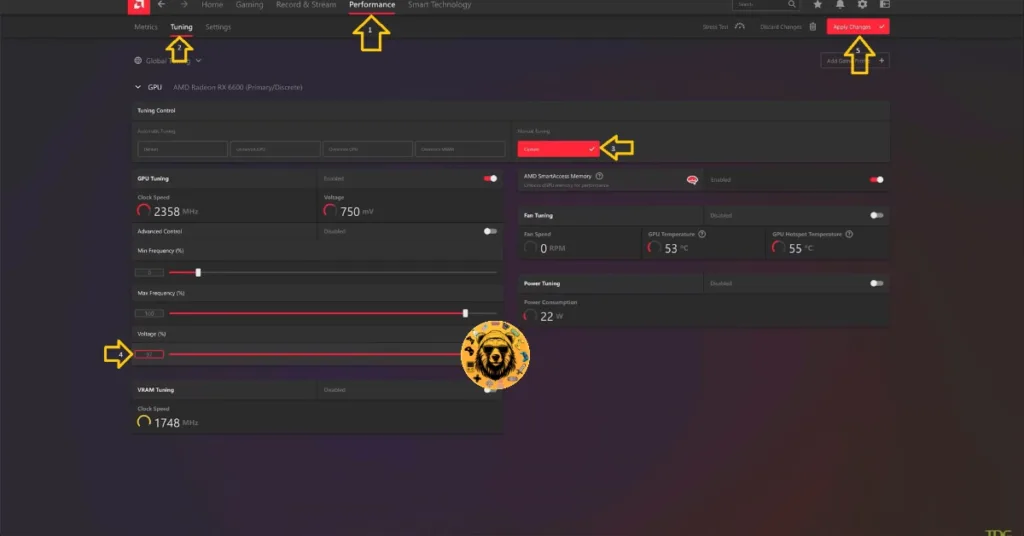
There you have it, our fixes for the in-game crash issue in The Last of Us Part 2 Remastered on PC. If you are experiencing errors and crashes in games, also see our fixes hub for commonly occurring errors for PC and handhelds.