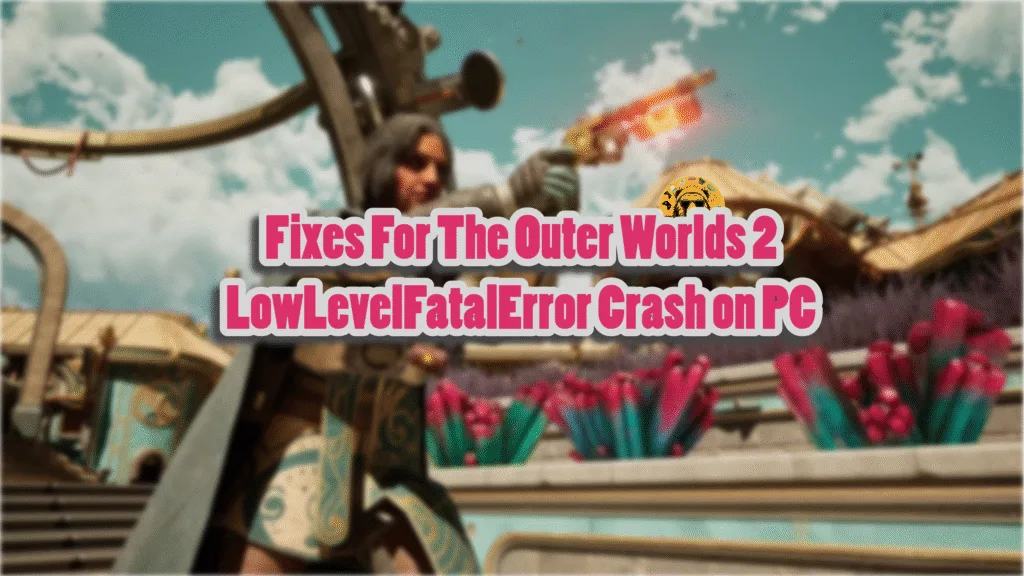Unreal Engine seems to have become the engine of choice for developer Obsidian Entertainment, as their previous titles, like Avowed and The Outer Worlds, run on Unreal Engine 5 and Unreal Engine 4, respectively. For The Outer Worlds 2, the studio has stuck with Unreal Engine 5, and it is one of the better games that uses the engine. Despite that, PC users are experiencing crashes and errors with the game, such as the LowLevelFatalError crashes. I have compiled a list of fixes that will resolve the Outer Worlds 2 LowLevelFatalError crashes on your Windows PC.
The Outer Worlds UE – Arkansas Game has Crashed Fixes That’ll Help
PC users report that The Outer Worlds 2 crashes randomly during gameplay, or even at startup for some players, and displays the following UE Arkansas Game has Crashed errors:
UE – Arkansas Game has Crashed
LowLevelFatalError [File:D:\Projects\Arkansas\Engine\Source\Runtime\RenderCore\Private\ShaderCodeArchive.cpp] [Line: 413]
DecompressShaderWithOodleAndExtraLogging(): Could not decompress shader group with Oodle. Group Index: 567 Group IoStoreHash:f34888ce4759a4dfe4521a09 Group NumShaders: 8 Shader Index: 7767 Shader In-group Index: 567 Shader Hash: AFBD54A8E9E64B87341330D56FFE050B8BA4132D. The CPU (Intel(R) Core(TM) i5-14600KF) may be unstable; for details see http://www.radgametools.com/oodleintel.htm
0x00007ff6ce18b9e8 TheOuterWorlds2-Win64-Shipping.exe!UnknownFunction []
0x00007ff6cb3df9aa TheOuterWorlds2-Win64-Shipping.exe!UnknownFunction []
0x00007ff6cb3ded64 TheOuterWorlds2-Win64-Shipping.exe!UnknownFunction []
0x00007ff6cb3dec29 TheOuterWorlds2-Win64-Shipping.exe!UnknownFunction []
0x00007ff6cb3deb35 TheOuterWorlds2-Win64-Shipping.exe!UnknownFunction []
0x00007ff6cb1e48e5 TheOuterWorlds2-Win64-Shipping.exe!UnknownFunction []
0x00007ffd24b6e8d7 KERNEL32.DLL!UnknownFunction []
Crash in runnable thread Background Worker #5
Or
UE – Arkansas Game has Crashed
LowLevelFatalError [File:D:\Projects\Arkansas\Arkansas\Plugins\OEIPlatformService\Source\OEIPlatformService\Private\OEIPlatformServiceSubsystem.cpp] [Line: 86]
Game not started from Steam and failed to relaunch in Steam, please delete the steam_appid.txt file if it exists in game’s binary directory.
There are multiple factors why you are experiencing the “UE – Arkansas Game has Crashed LowLevelFatalError” error, not to be confused with the Fatal Error crashes in The Outer Worlds 2, including issues with the game’s shader cache, compatibility issues with the current Windows version, and more. Even Obsidian’s previous game, Avowed, crashed with LowLevelFatalError on PC. The following fixes will resolve the LowLevelFatalError crashes during gameplay and shader compilation in The Outer Worlds 2 on your PC.
Fix #1 – Delete Shader Cache and Rebuild The Outer World 2’s Shaders
As stated, The Outer Worlds 2 uses Unreal Engine 5 to render its beautiful worlds and take advantage of the engine’s Lumen and Nanite tech for its lighting and LOD transitions. The engine relies heavily on shaders for its visuals and performance, and that is why you see a shader compilation step when you first launch the game to store all the shaders in a cache.
The shader cache is the reason Outer Worlds 2 is crashing on your PC with the “LowLevelFataLError Could not decompress shader group with Oodle” error, either during gameplay or shader compilation. You can fix the Low Level Fatal Error crash in the game by clearing the NVIDIA shader cache, increasing the cache size, and recompiling The Outer World 2’s shaders. Here is how you can apply the fix:
- Open the NVIDIA Control Panel.
- Click the “Manage 3D settings” option from the left menu.
- Go to the “Global settings” tab.
- Scroll down to the “Shader cache size” setting and select the “Disable” option.
- Apply the change and restart your PC.
- Go back to the “Shader cache size” setting and select 10 GB or a higher value.
- Apply the changes, play The Outer Worlds 2, and the UE Arkansas Game has Crashed error is now fixed.

Fix #2 – Run The Outer Worlds 2 in Windows 8 Compatibility Mode
Compatibility issues with your current Windows 11 version are the reason The Outer Worlds 2 keeps crashing on your PC with the Low Level Fatal Error UE Arkansas Has Crashed error. You can fix the error by running the game in compatibility mode for Windows 8.
Here is how you can run The Outer Worlds 2 in Windows 8 compatibility mode to fix the UE Arkansas LowLevelFatalError crash on your PC for the Steam and Xbox App:
Steam
- Right-click Little The OuterWorlds 2 in your Steam library > Manage > click the “Browse local files” option.
- A new Explorer Window will open containing the game’s files.
- Right-click the “TheOuterWorlds2-Win64-Shipping” executable and select the “properties” option.
- Go to the “Compatibility” tab and check the option “Run this program in compatibility mode for”. Click the dropdown button below this option and select Windows 8.
- Play The Outer Worlds 2 and the UE Arkansas Game Has Crashed error is now fixed.


Xbox App and Game Pass PC
- Right-click The Outer Worlds 2 in the Xbox App, select the “Manage” option, go to the “Files” tab, and click the “Browse” button.
- A new window will open containing multiple folders.
- Open the The Outer Worlds 2 folder and find the “TheOuterWorlds2-Win64-Shipping” executable.
- Right-click it, select properties, go to the “Compatibility” tab, and check the “Run this program in compatibility mode for” option.
- Click the dropdown button below this option, select Windows 8, and apply the change.
- Play The Outer Worlds 2 on your PC and it won’t crash again.
If The Outer Worlds 2 is crashing during shader compilation, then this fix will allow the shaders to compile without the game crashing. After that, you can remove the compatibility mode. However, if the game is crashing during gameplay with the LowLevelFatalError, then keep the game running in compatibility mode..
Fix #3 – Disable Hardware-accelerated GPU Scheduling
Hardware-accelerated GPU Scheduling is a Windows 11 and Windows 10 feature that allows the GPU to schedule its own tasks, instead of waiting for the CPU to schedule. This takes a little bit of load off the CPU. However, it is also the reason for the LowLevelFatalError crashes in Unreal Engine 5 games.
Since The Outer Worlds 2 utilizes Unreal Engine 5, Hardware-accelerated GPU Scheduling is crashing it on your PC with the “UE Arkansas Game Has Crashed LowLevelFatalError” error. You can fix the error by disabling the Hardware-accelerated GPU Scheduling on your PC. Here is how you can disable it:
- Open Windows Settings, click System, go to Display, and select Graphics.
- Under Default Settings, you will find the option “Change default graphics settings”; click it.
- Enable or disable the “Hardware-Accelerated GPU Scheduling” option.
- Play The Outer Worlds 2, and the UE Arkansas Game Has Crashed error is fixed.
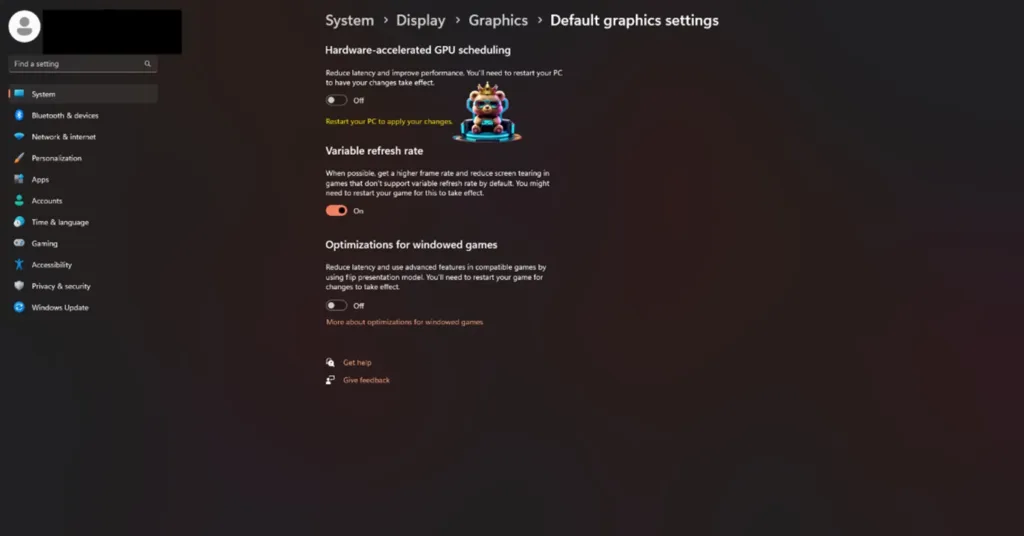
By disabling Hardware-Accelerated GPU Scheduling you won’t be able to use Frame Generation in The Outer Worlds 2, as it is a prerequisite to use Frame Gen.
Fix #4 – Update BIOS (Intel 13th and 14th Gen CPUs)
If you are using an Intel 13th or 14th Generation CPU, it is the reason The Outer Worlds 2 keeps crashing on your PC and displays the “UE Arkansas Game Has Crashed LowLevelFataLError” error message. These CPUs are known for their technical issues, which Intel has fixed with its latest BIOS updates.
Even Oodle has confirmed that these CPUs are the reason Unreal Engine games crash on PCs and display LowLevelFatalError and Out of Video Memory errors during gameplay and shader compilation. You can fix the LowLevelFatalError Could Not Decompress Shader crashes in Outer Worlds 2 by updating the BIOS for your motherboard.
Fix #5 – Reduce Performance Core Ratio (Intel 13th and 14th Gen CPUs)
If the BIOS update didn’t fix the UE: Arkansas Game Has Crashed error on your PC, then you’ll have to lower the Performance Core Ratio on your CPU to fix it. To put it simply, you’ll have to underclock your CPU as it can’t handle The Outer Worlds 2 on its default clock speed. There are two ways you can lower the Performance Core Ratio, through Intel Extreme Tuning Utility or using the Windows Power Efficiency mode.
- Download and install Intel Extreme Tuning Utility.
- Open the application and set the Performance Core ratio to 53x (If 53x doesn’t fix the crash, reduce it to 50x).
- Play The Outer Worlds 2, the shaders will compile and the game won’t crash again.
If The Outer Worlds 2 is crashing during shader compilation and displays the LowLevelFatalError message, reduce the Performance Core Ratio, run the game, and let the shaders compile. After the shaders are compiled, close the game, revert the Performance Core Ratio to its default value. Only underclock the Power Core Ratio again if the game is crashing during gameplay.
If you don’t want to tweak the Performance Core Ratio to fix the Low Level Fatal Error crashes in The Outer Worlds 2, then you can use the Power Efficiency mode on Windows to fix it.
- Open Windows settings, select System, and go to Power.
- Select “Best Power Efficiency” for Power Mode.
- Play The Outer Worlds 2, and it won’t crash again during gameplay or while compiling shaders.
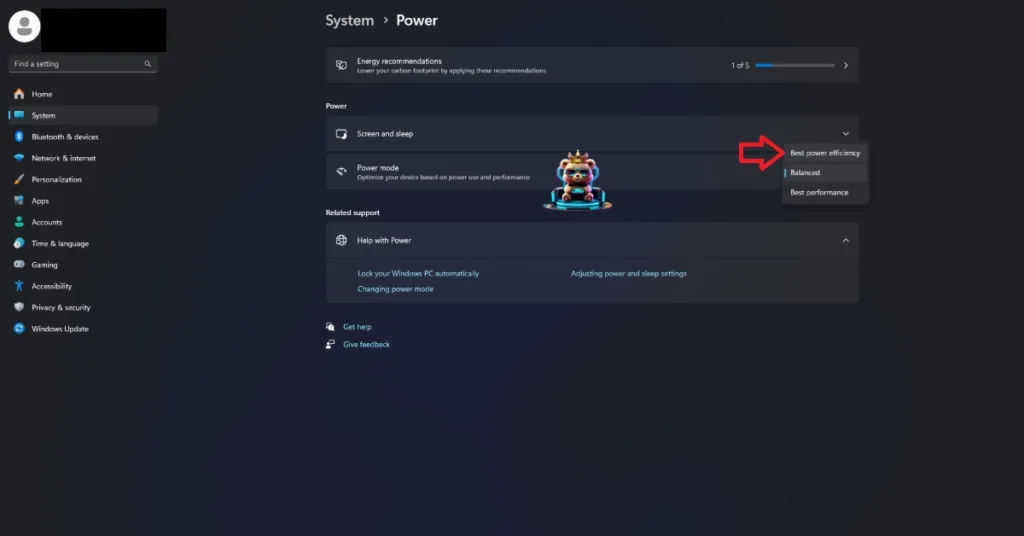
Fix #6 – Ensure Your Graphics Card is Using Stock Clocks
Some game engines are sensitive to the GPU and Memory clocks of a graphics card. If you use higher clocks than the stock ones, it causes issues with the game and crashes it.
If you have overclocked your graphics card, it keeps crashing The Outer Worlds 2 on your PC and displays the “UE Arkansas Game Has Crashed” error message. These higher clocks are also the reason some PC users are experiencing Fatal Error crashes in The Outer Worlds 2. You can fix the LowLevelFatalError crashes in the game by reverting the graphics card to its default GPU and Memory clocks.
If you have not overclocked your graphics card yourself, then it is likely that it is still using higher GPU and Memory clocks, which is crashing The Outer Worlds 2 on your PC. You can fix this by using the Debug Mode in the NVIDIA Control Panel. Open the NVIDIA Control Panel, click the “Help” button from the top menu, and select the “Debug Mode” option.

There you have it, our The Outer Worlds 2 fixes for the UE – Arkansas Game has Crashed Low Level Fatal Error crashes on your PC. If you are facing errors and issues while playing other games on PC and handhelds, head to our hub of commonly occurring PC errors and their fixes.