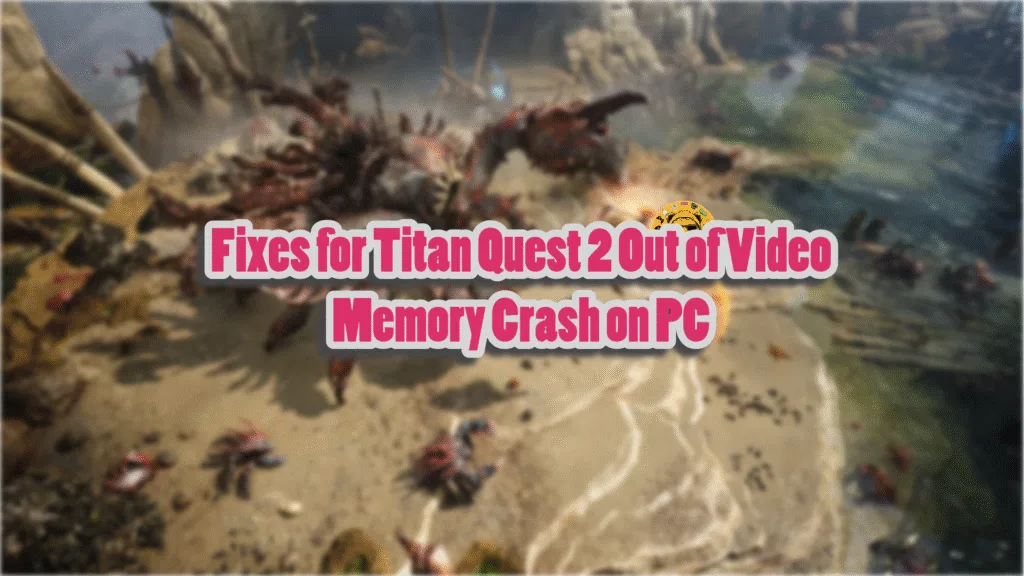Titan Quest 2 is another Steam Early Access game and is another addition to the long list of games running on Unreal Engine 5. The latter is often the reason behind crashes and errors, like the Out of Video Memory crash, in PC games. However, the engine itself isn’t always at fault. Since the game is still being developed, there are bound to be errors and crashes that PC users will experience, and they report that the game is crashing with the “Out of Video Memory” error. The following are the verified fixes that will resolve the Titan Quest 2 Out of Video Memory error on PC.
5 Ways to Fix Titan Quest II Out of Video Memory Crash on PC
As per community feedback, Titan Quest 2 keeps crashing at startup with the “Out of Video Memory” error. This is a common error for PC games running on Unreal Engine 5 or on PCs with Intel Raptor Lake (13th and 14th Generation) CPUs. These aren’t the only reasons Titan Quest 2 is crashing, and the following fixes will resolve the Out of Video Memory error on your Windows PC.
Fix #1 – Update BIOS or Underclock Your Raptor Lake CPU’s Performance Cores
Intel Raptor Lake (13th and 14th Generation) CPUs are well-known for their technical issues, which are the reason Unreal Engine 5 games, including Titan Quest 2, crash to the desktop with the “Out of Video Memory” error. Even Oodle has confirmed that these CPUs are the reason Unrean Engine games crash.
If you are using an Intel Raptor Lake CPU, then it’s the reason for Titan Quest 2 crashes with the “Out of Video Memory” error. You can fix the error by updating the BIOS, as Intel has updated the microcode for its CPUs to fix the issues that crash games.
However, if the CPU has been permanently damaged, updating the BIOS won’t fix the error. In that case, you’ll need to underclock the Performance Core Ratio of your Intel Raptor Lake CPU. Here is how you can underclock the CPU to fix the Out of Video Memory error:
- Download and install Intel Extreme Tuning Utility.
- Open the application and set the Performance Core ratio to 50x.
- Launch Titan Quest 2, and the Video Memory error is now fixed.
If Titan Quest II is crashing with the “Out of Video Memory” error during shader compilation, reduce the Performance Core Ratio, run the game, and let the shaders compile. After the shaders are compiled, close the game, revert the Performance Core Ratio to its default value, and play Titan Quest 2. Only underclock the Power Core Ratio again if the game is crashing during gameplay.
If you don’t want to mess with CPU clock speeds, there is a simple way to underclock your CPU and fix the “Out of Video Memory” error. You can use the Windows Power Efficiency mode to underclock the CPU and fix Titan Quest 2 crashes on your PC. Here is how you can use the Power Efficiency mode:
- Open Windows settings, select System, and go to Power.
- Select “Best Power Efficiency” for Power Mode.
- Play Titan Quest 2, and the Video Memory crash is now fixed.
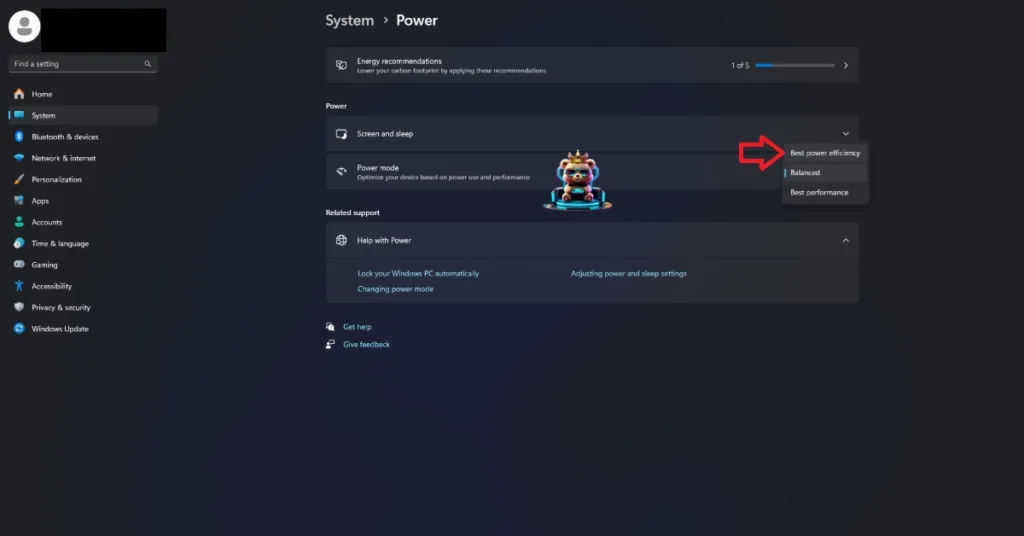
Fix #2 – Ensure Titan Quest 2 is Using the Discrete Graphics Hardware
If you are playing Titan Quest 2 on a gaming laptop, then the Out of Video Memory crash is likely occurring due to Windows not switching to the dedicated hardware. By default, gaming laptops utilize both the integrated GPU (iGPU) and the dedicated GPU to save power, and Windows switches between the two depending on rendering load.
In the case of Titan Quest 2, the OS isn’t making the switch to the dedicated GPU, which is why the game is crashing on startup with the error. You can fix the “Out of Video Memory” error by forcing the game to run on the dedicated graphics hardware. Here is how you can do it:
- Go to Windows 10/11 settings, go to System, click Display, and go to Graphics.
- Select “Titan Quest 2” from the apps and programs list. Click on Options.
- Select the “High Performance” option and save the changes.
- Play the game, and the Out of Video Memory startup crash is now fixed.


Fix #3 – Run Titan Quest II in Windows 7 or 8 Compatibility Mode
Shaders play an important role in Unreal Engine games; this is why a majority of PC games running on this engine perform a shader compilation step when you first launch the game or update it.
If Titan Quest 2 is crashing on your Windows PC during shader compilation with the “out of video memory” error, then it might’ve compatibility issues with your current Windows version. You can fix these shader compilation crashes by running Titan Quest 2 in compatibility mode for Windows 7 or 8. Here is how you can run the game in compatibility mode to fix the “out of video memory” crash:
- Right-click Titan Quest II in your Steam library > Manage > click the “Browse local files” option.
- A new Explorer Window will open containing the game’s files.
- Right-click the executable and select the “properties” option.
- Click the “Compatibility” tab and check the option “Run this program in compatibility mode for”. Click the dropdown button below this option and select Windows 8 or 7 (try both options one by one).
- Play Titan Quest II, and the Video Memory crash is fixed.


Fix #4 – Enable NVIDIA Sysmem Fallback Policy for Titan Quest 2
As stated, the Out of Video Memory error is common in PC games running in Unreal Engine. This is why NVIDIA included the Sysmem Fallback Policy option in the NVIDIA Control Panel to fix such errors in PC games. To fix the Titan Quest 2 Out of Video Memory crash on your PC, enable the Sysmem Fallback Policy for the game. Here is how you can enable it:
- Open the NVIDIA Control Panel.
- Click the “Manage 3D Settings” option from the left menu.
- Go to the “Program settings” tab.
- Select Titan Quest II from the drop-down list. (Add the game if it isn’t in the list.)
- Scroll through the settings and find the CUDA – Sysmem Fallback Policy setting.
- Select the “Prefer Sysmem Fallback” option for the setting and apply the change.
- Play Titan Quest 2, and the Video Memory crash is now fixed.
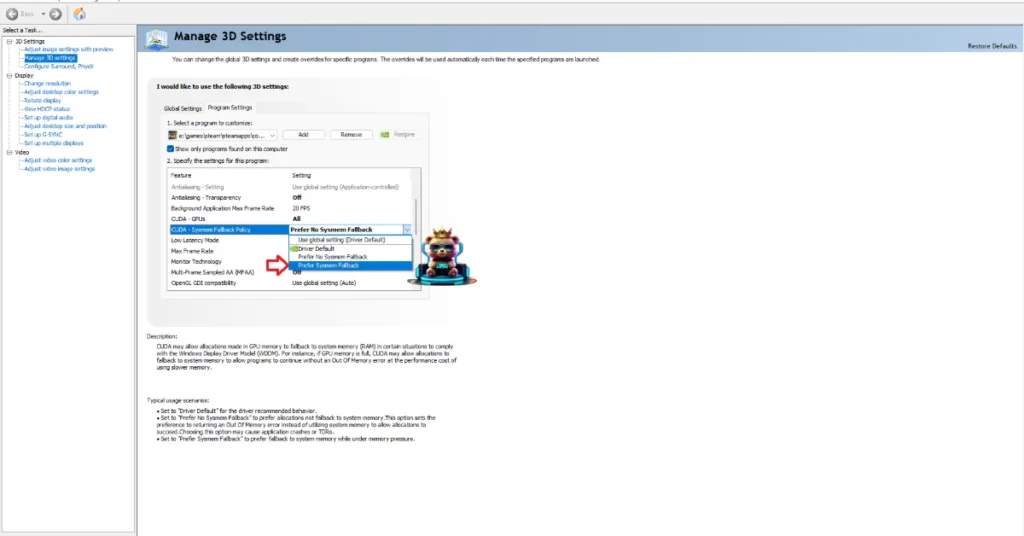
Fix #5 – Recompile Titan Quest 2 Shaders and Increase Shader Cache Size
If Titan Quest II keeps crashing during shader compilation or gameplay and displays the “Out of Video Memory” error, then the issue is the shader cache. The default cache size set by the GPU driver isn’t for the game, which is crashing it. You can fix the “Out of Video Memory” crash by clearing the cache and increasing the cache size. Here is how you can increase the NVIDIA Shader Cache size:
- Open the NVIDIA Control Panel.
- Click the “Manage 3D Settings” option from the left menu.
- Go to the “Global settings” tab.
- Scroll down to the “Shader Cache Size” setting.
- Select “Disable” from the list of options, and apply the changes.
- Restart your PC, open the NVIDIA Control Panel again, and go to the “Shader Cache Size” setting.
- Select 10 GB or higher value for it, and apply the changes.
- Launch Titan Quest 2, and the Video Memory error is now fixed.

These are the Tintan Quest II fixes for the Out of Video Memory crashes on PC. If you are experiencing errors and crashes in games, also see our fixes hub for commonly occurring errors for PC.