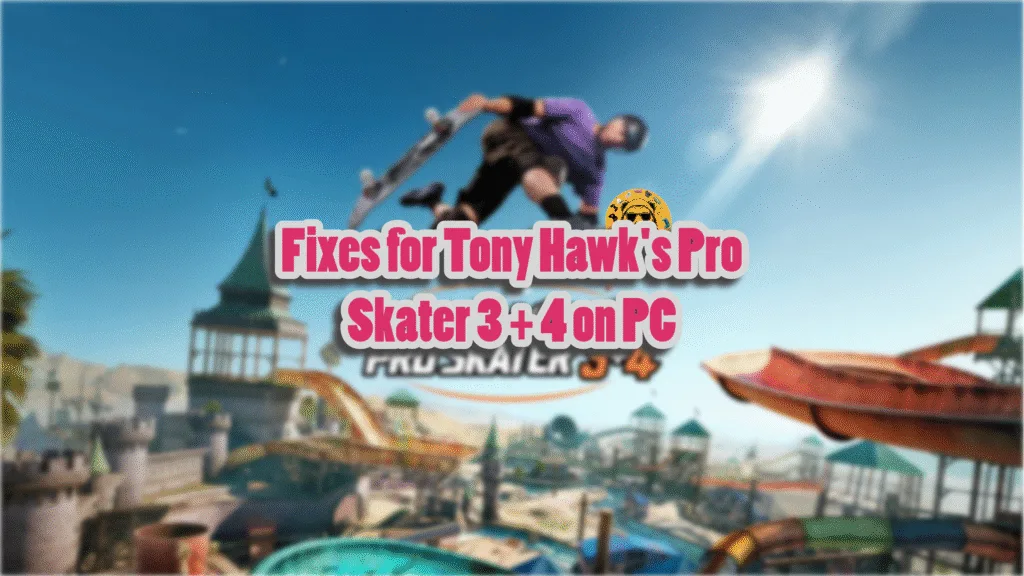Tony Hawk’s Pro Skater 3 + 4 brings us remakes of the two incredible games, just like Tony Hawk’s Pro Skater 1 + 2 in 2020. Using Unreal Engine 4, Iron Galaxy has faithfully recreated the levels from the original games and updated them with modern touches. Despite being a well-optimized game, PC users report that it is crashing randomly during gameplay or while loading a level. Here, I have compiled the best fixes that will resolve the Tony Hawk’s Pro Skater 3 + 4 in-game crash on your Windows PC.
6 Verified Ways to Fix Tony Hawk’s Pro Skater 3 + 4 Crash on PC
Based on community reports, Tony Hawk’s Pro Skater 3 + 4 keeps crashing during gameplay or at loading screens. Suffice it to say, PC players are not happy about it. There are multiple reasons why the game is crashing randomly on your PC, like corrupt or missing game files, the graphics settings are too high, unlocked framerate, and more. The following fixes will resolve the Tony Hawk’s Pro Skater 3 + 4 in-game crash issue on your PC.
Fix #1 – Verify Game Files
Game files can get damaged for various reasons, even updates for the game itself can corrupt files. Pro Skater 3 + 4 is crashing on your PC likely due to corrupt or missing game files. Based on community feedback, you can fix the in-game crashes in Pro Skater 3 + 4 by verifying game files.
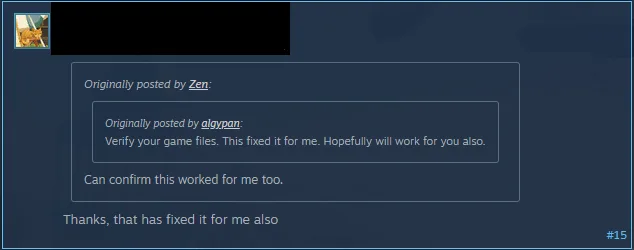
Here is how you can verify Tony Hawk’s Pro Skater 3 + 4 game files on Steam:
- Right-click Pro Skater 3 + 4 in your Steam library and click the “properties” option.
- Go to the “Installed Files” tab and click the “Verify integrity of game files” button.
- Let the scan complete.
- After that, play Tony Hawk’s Pro Skater 3 + 4, and the gameplay crash issue is now fixed.


Fix #2 – Recompile Tony Hawk’s Pro Skater 3 + 4’s Shaders and Increase Shader Cache Size
Shaders play an important role in rendering visuals in modern games. Some game engines rely more on shaders for their visuals and performance, like the Unreal Engine. Tony Hawk’s Pro Skater 3 + 4 runs on Unreal Engine 4, and the reason it is crashing on your PC is its shader cache, which is either corrupt or too small for the game. To fix the in-game crashes, rebuild the Pro Skater 3 + 4’s shader cache and increase its size. Here is how you can apply the fix:
- Open the NVIDIA Control Panel.
- Click the “Manage 3D Settings” from the left menu.
- Go to the “Global settings” tab.
- Find the “Shader cache size” setting and select the “Disabled” option for it.
- Apply the changes, and restart your PC.
- Open the NVIDIA Control Panel again and go to the “Shader cache size” option.
- Select a 10 GB or above value for it, and apply changes.
- Play Tony Hawk’s Pro Skater 3 + 4 and it won’t crash again.

Fix #3 – Lower Tony Hawk’s Pro Skater 3 + 4’s Graphics Settings
The PC version of games allows users to adjust graphics settings so they will perform better or look better on their PC. Tony Hawk’s Pro Skater 3 + 4 is no different. If you are using high graphics settings, it is crashing Pro Skater 3 + 4 during gameplay, as they are likely putting your GPU and CPU under a lot of load. You can fix these gameplay crashes by lowering the graphics settings. Based on community feedback, this fix worked for some players.
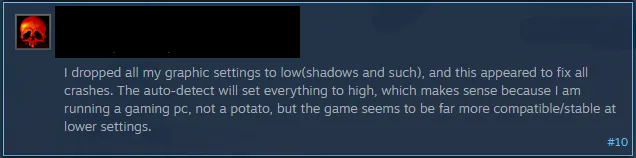
Fix #4 – Disable All In-game Overlays
In-game overlays are a useful feature of many gaming-related apps and tools on PC. They allow PC users to chat, monitor game performance, or access other features without minimizing or closing the game. But they also tend to interfere with games, which results in gameplay crashes.
If you are using an in-game overlay or not, it is enabled by default, and it is crashing Tony Hawk’s Pro Skater 3 + 4 on your PC. You can fix the crashes by disabling all active in-game overlays. Here is how you can disable overlays for Steam, NVIDIA App, and Discord:
Discord
- Go to User Settings and open the Game Overlay tab.
- Turn off the “Enable In-game overlay” options.
Steam
- Open Steam settings and go to the In-Game tab.
- Uncheck “Enable the Steam overlay while in-game” and press OK.

NVIDIA App
- Open the Nvidia App and open Settings.
- Go to the “Features” tab.
- Disable “Nvidia Overlay”.

Fix #5 – Play Tony Hawk’s Pro Skater 3 + 4 With Vsync or an FPS Limit
One of the many advantages that PC has over consoles is the ability to play games at an unlocked FPS. Higher framerates not only make the gameplay smooth but also lower the input latency. Low latency can really help you chain together complex moves in Pro Skater 3 + 4.
However, higher FPS also puts the GPU and CPU under a lot of stress, which can result in games crashing during gameplay. If you are playing Tony Hawk’s Pro Skater 3 + 4 at a high FPS or with vertical synchronization (Vsync) disabled, then this is the reason the game is crashing. You can fix these in-game crashes by limiting Pro Skater 3 + 4’s max FPS. You can do that by enabling Vsync, using the in-game FPS Cap setting, or the NVIDIA App.
Use Vertical Synchronization (If Disabled)
Some PC players prefer to play games with VSync disabled, as it allows the game to render as many frames as it can, regardless of the refresh rate. This reduces the input latency, but at the cost of screen tearing. You can fix the Pro Skater 3 + 4 in-game crashes by turning on VSync.
- Open the game’s options menu and click the “Options” button.
- Go to “Video Options” and set the “VSync” option to “On”.
- Apply the changes, play Tony Hawk’s Pro Skater 3 + 4, and it won’t crash during gameplay.
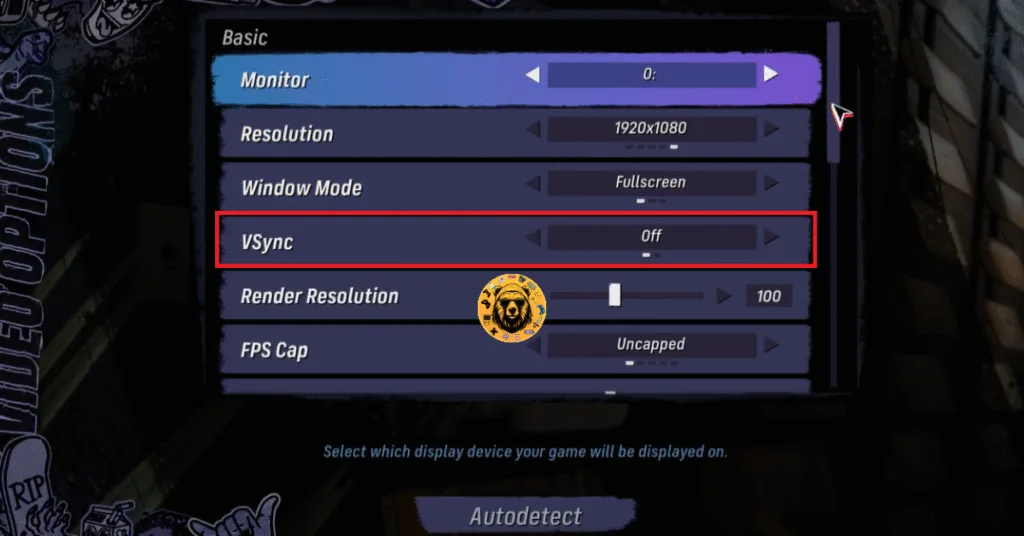
You might notice a slight increase in input latency after turning of VSync in Tony Hawk Pro Skater 3 + 4.
Use Tony Hawk’s Pro Skater 3+4’s In-Game FPS Cap
If you are using a high refresh rate monitor or a display with a Variable Refresh Rate, then you can use the game’s FPS Cap option to limit the maximum Frame Rate it can render on. Doing this reduces the GPU and CPU load and fixes the Tony Hawk’s Pro Skater 3 + 4 in-game crash.
- Open the game’s options menu and click the “Options” button.
- Go to “Video Options” and select an FPS value for the “FPS Cap” option.
- Apply the changes, play Pro Skater 3 + 4, and the in-game crashes are now fixed.
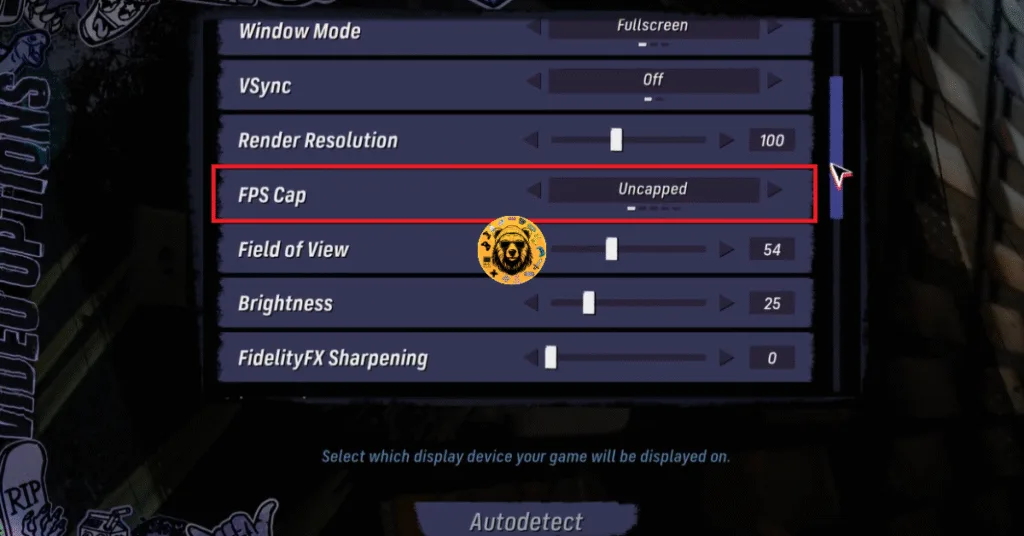
Tony Hawk’s Pro Skater 3 + 4 gives you five max framerate options. These are:
- Uncapped
- 60
- 90
- 120
- 144
Use NVIDIA Apps FPS Limiter
While the Pro Skater 3 + 4’s in-game FPS limiter works just fine, it only gives you limited options. For a more granular control over the FPS, you can use the NVIDIA App’s FPS limiter. Here is how you can use the NVIDIA App to limit Tony Hawk’s Pro Skater 3 + 4’s max FPS and fix the in-game crashes:
- Open the NVIDIA App and select the “Graphics” tab.
- Select “Tony Hawk Pro Skater 3 + 4” from the list of games.
- Scroll down the options and click on “Max Frame Rate”.
- Turn it on and set a value for it.
- Play the game, and the Fatal Error is now fixed.
Unless you are playing Broken Arrow on a Gsync or Freesync display, the frame rate value should be 1/2, 1/3, or 1/4th of your display refresh rate; otherwise, the game will feel jittery. This only applies if you have Vsync enabled on fixed refresh rate monitor.
Fix #6 – Ensure Your Graphics Card is Using Stock Clocks
If you have overclocked your graphics card, it is the reason Tony Hawk’s Pro Skater 3 + 4 keeps crashing on your PC. You can fix the crashes by reverting your graphics card to its default GPU and Memory clocks.
If you haven’t overclocked your graphics card yourself, it might be factory overclocked. Most graphics cards from NVIDIA and AMD AIB partners are either factory overclocked or use slightly higher GPU and Memory clocks. They do that to differentiate their graphics cards from reference models.
These higher clocks are crashing Pro Skater 3 + 4 during gameplay on your PC, and you can fix the in-game crash issue by forcing your NVIDIA or AMD graphics card ot use its reference GPU and Memory clocks. For NVIDIA GPUs, you can do that by enabling the Debug Mode. But for AMD, you’ll have to manually underclock it.
Use the Debug Mode (NVIDIA)
Open the NVIDIA Control Panel, click the “Help” button from the top menu, and select the “Debug Mode” option. This will force your NVIDIA graphics card to use the reference clocks for the particular models, which will fix the Tony Hawk’s Pro Skater 3 + 4 in-game crash issue.

Underclock your AMD Graphics Card
AMD Adrenalin Software does not offer a similar solution to the Debug Mode in the NVIDIA Control Panel. This is why you have to manually underclock your AMD graphics card to its reference clocks. Here is how you can do it:
The difference in clock speeds between the reference model and the third-party AIB model is small, somewhere between 50 – 100 MHz. The performance loss should be negligible, and your gaming session won’t be interrupted due to random crashes.
- First, look up the recommended GPU and Memory clocks for your graphics card.
- Open AMD Adrenalin Software.
- Go to the “Performance” tab.
- Click the “Tuning” tab.
- Click on “Custom” under “Manual Tuning”.
- Enable “GPU Tuning” and also enable “Advanced control”.
- Three sliders will appear: Minimum Frequency, Maximum Frequency, and Voltage.
- You only need to adjust the “Maximum Frequency” slider.
- Slide it a little bit to the left to lower it, and click the “Apply Changes” button at the top right. (Use the value that you find online.)
- Play Pro Skater 3 + 4, and it won’t crash.

There you have it, our Tony Hawk’s Pro Skater 3 + 4 fixes for the in-game crashes on your PC. If you are experiencing errors and crashes in games, also see our fixes hub for commonly occurring errors for PC.