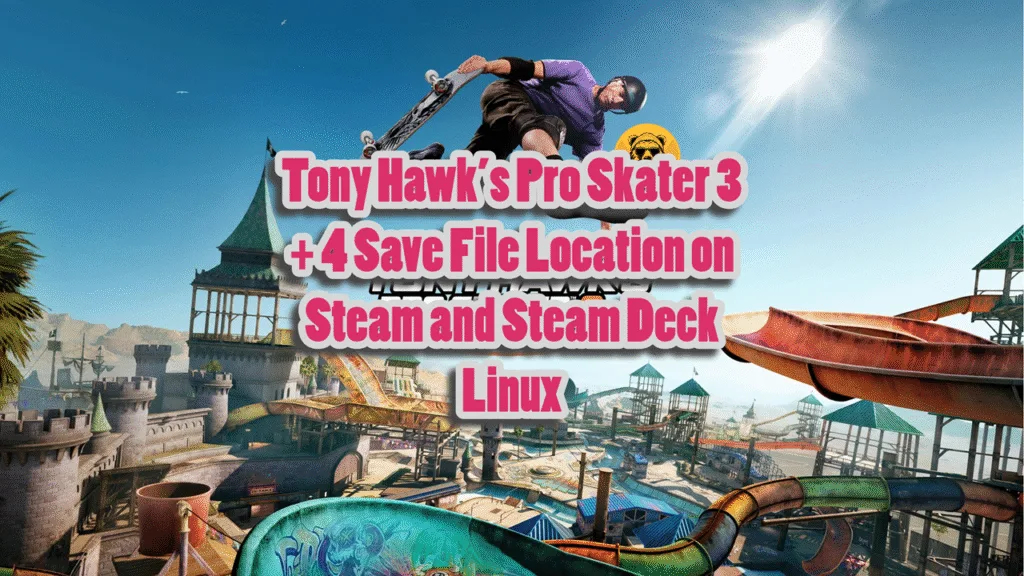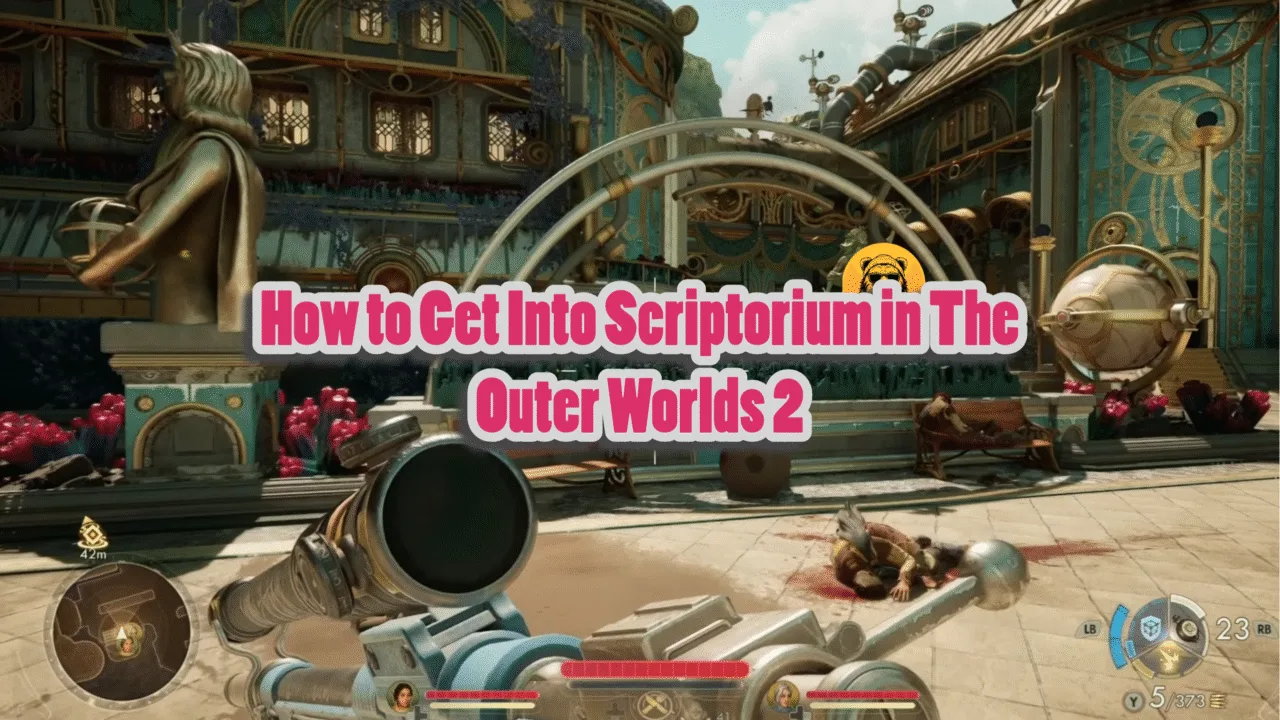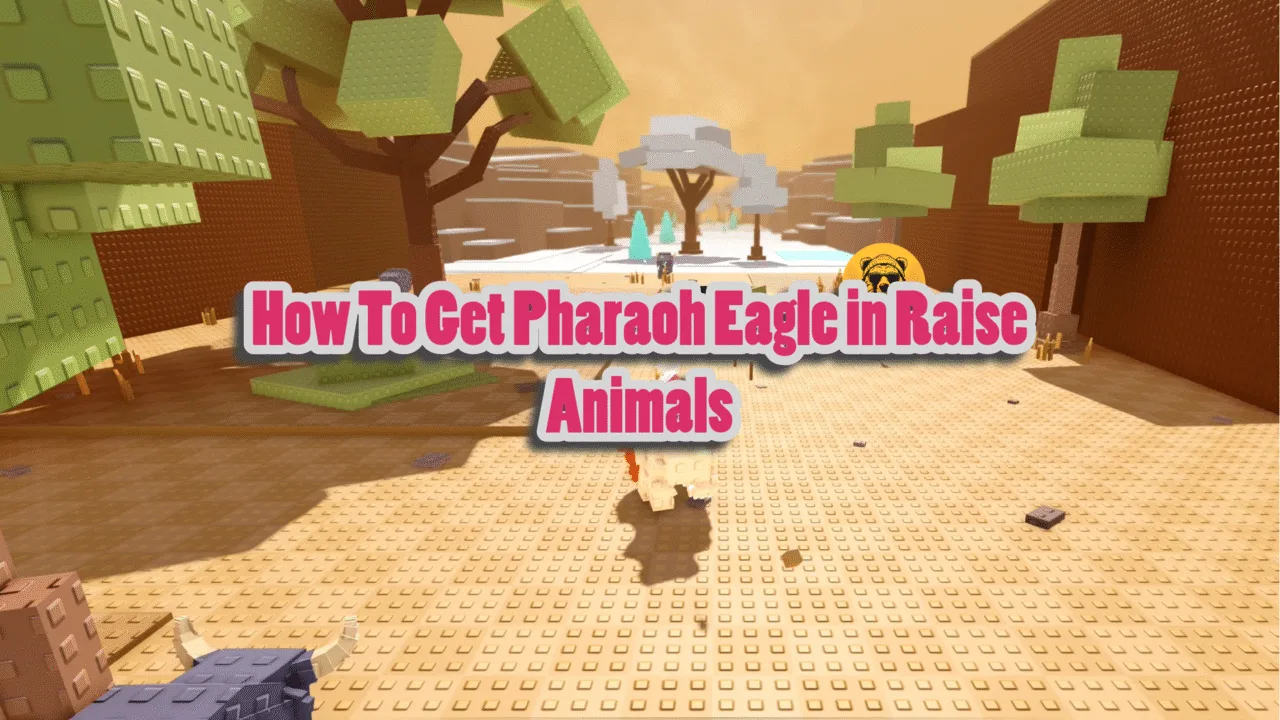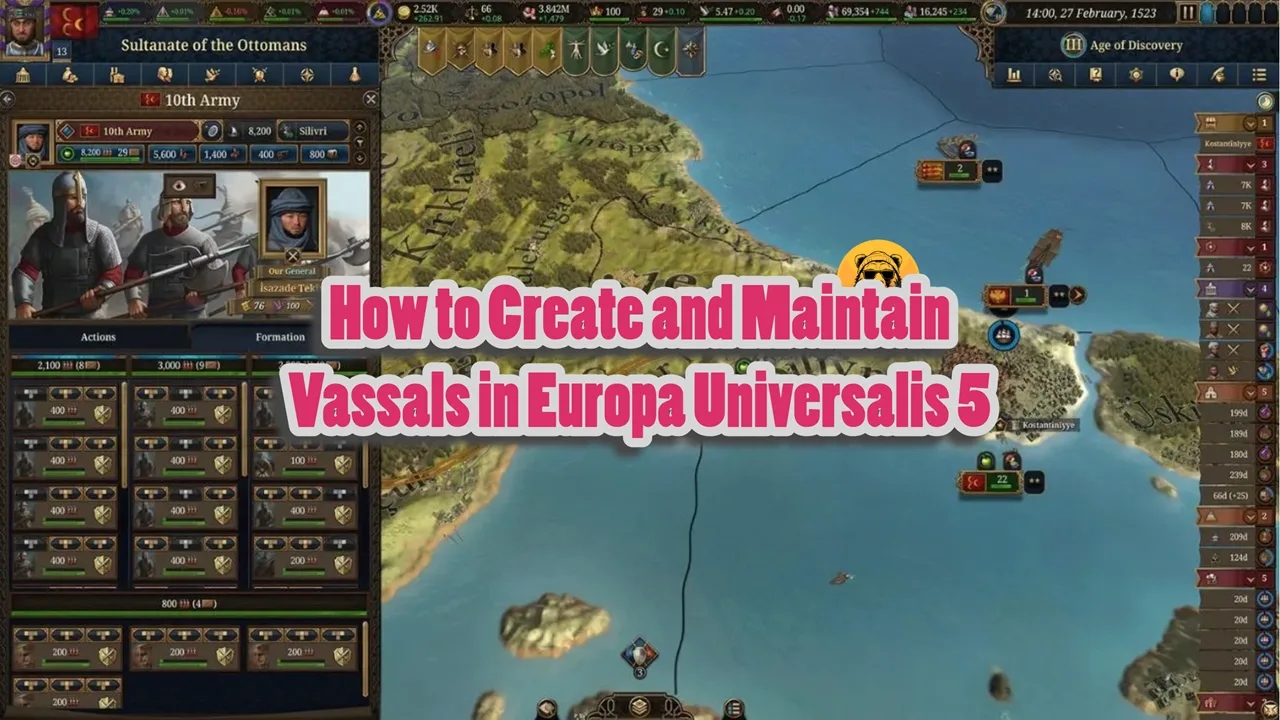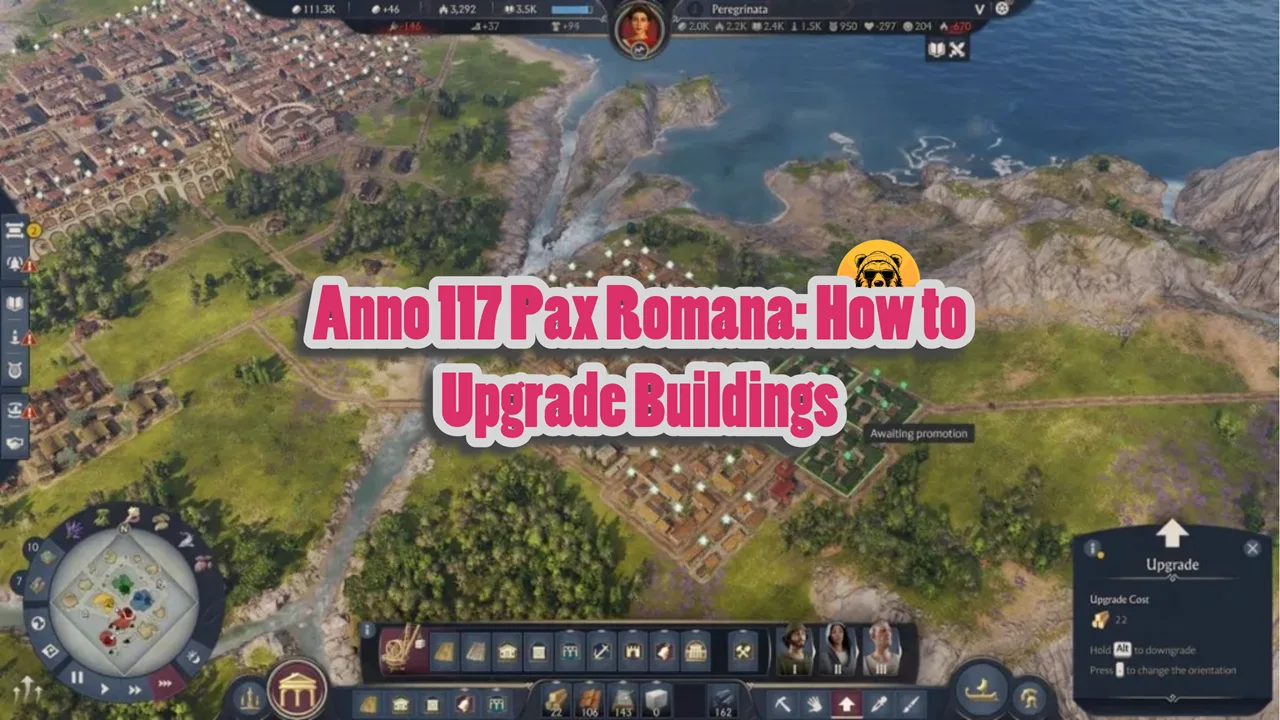Tony Hawk’s Pro Skater 3 + 4 is out now on Steam and Linux. If you are looking for the save file location to transfer to another device or replace it with a 100% completion file from Nexus, or maybe you want to back it up manually, then you came to the right place.
Tony Hawk’s Pro Skater 3 + 4 Save File Location
| Client | Save File Location |
|---|---|
| Steam | C:/Users/[Windows Username]/AppData/Local/IronGalaxy/THPS/Saved/SaveGames |
| Steam Deck (Linux) | /home/deck/.local/share/Steam/steamapps/compatdata/2545710/pfx/drive_c/users/steamuser/AppData/Local/IronGalaxy/THPS/Saved/SaveGames/ |
The Iron Galaxy remaster of Tony Hawk’s Pro Skater 3 + 4 has a different save system than the other ports. For Windows users on Steam, Epic Games, or GOG, the save files can be found in the local AppData folder.
You can access this folder by pressing Windows + R, entering:
- %LOCALAPPDATA%\IronGalaxy\THPS\Saved\SaveGames\,
And pressing Enter. There, you will find a file ChicagoSaveSlot.sav which contains your complete save data.
Some earlier versions of the remaster, notably those related to Vicarious Visions, placed the files in a different directory. If the Iron Galaxy path is not getting you the results, take a look in:
- %LOCALAPPDATA%\VicariousVisions\THPS\Saved\SaveGames.
The structure is identical, and the save file will still be called ChicagoSaveSlot.sav.
To back up your save data, just copy the file and paste it elsewhere. If you are trying to import a saved file that has all achievements unlocked, simply paste the file in the stated directory and replace the old file.
For those who have been playing on Steam Deck, your save files are kept within the Proton compatibility layer. The directory can be found via this path:
- ~/.local/share/Steam/steamapps/compatdata/2545710/pfx/drive_c/users/steamuser/AppData/Local/IronGalaxy/THPS/Saved/SaveGames.
Here, you’ll once again find ChicagoSaveSlot.sav. This is the same save file as the one used on Windows which means that you can exchange progress between your Steam Deck and PC by simply copying the file between devices.
As with other directories on Linux systems like SteamOS, this one is hidden by default. To navigate through this directory, you will need to turn on the ‘show hidden folders option’ which can be done through the Steam Deck’s file manager. In Dolphin, the Deck’s default file browser, head over to the View menu and click on Show Hidden Files to uncover the full directory path.
How to Replace or Import a Save File
To import a 100% completion save file or continue your progress from another system, the first thing we need to do is find the current save file using the location of the save files I shared above.
To be cautious, make a backup of your original ChicagoSaveSlot.sav file or .SAV file if you’re using the Aspyr versions just in case you want to revert it later.
Once you’ve backed up your file, paste the new save file into the same directory. If the file has the correct name and format, it will be loaded the next time you launch the game. This method works for transferring between different PCs, replacing corrupted saves, or simply skipping the grind.
Steam Cloud might end up overwriting you’re the save files, so I recommend turning it off before booting up the game, or even before replacing the save files.