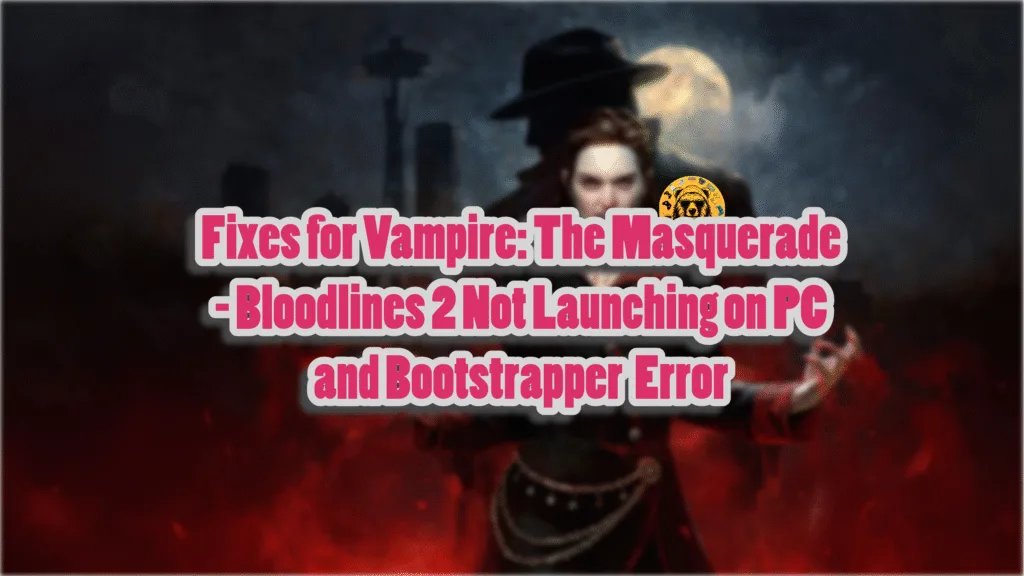Vampire: The Masquerade – Bloodlines 2 launched with a mixed reception on PC and consoles. Developer Chinese Room utilized Unreal Engine 5 to bring their vision of the game to life. However, the use of this very game engine is the source of a lot of crashes and errors on PC and Vampire: The Masquerade – Bloodlines 2 is no exception, as PC users report that it is crashing at startup or during shader compilation. Here, I have compiled a list of fixes that will resolve the Vampire: The Masquerade – Bloodlines 2 startup crash issue on your Windows PC.
Vampire: The Masquerade – Bloodlines 2 Startup Crash Fix
PC users report that Vampire: The Masquerade – Bloodlines 2 keeps crashing at startup or during shader compilation. For some players, the game doesn’t launch and displays the Bootstrapper error. There are multiple reasons why you are experiencing these issues with Bloodlines 2, such as the shader cache size being too small, the game not using discrete graphics hardware, and more. The following fixes will resolve the Bootstrapper error in Vampire: The Masquerade – Bloodlines 2 on your PC.
Fix #1 – Run Bloodlines 2 as an Administrator and Directly Through Executable (Verified Fix)
For a lot of PC players, Vampire: The Masquerade – Bloodlines 2 isn’t launching and displays the Bootstrapper error when they play the game through the launcher. You can fix the Bootstrapper startup crash by running Bloodlines 2 directly through the executable and as an administrator. This fix also works for Bloodlines 2 Unhandled Exception startup crashes. PC users confirm that running the game directly through the executable fixes the startup crash in Vampire: The Masquerade – Bloodlines 2.
Here is how you can run Bloodlines 2 directly from the executable to fix the Bootstrapper error on your PC:
- Right-click Vampire: The Masquerade – Bloodlines 2 in your Steam library, hover the mouse cursor over the “Manage” option, and click the “Browse local files” option.
- A new Explorer window will open containing game files.
- Right-click the “Bloodlines2-Win64-Shipping.exe” file and click the “properties” option.
- Go to the “Compatibility” tab, and check the “Run this program as an administrator” option.
- Apply the change.
- Run the game by double-clicking the “Bloodlines2-Win64-Shipping.exe” file.
- Vampire: The Masquerade – Bloodlines 2 will launch, and the Bootstrapper startup crash is now fixed.



Fix #2 – Ensure Bloodlines 2 is Running on Dedicated Graphics Hardware
The reason Vampire: The Masquerade – Bloodlines 2 is crashing at startup or not launching on your gaming laptop is that it isn’t using the discrete graphics hardware. Gaming laptops use both the integrated GPU (iGPU) and the dedicated GPU to save energy. Windows switches between the two GPUs depending on rendering load.
However, the OS sometimes does not switch to the discrete graphics card, which is crashing Vampire: The Masquerade – Bloodlines 2 at startup on your PC. You can fix these startup crashes by forcing Bloodlines 2 to use the discrete graphics card.
Here is how you can force the game to use the discrete graphics hardware and fix the Bloodlines 2 not launching issue on your Windows PC:
- Go to Windows 10/11 settings, go to System, click Display, and go to Graphics.
- Select “Vampire: The Masquerade – Bloodlines 2” from the apps and programs list. Click on Options.
- Select the “High Performance” option and save the changes.
- Play Bloodlines 2, and the startup crashes are now fixed.


Fix #3 – Recompile Vampire: The Masquerade – Bloodlines 2’s Shaders and Increase Shader Cache Size
As I stated, Vampire: The Masquerade – Bloodlines 2 runs on Unreal Engine 5, an engine that relies heavily on shaders for its performance and visuals. This is why the game performs a shader compilation step the first time you launch it. However, P users report that Bloodlines 2 keeps crashing to the desktop during shader compilation and fails to launch. Some players even get the “Unreal Process Has Crashed” error or the “LowLevelFatalError Could not decompress shader” error.
The reason Bloodlines 2 is crashing during shader compilation is due to the shader cache size is too small for the game. You can fix these startup crashes in the game by clearing the shader cache, increasing its size, and recompiling the shaders.
Here is how you can clear the cache, increase its size, and recompile shaders to fix the Vampire: The Masquerade – Bloodlines 2 not launching issue on your PC:
- Open the NVIDIA Control Panel.
- Click the “Manage 3D settings” option from the left menu.
- Open the “Global settings” tab.
- Scroll down to the “Shader Cache Size” setting and select the “Disable” option.
- Apply the change and restart your PC.
- Now, go back to the “Shader Cache Size” setting, select 10 GB or a higher value, and apply the changes.
- Play Vampire: The Masquerade – Bloodlines 2 and it will launch without crashing.

Fix #4 – Repair System Files and Install Visual C++ Components
Missing or corrupt system files and Visual C++ components are the reason Vampire: The Masquerade – Bloodlines 2 keeps crashing at startup on your PC. You can fix these startup crashes in the game by repairing system files and installing the Visual C++ components.
Repair System Files
Windows system files often get deleted or damaged following OS updates and prolonged use. DISM and SFC are built-in tools for Windows that scan for any missing or damaged files and replace them. Run these scans to fix the Bloodlines 2 not launching on your PC issue. Here is how you can run the DISM and SFC scans:
- Press the Windows key on your keyboard, type “cmd”, and run Command Prompt as an administrator.
- Type sfc /scannow and hit Enter.
- Windows will run a scan. Let it complete fully.
- After the first scan is complete, type DISM.exe /Online /Cleanup-image /Restorehealth and press Enter again.
- Let Windows complete this scan as well.
- Play Vampire: The Masquerade – Bloodlines 2 and it will launch without crashing.

Install or Repair Visual C++ Components
Visual C++ is a prerequisite to run games on a Windows PC. Vampire: The Masquerade – Bloodlines 2 keeps crashing on startup or fails to launch on your PC is due to missing or corrupt Visual C++ components. You can fix this issue by installing or repairing the Visual C++ components, and here is how you can do it:
- Go to the Steam Library and type “Steamworks” in the search bar.
- Right-click “Steamworks Common Redistributables” > Manage > click “Browse local files”.
- Open _CommonRedist\vcredist in the explorer window that opens on your screen.
- You will get a list of folders with names in years starting from 2010.
- Open each folder one by one and run the VC_redis for both x64 and x86 versions.
- Repair or install Visual C++ Redistributables.
- Play Bloodlines 2 and it will launch without crashing on your PC.


You might find some folders empty for Visual C++ installers, as Steam deletes installers after a certain time. In that case, you can manually download installers for Visual C++ Redistributables and install them. Ensure that you download and install both x86 and x64 versions.

That is all for our Vampire: The Masquerade – Bloodlines 2 fixes for the game not launching or crashing at startup issues on your PC. If you are facing errors and issues while playing other games on PC and handhelds, head to our hub of commonly occurring PC errors and their fixes.