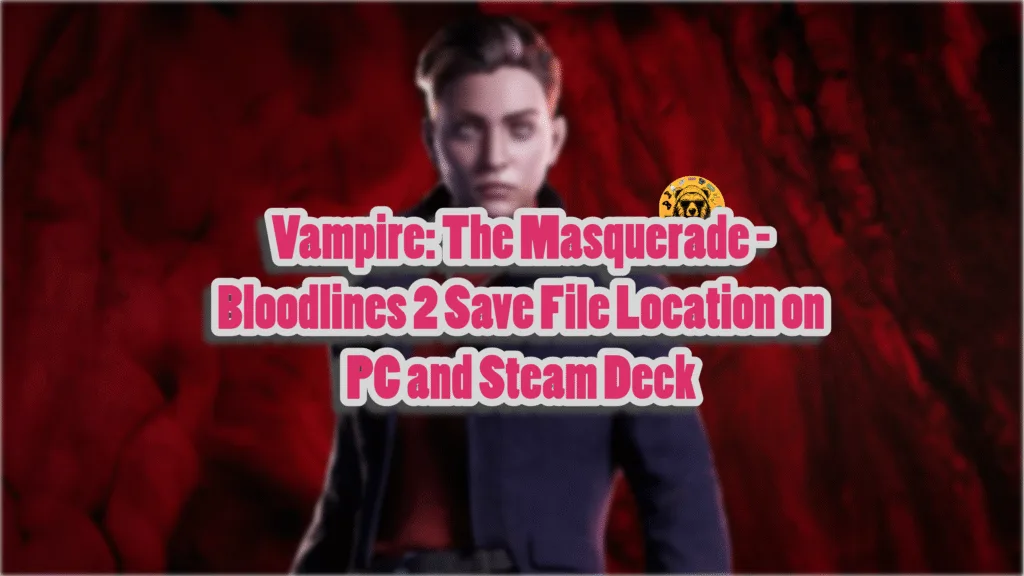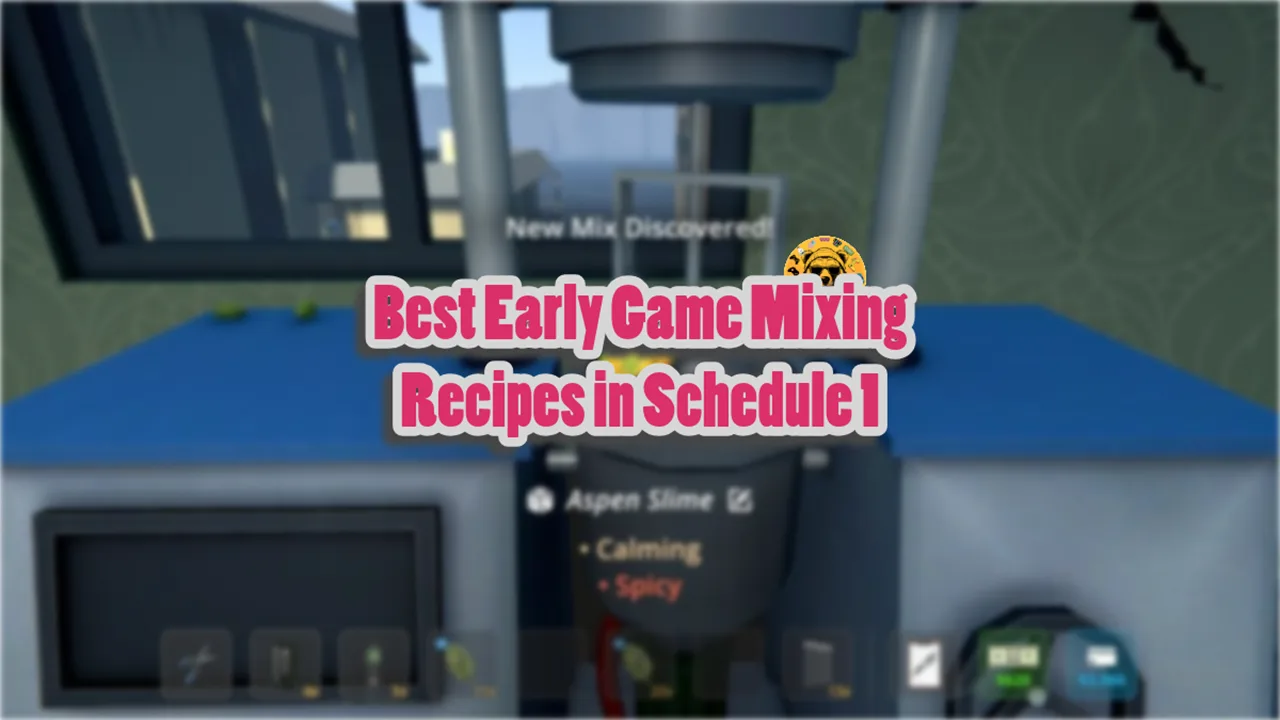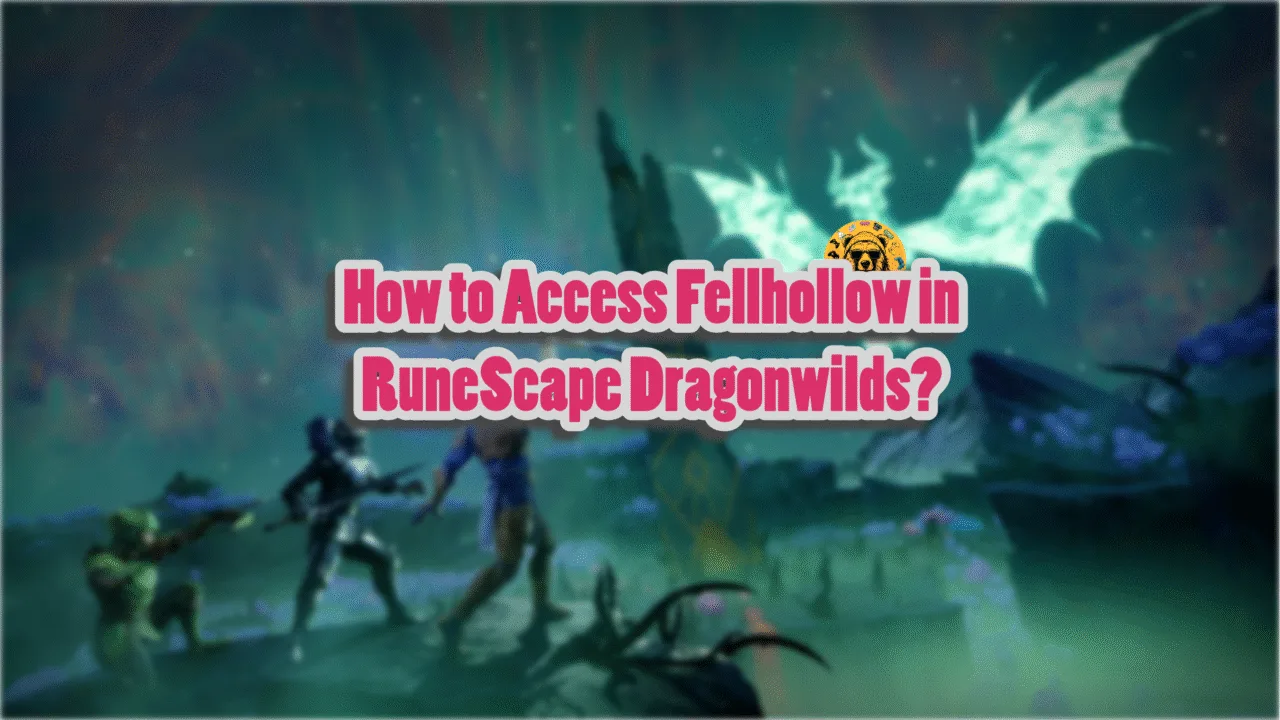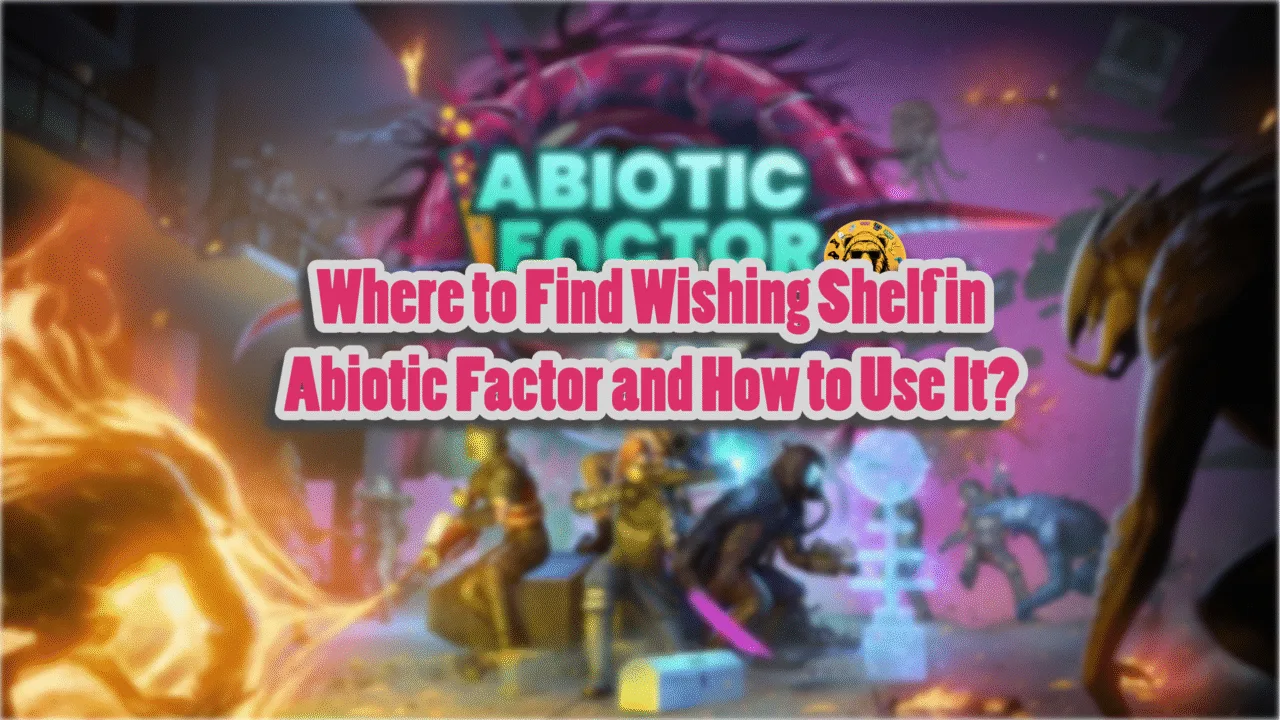Vampire: The Masquerade – Bloodlines 2 has finally launched after a long and troubled development. The game has received a mixed reception, which is good all things considered. Running on Unreal Engine 5, the game renders beautiful visuals, but not without any crashes on PC, like crashes on startup or Unhandled Exception crashes during gameplay. However, you are here to find the save file location for Vampire: The Masquerade – Bloodlines 2 on your PC, and this guide will help you with just that.
Bloodlines 2 Save File Location on Windows, Linux, and Steam Deck
| Client | Save File Location |
|---|---|
| Steam (Windows) | C:\Users\”Your Username“\AppData\Local\Bloodlines2\Steam*\Saved\SaveGames\ |
| Windows | [Game Install Folder]\Bloodlines2\Saved\SaveGames\ |
| Steam Deck | /home/deck/.local/share/Steam/steamapps/compatdata/532790/pfx/ |
| Steam (Linux) | [SteamLibrary-folder]/teamapps/compatdata/532790/pfx/ |
Alternatively, you can input the following address in the Windows Explorer address bar and press Enter to directly get to the save folder for Bloodlines 2.
%USERPROFILE%/AppData/Local/Bloodlines2\Steam*\Saved\SaveGames\
You’ll find the save file inside the SaveGames folder in .sav format for Steam and Windows. To back up your saves, copy the Bloodlines 2 folder and paste it where you want to back it up.
*If you are using a different client than Steam, the Steam folder’s name in the location above will be the client you are using. For example, if you have a GOG version of Bloodlines 2, the path will be Bloodlines2\GOG\Saved\SaveGames.
Does Vampire: The Masquerade – Bloodlines 2 Have Multiple Save Slots?
No, Bloodlines 2 doesn’t have multiple save slots. This means that you’ll have to overwrite your current playthrough or back up your current saves to start a second playthrough of Vampire: The Masquerade – Bloodlines 2.
How Can I Back Up Bloodlines 2 Saves and Start a New Playthrough?
Go to the save file location, copy the Bloodlines2 folder, and paste it where you want to back up your saves. Start the new playthrough and overwrite the save slot.
When you want to use your backed-up save, just paste the Bloodlines2 folder back; however, do back up your new playthrough before pasting the folder, as it will be deleted.
Can I Share My Bloodlines 2 Save With My Friend?
Yes, you can share your Vampire: The Masquerade – Bloodlines 2 save with your friend, and they can use it. Copy the Bloodlines2 folder and share it with your friend. Your friend will then have to place or even replace their own Bloodlines2 folder in the save location to use your save progress.
That is all for our Bloodlines 2 guide on the save folder location on your PC and Steam Deck. If you are facing errors and issues while playing Bloodlines 2 or other games on PC and handhelds, head to our hub of commonly occurring PC errors and their fixes.