Warhammer 40K Dawn of War Definitive Edition is the ultimate way to play one of the best strategy games ever made. With support for 64-bit systems, enhanced visuals, and improved camera, this edition is the definitive way to play the game. However, PC users are experiencing random in-game freezes and crashes. I have compiled a list of fixes that will resolve the Dawn of War Definitive Edition gameplay crash issues on your Windows PC.
Dawn of War Definitive Edition Freezing and Crashing Fixes That Work
Warhammer 40K Dawn of War players report that the game randomly freezes and then crashes to the desktop. Most of the players don’t get any error after the crash, while some report experiencing the Fatal Error. There are multiple reasons why the Dawn of War Definitive Edition keeps crashing on your PC, such as in-game overlays interfering with the game, compatibility issues with the current Windows version, overclocked graphics hardware, and more. The following fixes will resolve the Dawn of War Definitive Edition in-game crash issue on your PC.
Fix #1 – Disable In-Game Overlays
In-game overlays have become a mainstream feature of almost every gaming app and tool. They allow PC users to chat, access features, and monitor performance metrics during gameplay without minimizing or closing the game. They are certainly useful. I use the MSI Afterburner’s overlay to track game performance and how it’s utilizing CPU and GPU. However, these overlays are often the reason games crash.
If you are using any overlay for an app while playing Dawn of War Definitive Edition, it is the reason for the in-game crashes. You can fix these crashes by disabling all active in-game overlays, so they won’t interfere with the game. Here is how you can disable overlays for Discord, NVIDIA App, and Steam:
How to Disable Discord Overlay
- Go to User Settings and open the Game Overlay tab.
- Turn off the “Enable In-game overlay” options.
How to Disable NVIDIA App Overlay
- Open the Nvidia App and open Settings.
- Go to the “Features” tab.
- Toggle the “Nvidia Overlay” setting under “Overlay”.

How to Disable Steam Overlay
- Open Steam settings and go to the In-Game tab.
- Uncheck “Enable the Steam overlay while in-game” and press OK

Fix #2 – Run Dawn of War Definitive Edition in Compatibility Mode
Those of you experiencing random crashes while playing Dawn of War Definitive Edition and a Fatal Error pops up, it is due to compatibility issues with your current Windows 11 or 10 version. You can fix these gameplay crashes by running Dawn of War in compatibility mode for Windows 7 or 8. Here is how you can run the game in Compatibility Mode to fix the in-game crashes:
- Right-click “Warhammer 40000: Dawn of War Definitive Edition” in your Steam library > Manage > click the “Browse local files” option.
- A new Explorer Window will open containing the game’s files.
- Right-click the executable and select the “properties” option.
- Click the “Compatibility” tab and check the option “Run this program in compatibility mode for”. Click the dropdown button below this option and select Windows 8 or 7 (try both options one by one).
- Play Dawn of War, and the in-game crash is now fixed.


Fix #3 – Limit Dawn of War Definitive Edition’s Max FPS
Dawn of War Definitive Edition can be played at a higher frame rate than 60 on a PC with a high refresh-rate display. However, the high FPS puts the GPU and the CPU under a lot of stress, which can result in games crashing. In the case of Dawn of War Definitive Edition, due to the technical limitations of being a 20 year old game, the game only utilizes a single CPU core. This is a cause of severe performance issues in the game.
To fix the Dawn of War random gameplay freezes and crashes on your PC, limit the game’s max frame rate. This will reduce the GPU and CPU load and will make the game more stable. Also, since it’s a strategy game, limiting the FPS won’t impact the gameplay.
Here is how you can limit Dawn of War Definitive Edition’s max FPS using the NVIDIA App and Control Panel to fix the in-game crashes:
How to Limit FPS using NVIDIA App
- Open the Nvidia App and select the “Graphics” tab.
- Select “Warhammer 40000: Dawn of War Definitive Edition” from the list of games.
- Scroll down the options and click on “Max Frame Rate”.
- Turn it on and set a value for it.
- Play the game, and the in-game crashes are now fixed.
How to Limit FPS using NVIDIA Control Panel
- Open the Nvidia Control Panel.
- Open the “Manage 3D Settings” tab from the left menu.
- Click the “Program settings” tab and select Warhammer 40000: Dawn of War Definitive Edition from the drop-down menu.
- Scroll through the option and find the “Max Frame Rate” option.
- Enable it, set a value for it, and hit apply.
- Play Dawn of War, and it won’t crash while playing.

Dawn of War Definitive Edition doesn’t have a Vsync option in its settings menu. So, I assume the vsync is enabled in the game at all times and can’t be toggled off. So, if you have a non-VRR display i.e that doesn’t support Gsync or Freesync, make sure the FPS value you set for Dawn of War is 1/2, 1/3rd, or 1/4th of your display refrsh rate. Meaning, if you have a 120 Hz display, the FPS value should be 60, 40, or 30 respectively.
Fix #4 – Revert Graphics Card Overclock
Some games and game engines are sensitive to clock speeds, and Dawn Of War Definitive Edition is no exception. If you have overclocked your graphics card, it is the reason Dawn of War is crashing randomly during gameplay on your PC. Revert your graphics card to its default GPU and Memory clocks to fix these in-game crashes.
Even if you haven’t overclocked your graphics card, it is still using higher GPU and Memory clocks than its reference model. Most graphics cards from NVIDIA and AMD AIB partners, such as ASUS or Zotac, use higher GPU and Memory clocks than their respective reference models. These higher clocks are often the reason PC games crash during gameplay.
To fix the Dawn of War Definitive Edition in-game crash issue on your PC, force your graphics card to use its reference clocks. For NVIDIA graphics cards, you can do that by enabling the Debug Mode. As for AMD graphics cards, you’ll have to manually underclock their GPU and Memory clock.
Here is how you can enable the Debug Mode for your NVIDIA graphics card to fix Dawn of War in-game crashes:
- Open the NVIDIA Control Panel.
- Click the “Help” button from the top menu.
- Select the “Debug Mode” option.
- Play Dawn of War Definitive Edition, and the random freezes and crashes will be fixed.

Fix #5 – Change Windows Timeout Detection and Recovery Settings
Timeout Detection and Recovery (TDR) is a Windows feature that monitors GPU driver issues and recovers the driver by resetting it. However, it isn’t a perfect system, and it often shuts down the driver instead of resetting it, which is why Dawn of War Definitive Edition keeps crashing on your PC during gameplay. To fix these in-game crashes, you need to change Windows TDR settings so that it resets the GPU driver instead of shutting it down. Here is how you can change Windows TDR settings:
- Open “regedit” and run it as an administrator.
- Go to HKEY_LOCAL_MACHINE -> SYSTEM > CurrentControlSet > Control > GraphicsDrivers.
- Right-click in the right panel in the blank space, hover the mouse cursor over “New”, select the “DWORD (32-bit) Value” option, and name the file TdrLevel.
- Right-click the “TdrLevel” file and select Modify.
- Confirm that the value is 0 under “Value data”.
- Restart your PC.
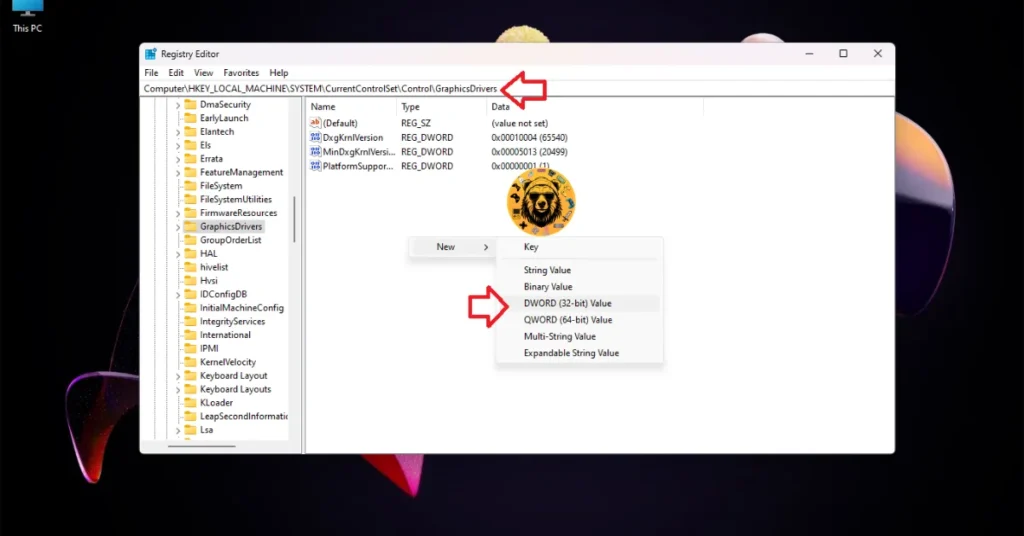



That is all for our Warhammer 40K: Dawn of War Definitive Edition fixes for random freezes and crashes on your Windows PC. If you are facing errors and issues while playing other games on PC and handhelds, head to our hub of commonly occurring PC errors and their fixes.









