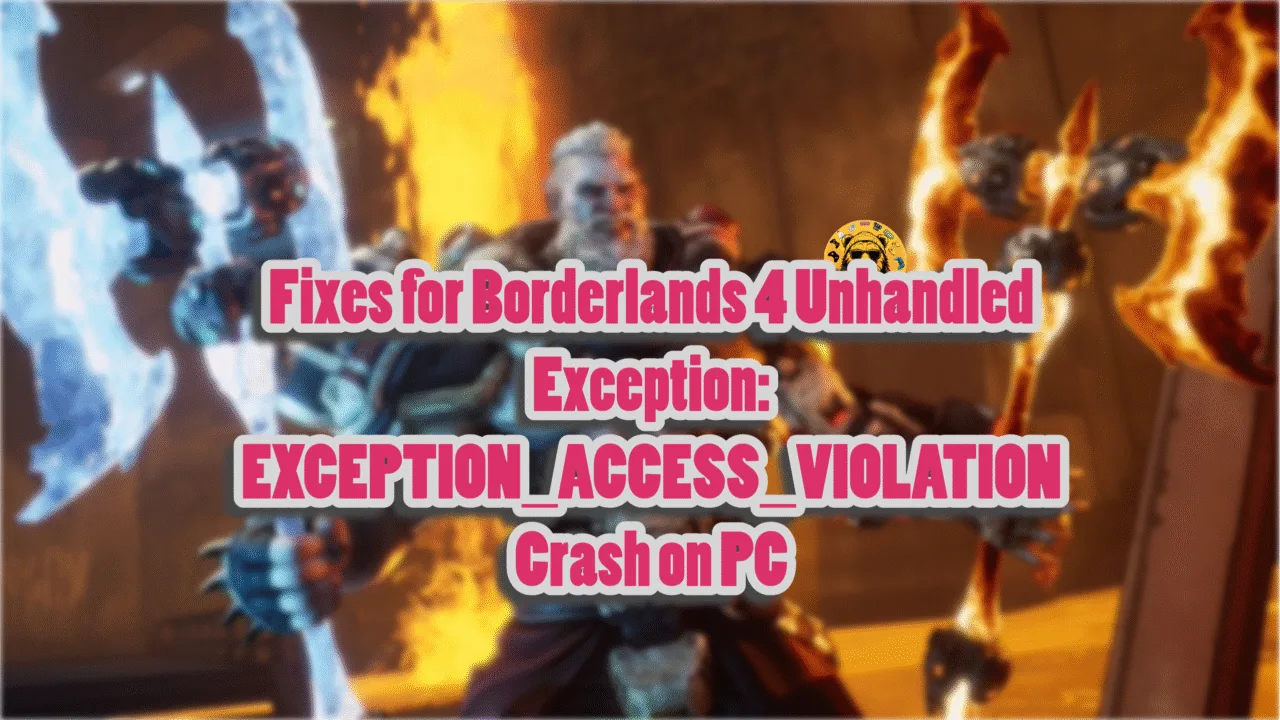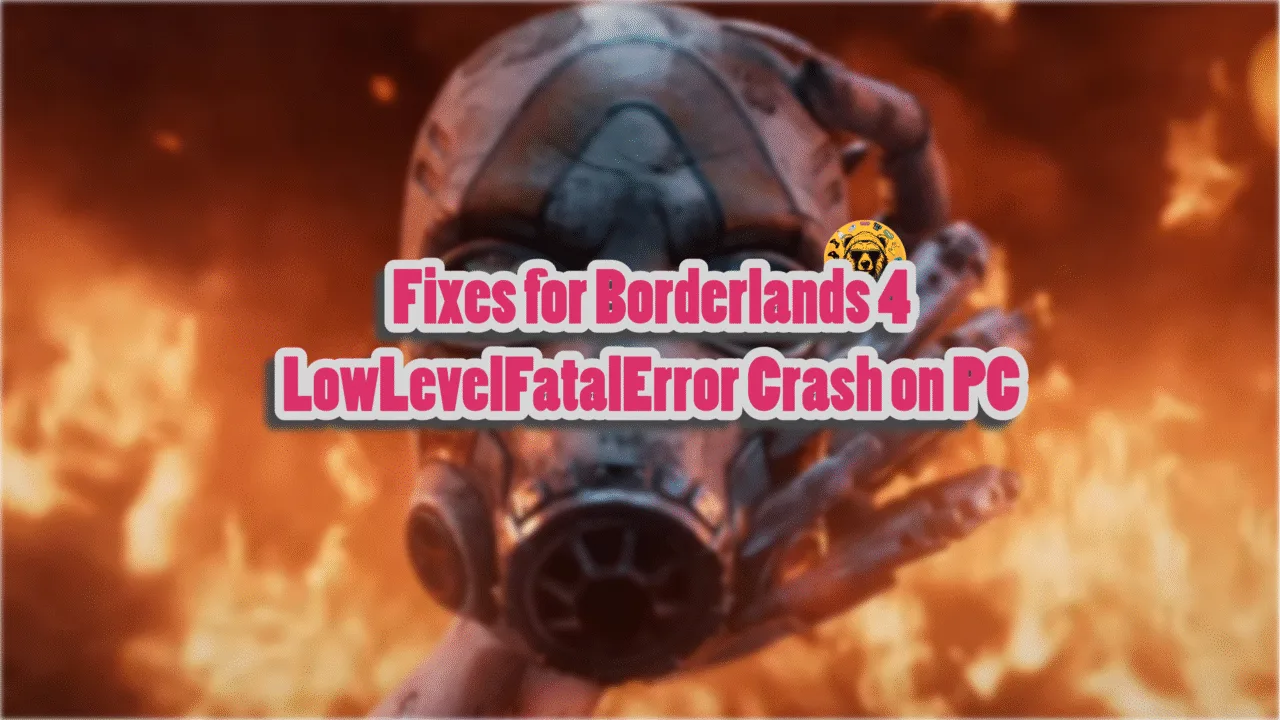I don’t know what to tell you. WUCHANG Fallen Feathers is another addition to the long list of PC games running on Unreal Engine 5, which are experiencing crashes and errors. Out of Video Memory crash? This game has it. Random in-game crashes? They are here. Additionally, PC users are experiencing WUCHANG crashing during gameplay or at startup, accompanied by a Fatal Error. Here, I have compiled a list of fixes that will resolve the WUCHANG Fallen Feathers Fatal Error crashes on your Windows PC.
Proven Fixes for WUCHANG Fallen Feathers UE-Project Plague Has Crashed Fatal Error
PC users report that WUCHANG keeps crashing on their PC. For some players, it crashes mid-game, while others are experiencing startup crashes followed by one of the following Fatal Error messages:
UE-Project_Plague Game has crashed and will close
Fatal Error: [File: Unknown] [Line:180]
Unreal Engine is exiting due to D3D device being lost.
Or
UE-Project_Plague Game has crashed and will close
Fatal Error: [File: Unknown] [Line: 868]
SwapChain1 -> Resize Buffers(NumBackBuffers Size X, Size Y, GetRenderTargetFormat(PixelFormat), SwapChainFlags) failed at D:\WorkDir\Shipping_UE5.1.1A\Engine\Source\Runtime\D3D12FHI\Private\D3D12
CommandList.cpp:284 with error DXGI_ERROR_DEVICE_REMOVED with reason 00000000
Wuchang Fallen Feathers is crashing with the Fatal Error due to multiple factors, which include disabling the second monitor, NVIDIA shader cache being incompatible or having less space, unlocked FPS, overclocked graphics hardware, and more. The following fixes will resolve the UE-Game Fatal Error crashes in Wuchang Fallen Feathers on your PC.
Fix #1 – Re-Enable Your Second Monitor
Based on community feedback, if you are using a two-monitor setup and have disabled the second monitor through Device Manager, it is crashing WUCHANG Fallen Feathers with the Fatal Error. You can fix these Fatal Error crashes by enabling the second monitor.
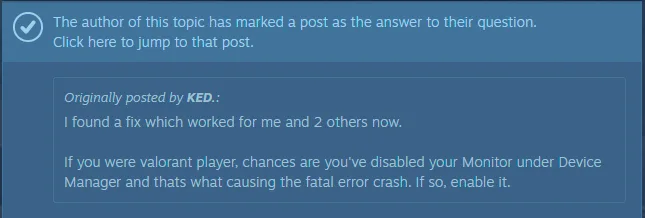
To enable the display, open Device Manager, expand the “Monitors” section, right-click the disabled monitor, and click the “Enable device” option. Play WUCHANG Fallen Feathers and the Fatal Error crash is now fixed.
Fix #2 – Delete the NVIDIA Shader Cache and Expand it
Being a game running on Unreal Engine 5, shader compilation is an essential part of WUCHANG Fallen Feathers. Based on community feedback, WUCHANG’s shader cache is the reason for the UE Project Plague Fatal Error crashes on PC. You can fix these crashes by clearing the NVIDIA shader cache, increasing the cache size, and recompiling shaders.
Here is how you can delete the NVIDIA shader cache and increase its size to fix the WUCHANG Fallen Feathers fatal error:
- Go to C:\Users\”your username”\AppData\Local\NVIDIA\DXCache.
- Alternatively, paste %LOCALAPPDATA%\NVIDIA\DXCache in the address bar of Windows Explorer and press Enter.
- Delete everything in this folder.
- Open the NVIDIA Control Panel.
- Click the “Manage 3D Settings” option from the left menu.
- Select the “Global settings” tab.
- Scroll down and find the “Shader cache size” setting.
- Select 10 GB or higher value for it, and apply the changes.
- Play WUCHANG, it’ll recompile shaders, and the Fatal Error crash is now fixed.

Fix #3 – Delete WUCHANG’s Config Files
As per reports from PC users, WUCHANG Fallen Feathers is crashing at startup with the UE Project Plague Fatal Error if you are playing the game on high graphics settings. You can fix the Fatal error by resetting WUCHANG’s graphics settings.
Since you are unable to launch the game due to the Fatal Error crash, delete the game’s config files to reset the graphics settings. Here is how you can delete WUCHANG Fallen Feathers’ config files to fix the Fatal Error crashes:
- Go to C:\Users\”your username”\AppData\Local\
- Alternatively, you can paste %LOCALAPPDATA%\ in Windows Explorer’s address bar and press Enter.
- Delete the “Project_Plague” folder.
- Launch WUHANG Fallen Feathers, and the Fatal Error crash is now fixed.
Fix #4 – Set Windows Display Scale to 100% (If Changed)
If you have changed the “Scale” setting in Windows’ display settings, it is crashing WUCHANG Fallen Feathers with a Fatal error. As per community feedback, changing the display scale to 100% fixes the Fatal Error crash. Here is how you can change the display scale:
- Open Windows Settings and go to the “System” tab.
- Select the “Display” options.
- Under “Scale & layout” you’ll find the “Scale” setting.
- Set to 100%.
- Play WUCHANG Fallen Feathers, and the Fatal Error crash is fixed on your Windows PC.
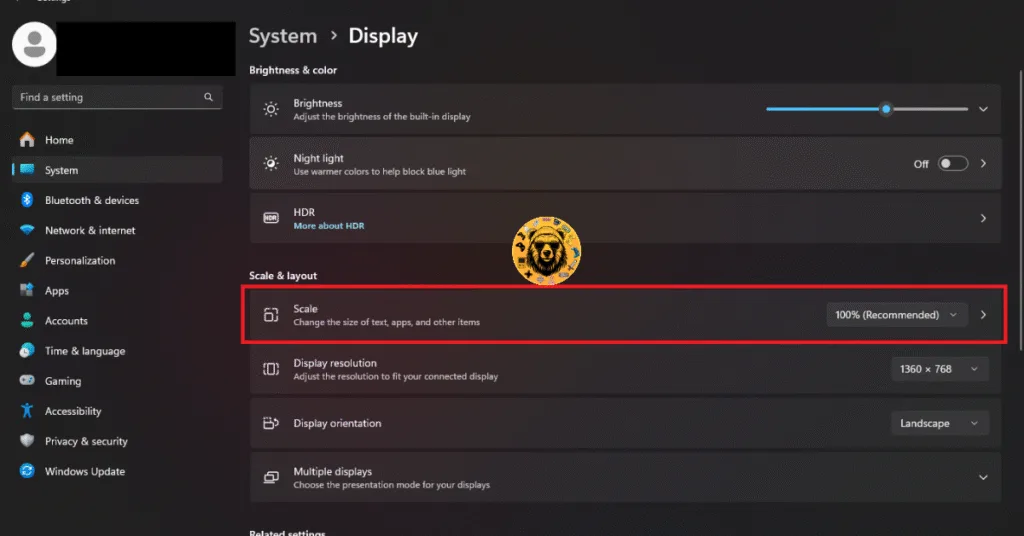
Fix #5 – Run WUCHANG Fallen Feathers in Windows Compatibility Mode
Compatibility issues with Windows 11 and 10 is one reason Unreal Engine 5 games crash to the desktop with the Fatal Error or the LowLevelFatalError. WUCHANG Fallen Feathers is no different, as it runs on Unreal Engine 5. Some players experience the Out of Video Memory crashes during shader compilation in WUCHANG due to the Windows compatibility issues. You can fix the Fatal Error crashes on launch by forcing Wuchang to run in compatibility mode for Windows 7 or 8. Here is how you can run WUCHANG Fallen Feathers in compatibility mode:
- Right-click WUCHANG Fallen Feathers in your Steam library > Manage > click the “Browse local files” option.
- A new Explorer Window will open containing the game’s files.
- Right-click the executable and select the “properties” option.
- Click the “Compatibility” tab and check the option “Run this program in compatibility mode for”. Click the dropdown button below this option and select Windows 8 or 7 (try both options one by one).
- Play Wuchang, and the Fatal Error crashes are now fixed.


Fix #6 – Ensure Stock GPU and Memory Clocks Usage For Your Graphics Card
WUCHANG Fallen Feathers is crashing on your PC at startup with the UE Fatal Error due to your overclocked graphics card. You can fix the error by reverting the graphics card to its default GPU and Memory clocks, which reduces the GPU load.
However, even if you haven’t overclocked your graphics card, it is still using higher GPU and Memory clocks than its respective reference model from NVIDIA or AMD. Graphics cards from NVIDIA and AMD AIB partners, like Zotac, ASUS, and MSI, use higher GPU and Memory clocks than their reference models. These higher clocks are crashing WUCHANG Fallen Feathers on startup, accompanied by a Fatal Error message.
You can fix these Fatal Error crashes by forcing your graphics card to use stock GPU and Memory clocks. For NVIDIA, you can do it by enabling the Debug Mode. As for AMD, you’ll have to manually underclock your GPU.
Use the Debug Mode for NVIDIA Graphics Card
Open the NVIDIA Control Panel, click the “Help” button from the top menu, and click the “Debug Mode” option. This will force your NVIDIA graphics card to use the reference clocks, which will fix the UE Project Plague Fatal Error crash on your PC.

Underclock your Graphics Card (AMD)
It is a simple task to force an NVIDIA graphics card to use its stock clocks. But for an AMD graphics card, it is a manual process as there is no option in the Adrenalin Software that would offer the same effect as the Debug Mode in the NVIDIA Control Panel.
The difference in clock speeds between the reference model and the third-party AIB model is small, somewhere between 50 – 100 MHz. The performance loss should be negligible, and WUCHANG Fallen Feathers will stop crashing on startup with the Fatal Error.
- First, look up the recommended GPU and Memory clocks for your graphics card.
- Open AMD Adrenalin Software.
- Go to the “Performance” tab.
- Click the “Tuning” tab.
- Click on “Custom” under “Manual Tuning”.
- Enable “GPU Tuning” and also enable “Advanced control”.
- Three sliders will appear: Minimum Frequency, Maximum Frequency, and Voltage.
- You only need to adjust the “Max Frequency (MHz)” slider.
- Slide it a little bit to the left to lower it, and click the “Apply Changes” button at the top right. (Use the value that you find online.)
- Play WUCHANG Fallen Feathers, and the Fatal Error crash is fixed.

Fix #7 – Update BIOS or Underclock Intel Raptor Lake CPU
Intel Raptor Lake (13th and 14 Gen) CPUs are quite popular for their stability issues, and not in a good way. These CPUs have a technical issue where the motherboard provides unstable or high voltage, which can physically damage the processor. Due to this, games often crash with the Out of Video Memory error or Fatal Error, and it is quite prevalent in Unreal Engine games.
Intel has rolled out BIOS updates for its Raptor Lake CPUs, which fix this issue. So update your motherboard BIOS to fix the WUCHANG Fallen Feathers Fatal Error crash on your PC.
However, if the BIOS update doesn’t fix the error, then you’ll have to reduce the Performance Core Ratio of your Intel 13th or 14th-generation CPU.
- Download and install Intel Extreme Tuning Utility.
- Open the application and set the Performance Core ratio to 50x.
- Launch WUCHANG Fallen Feathers, and Fatal Error crashes are now fixed.
That is all for our WUCHANG: Fallen Feathers fixes for the Fatal Error crashes on PC. If you are experiencing errors and crashes in games, also see our fixes hub for commonly occurring errors for PC.